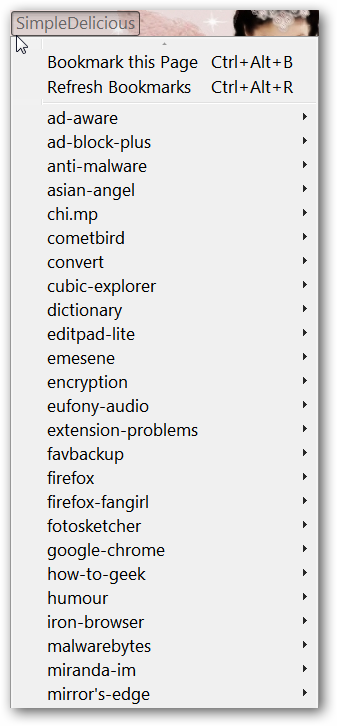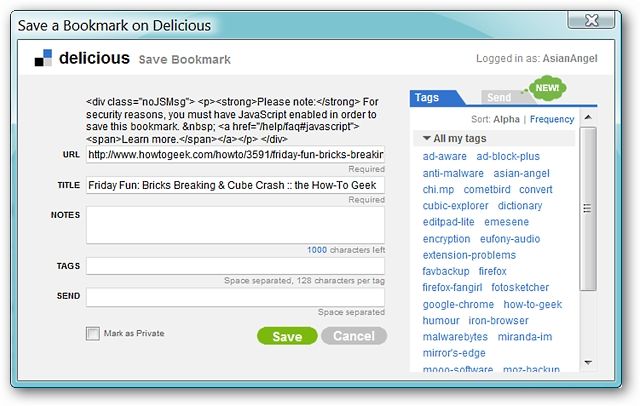Looking for an easy way to access and manage your Delicious Bookmarks collection with minimal UI impact?
There are two tabs in the options…the first is for entering your Delicious User Name and Password.
And for the moment, the second tab displays as empty.
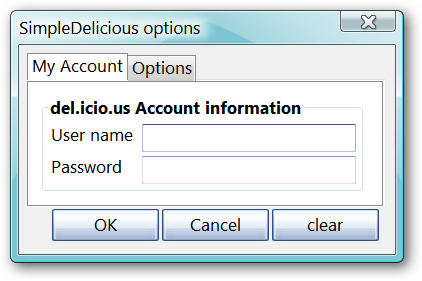
This could be in preparation for future features to be added to the extension.
All that you will need to do in the options is slide in your account information and click OK.
Here is a look at what the menu looks like.
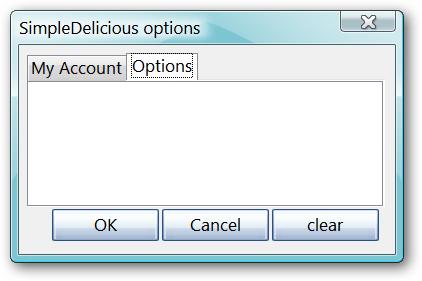
Notice that the commands that you need are listed at the very top.
SimpleDelicious in ActionTo save a webpage to your Delicious Bookmarks, press Bookmark this Page in the SimpleDelicious Menu.
You will see the following window open up with the URL and webpage named already filled in.
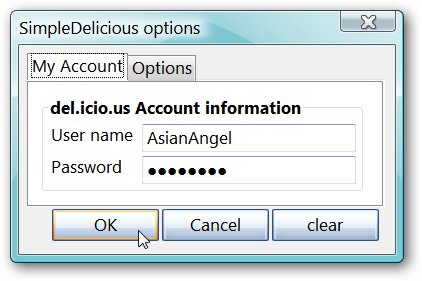
All that you have to do is finish adding any details that you would like and click Save.
To see your new bookmark in the SimpleDelicious Menu, select Refresh Bookmarks.
After refreshing the bookmarks using the SimpleDelicious Menu, there is our new bookmark ready to go.
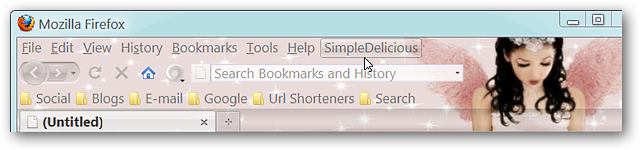
Have fun!LinksDownload the SimpleDelicious extension (Mozilla Add-ons)