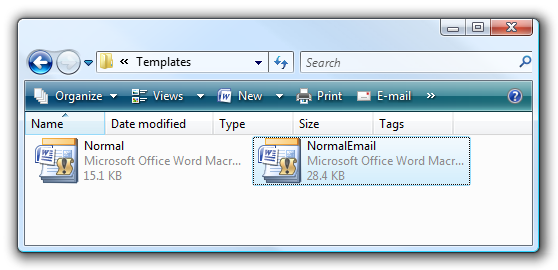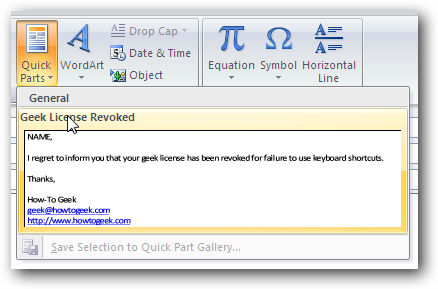After reading an article I wrote over at Lifehacker onhow to use the Quick Parts feature in Outlook, reader Jason wrote in asking how you could transfer them to another computer once you’ve created them, and it seemed useful enough to explain for everybody’s benefit.
In case you’ve never seen this feature before, open up a new email in Outlook 2007 and smack the Insert tab, then the Quick Parts button, where it’s possible for you to create or use the quick parts.
For more information on how this feature works, you could read my article over at Lifehacker:Save Time and Typing with Outlook 2007’s Quick Parts.Finding the File For BackupOpen up explorer and then browse to the following folder:
%APPDATA%\Microsoft\Templates
You should see a file named NormalEmail.dotm in this folder, which is what you will need to backup or transfer.
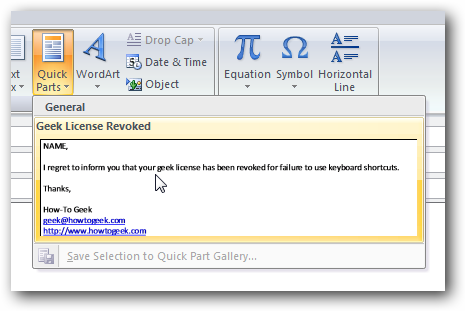
Copy this file to a flash drive, or wherever you would like.Transferring the FileFind the same directory on the target / restore system and then paste the file in, overwriting the current one.
verify that you close Outlook or Microsoft Word before doing so, or else you’ll get an oops message.
Open up Outlook, and you should see the Quick Parts from your other computer in the list:
While testing I transferred the Quick Parts from my Vista computer over to XP, both running Office 2007.