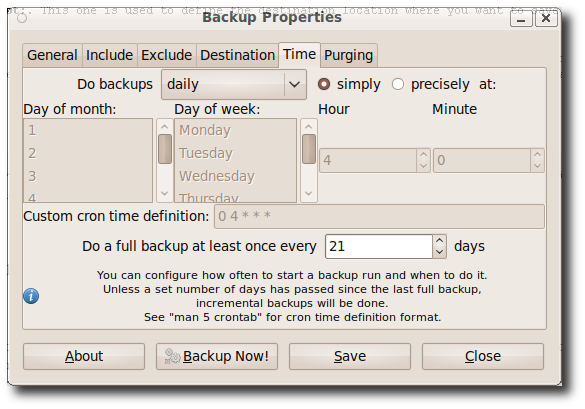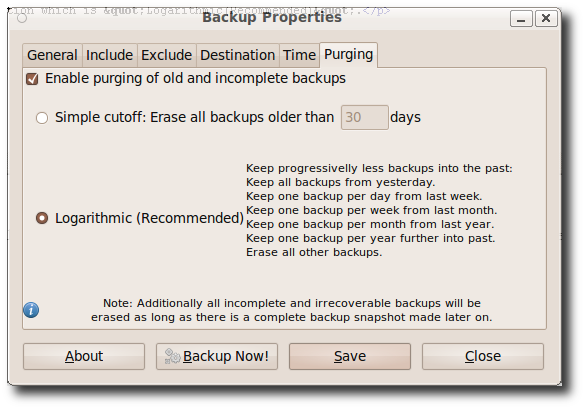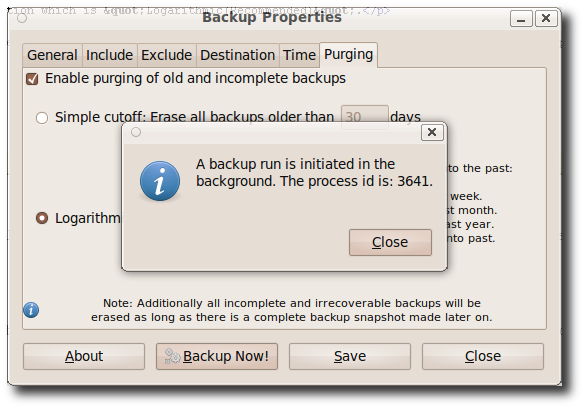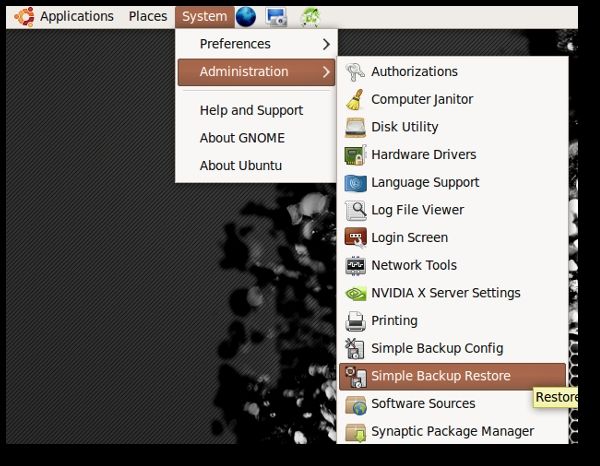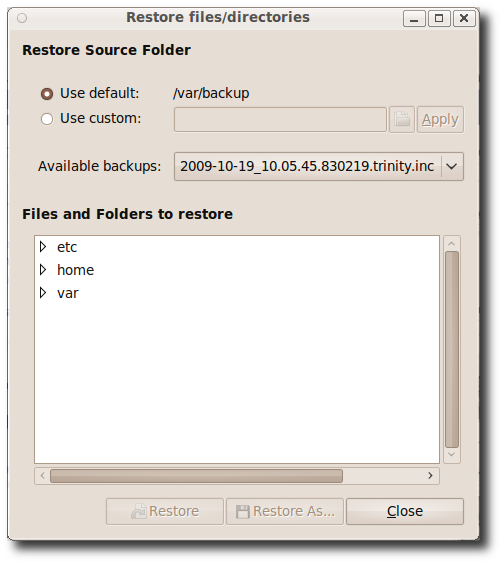A complete (or even partial) backup of your system is always a good idea.
These backups can then be saved locally, on removal media or even on remote directory.
Depending on your need you could choose the one that you want to use.

It can be used in 3 modes.
1.Use recommended backup settingsHas all the default controls.
All you have to do is click “Backup now” button to backup the default files and folders.
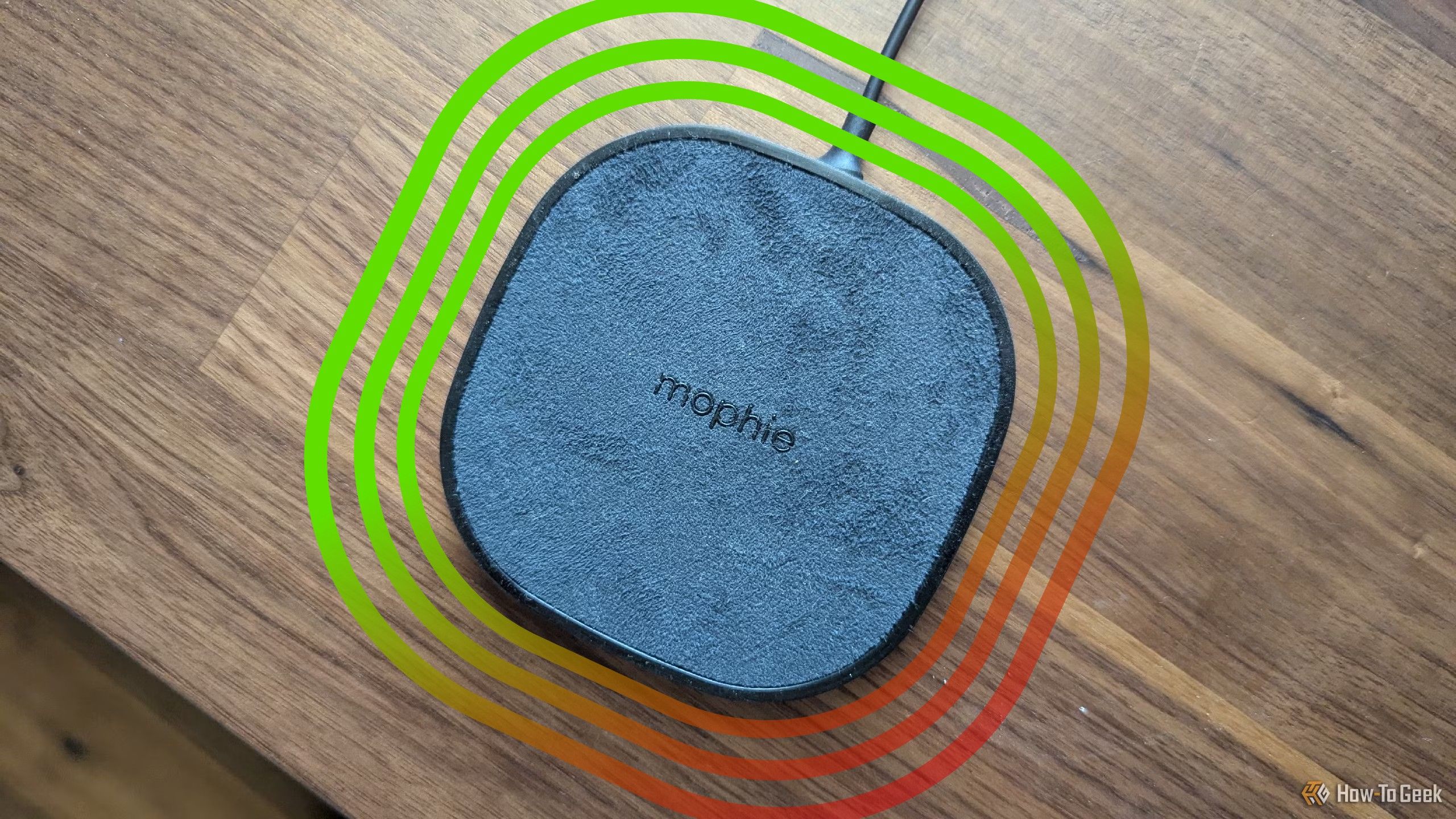
it’s possible for you to backup manually whenever you think you need backups.
However, for the sake of this demo let’s use “Use custom backup configs”.
you could click add a file or folder by clicking the respective buttons.
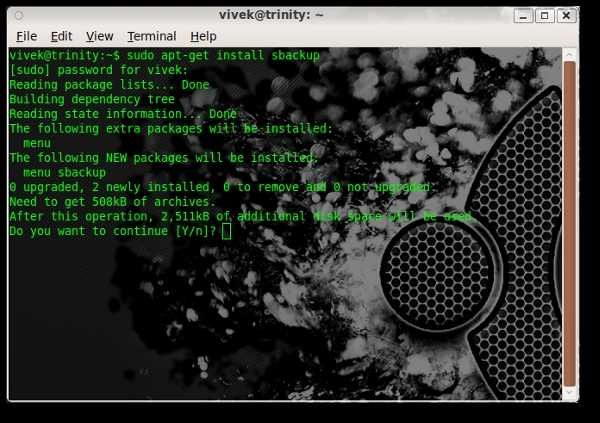
The third tab is “exclude”.
Here you’re able to define, path, filetypes, regex and maximum size for exclusion criteria.
The fourth tab is “Destination”.
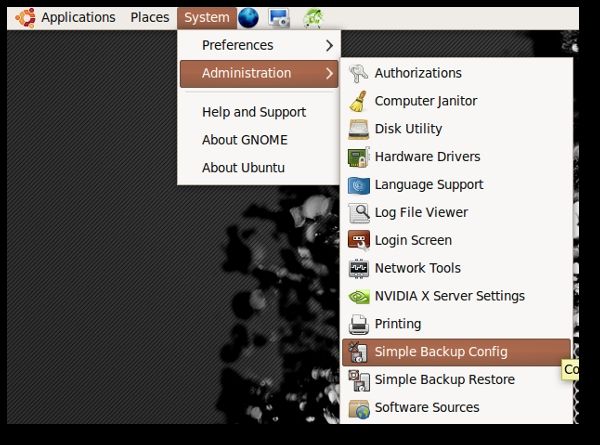
This one is used to define the destination location where you want to save the backup file.
As you could see there are 3 options for setting up destination backup location.
The first one is the default location /var/backup/.
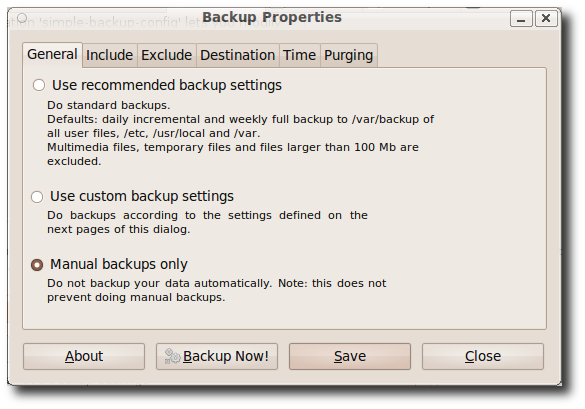
The second option can be used to define the custom backup destination.
The third option is used when you want the backup destination on a remote location.
The fifth tab is to set up schedule of backup.
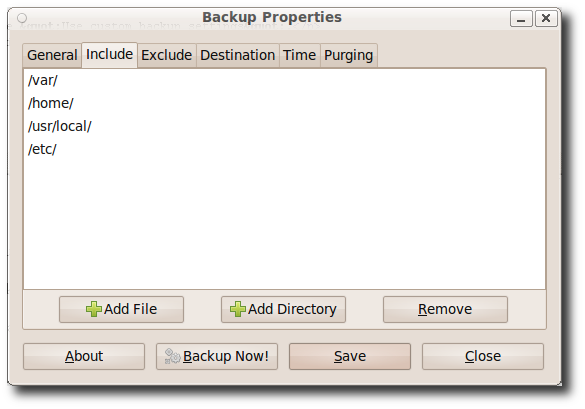
This one is pretty self explanatory.
The last tab “purging” is about how the old backup files will be handled.
you could choose from one of the 2 options.
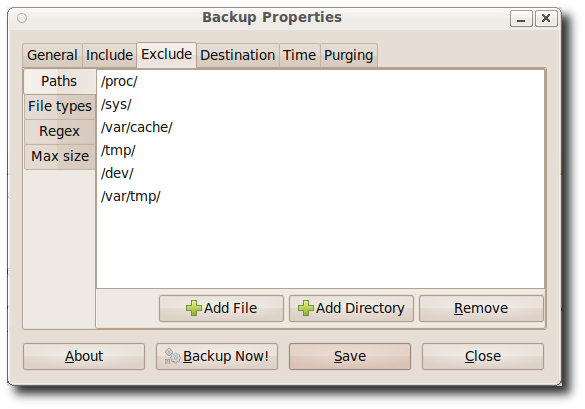
In my case I am leaving it as the default selection which is Logarithmic (Recommended).
We are done with configuring all the controls.
All that is left is to nudge the “Save” button for the backup tweaks to be effective.

However, it’s possible for you to also click “Backup Now !”
button to make an instant backup.
Select from the available backups, the one that you want to restore.