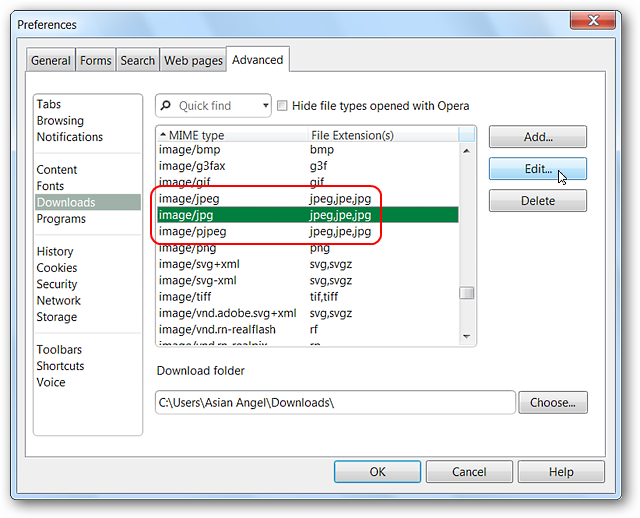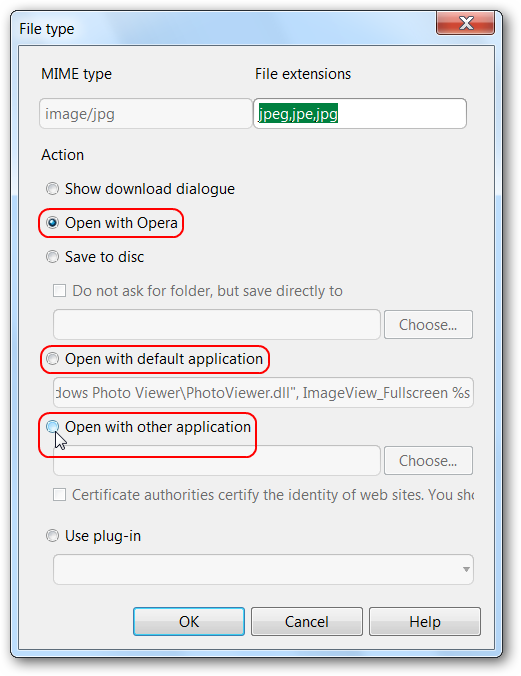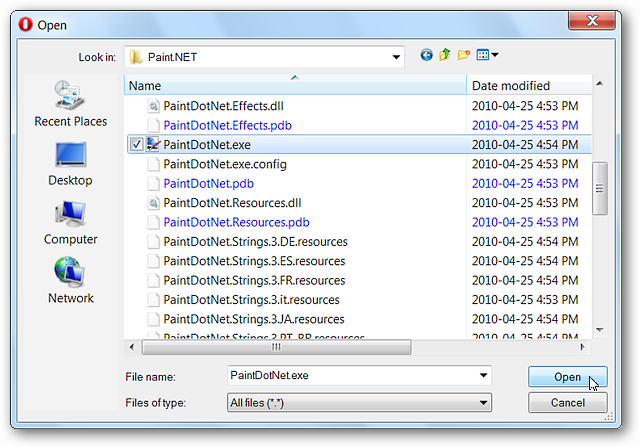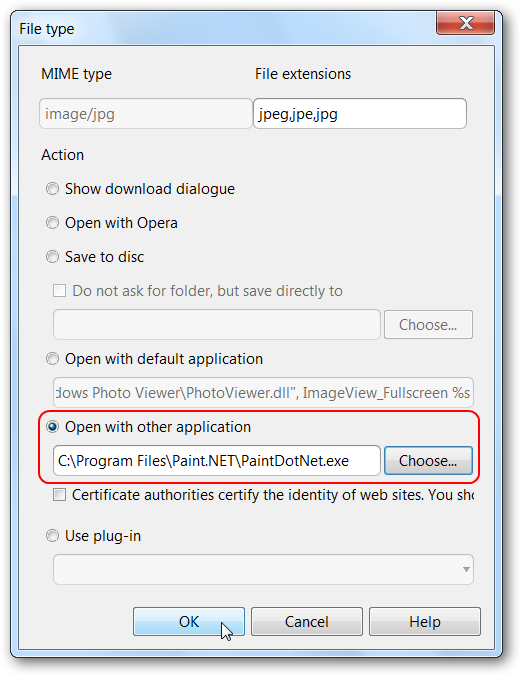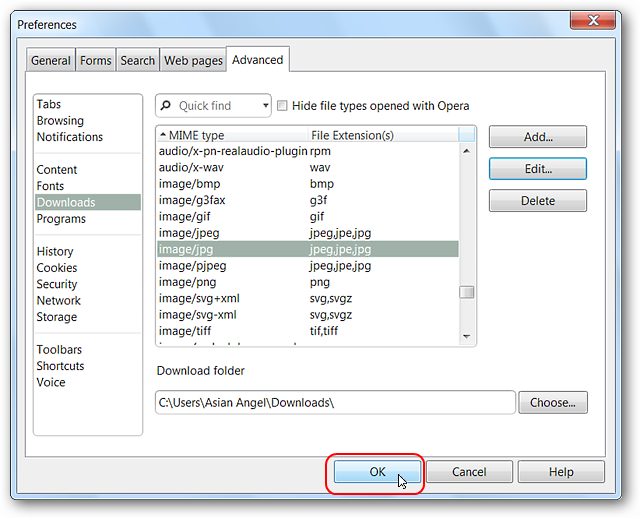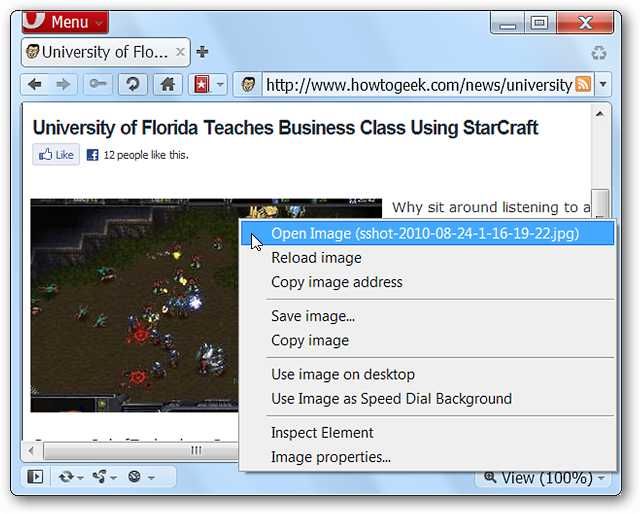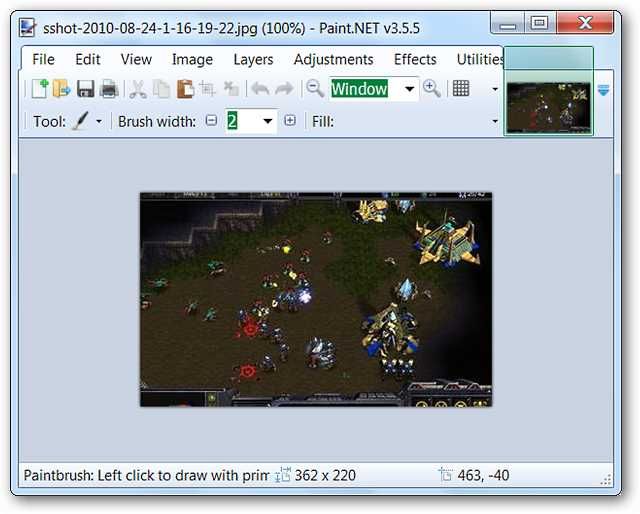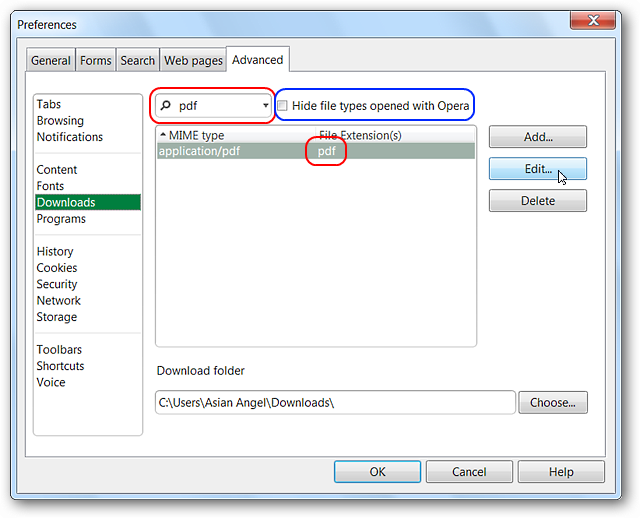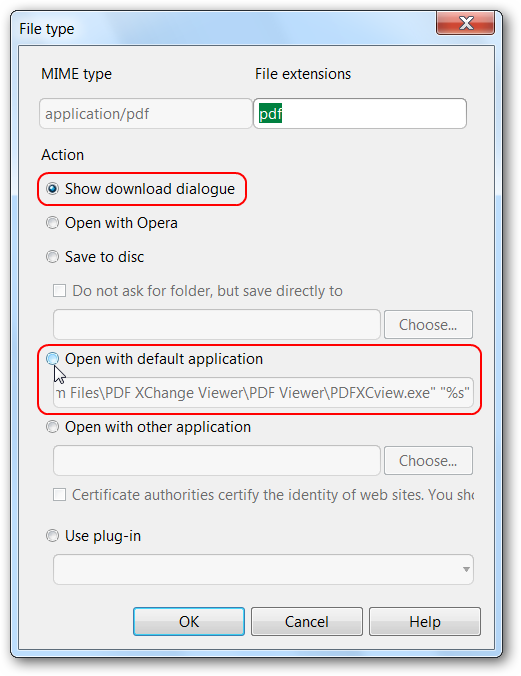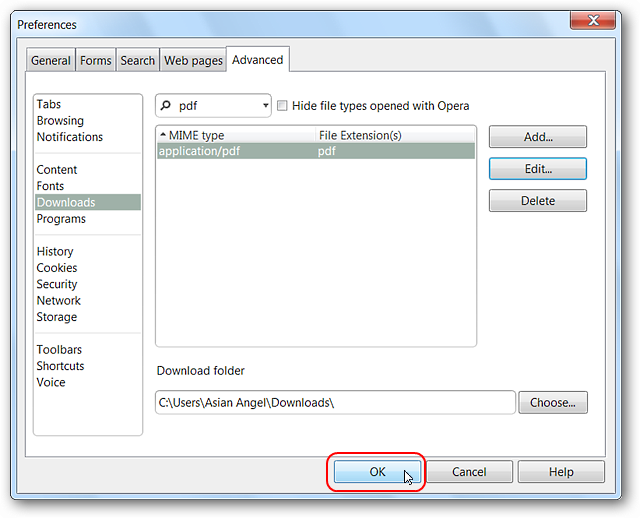As you could see the Open Image command opened the picture in Opera.
When the Preferences Window opens go to the Advanced Tab and hit Downloads.
The first thing you will need to do is deselect the Hide file types opened with Opera option.
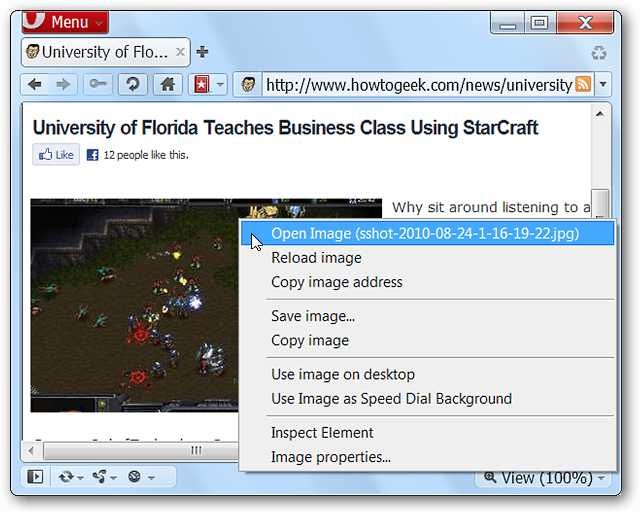
In our example the file was a .jpg image.
choose the desired listing and click Edit to make changes to it.
We could have chosen to use Windows Photo Viewer but we specifically wanted Paint.NET.
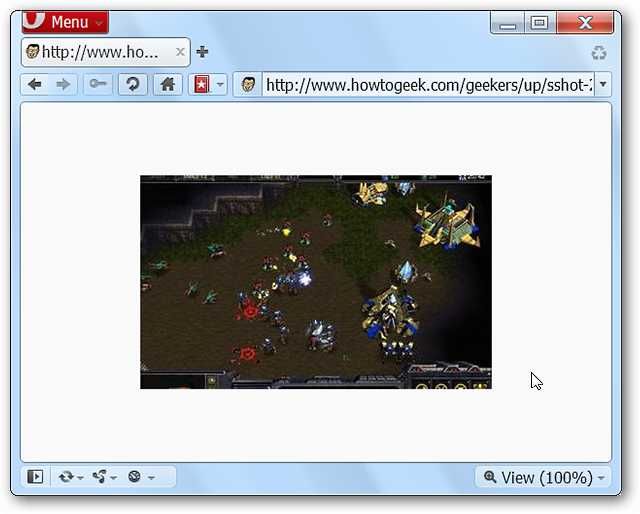
Locate the desired exe file for your favorite app, select it, and click Open.
That should have everything set up perfectly.
Click OK to finish the change and close out the window.
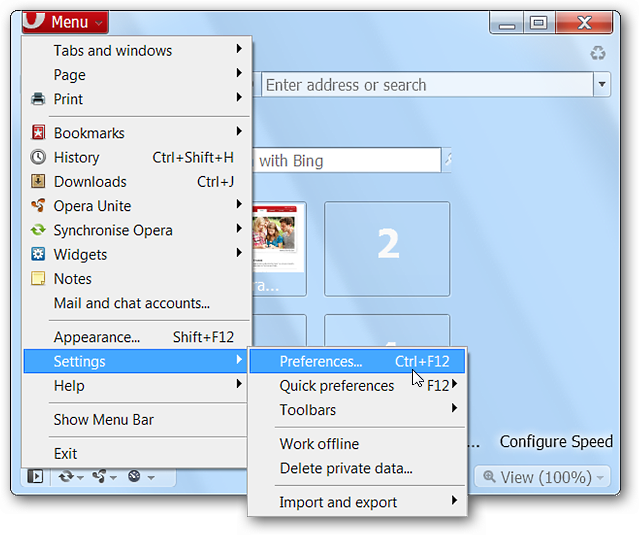
Another Example
We decided to add another example where the default action is a little different.
Here we chose to look at the pdf file options and used the quick search function this time.
This time you might see that the default action is to display a download dialogue.
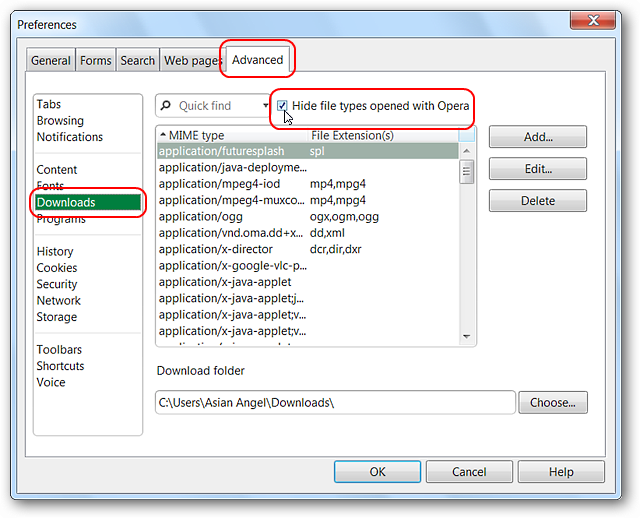
On our system the default tool was exactly what we were looking for.
Click OK when finished.