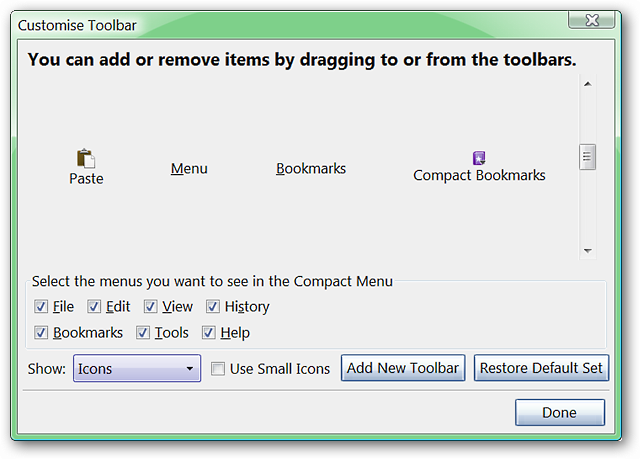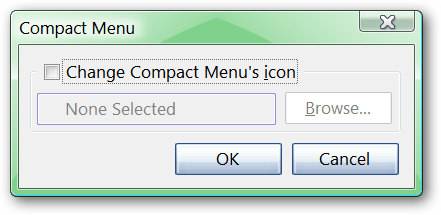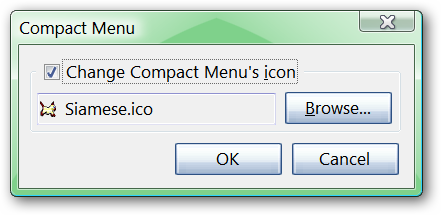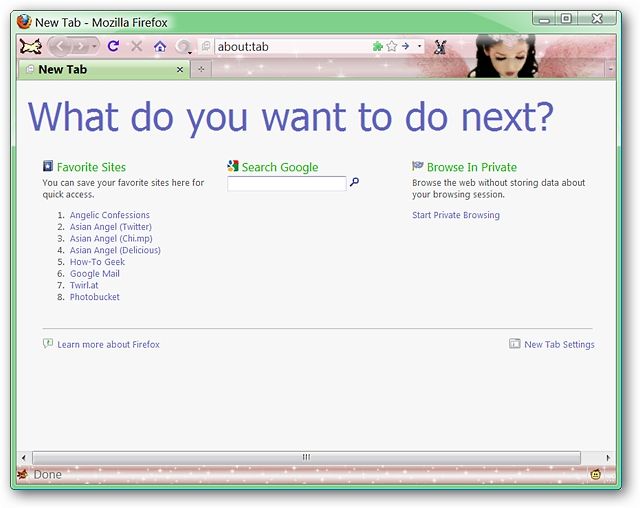Now you could with the Compact Menu 2 extension.
After installing the extension and restarting Firefox, you will see the following message window.
Select Yes to start enjoying that extra screen real-estate.
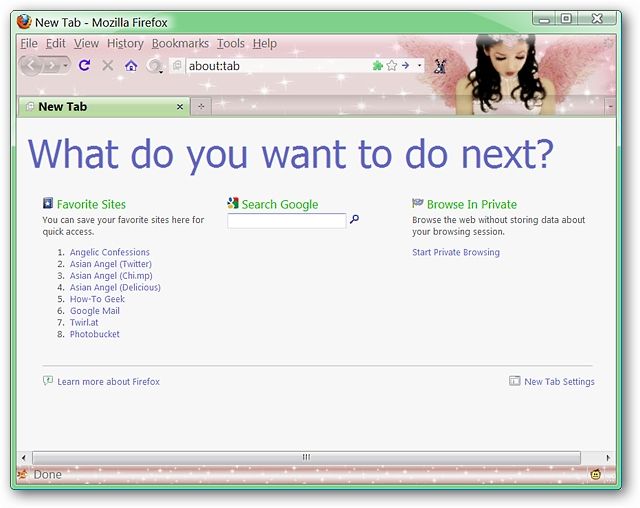
Once we selected Yes on the message window, here is how our example web app looked.
The UI is already looking less cluttered!
A closer look at the new Compact Menu & Icon…
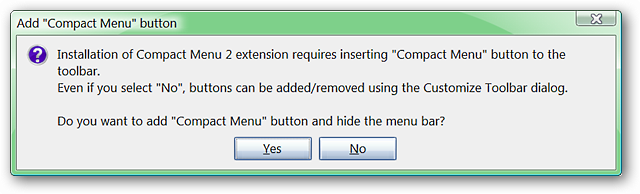
Curious about the mention of the Customize Toolbar Window in the message window?
Here is how things look after selecting to display the Compact Menu Icon.
you’re able to make additional changes to what displays in the Compact Menu using the check boxes.
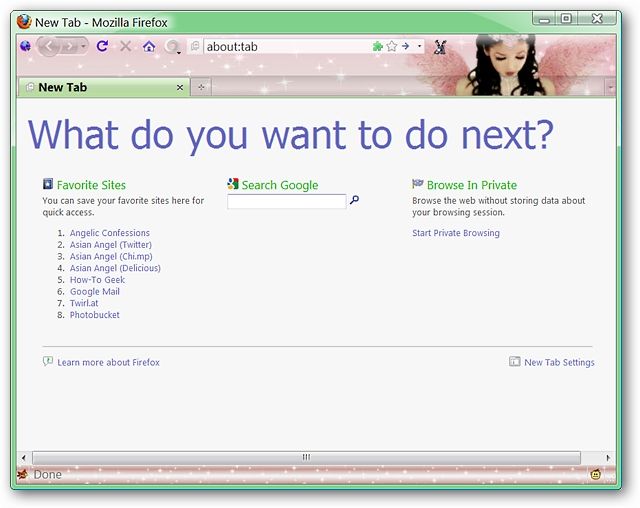
Notice the additional toolbar buttons that were also mentioned in the message window.
This can be great for anyone who may have a favorite image of their children, pets, etc.
that they would love to use.
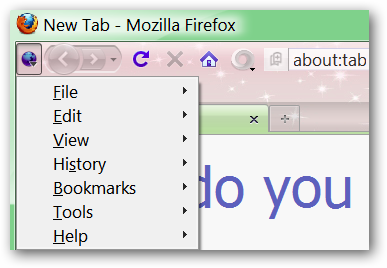
Just for fun we decided to choose a custom icon for our example web app.
Here is our example surfing app after hiding the Bookmarks Toolbar and adding our custom button icon.