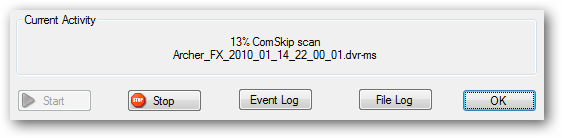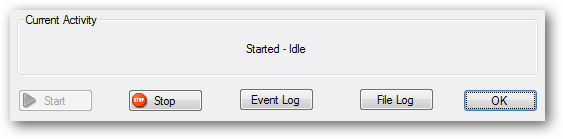Today look at MCEBuddy for Windows 7 Media Center.
It even has the option to cut out those annoying commercials during the conversion process.
Installation and Configuration
Download and extract MCE Buddy.
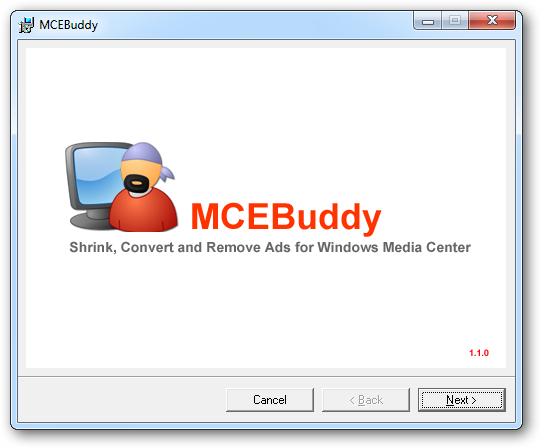
(Download link below) spin up the setup.exe file and take all the default options.
Open MCEBuddy Configuration by going to Start > All Programs > MCEBuddy > MCEBuddy Configuration.
Video Paths
The MCEBuddy software is comprised of a single window.
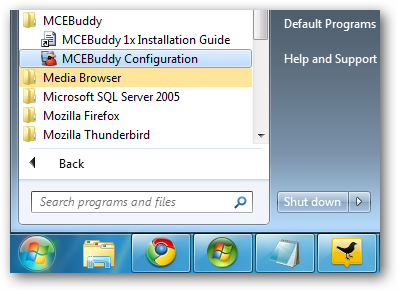
The first step you’ll want to take is to define your Source and Destination paths.
The “Source” will most likely be your Recorded TV directory.
The Destination should NOT be the same as the Source folder.
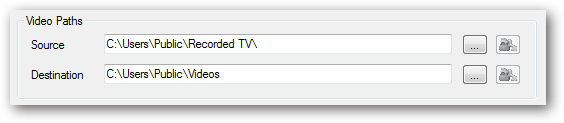
Video Conversion
Next, choose your preferred format for conversion from the “Convert to” drop down list.
The default is MP4 with the H.264 codec.
You’ll find a wide variety of formats.
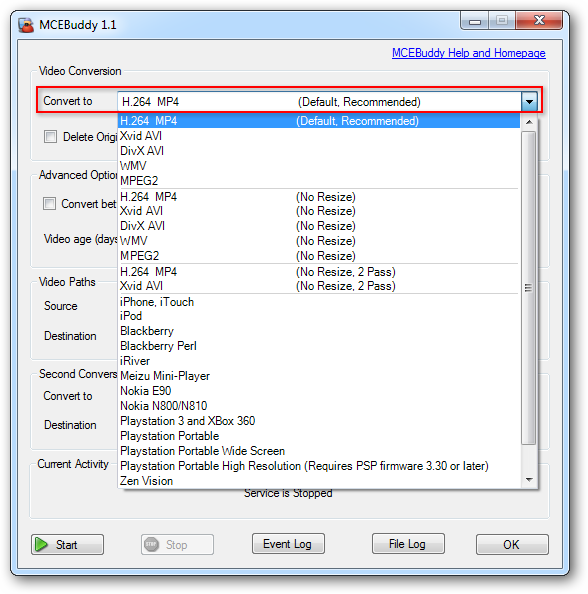
The first set of conversion options in the drop down list will resize the video to 720 pixels wide.
Next, you’ll see a group of check boxes below the “Convert to” drop down list.
The Commercial Skipping option will cut the commercials while converting the file.

Sort By Series will create a sub-folder in your Destination folder for each TV show.
Delete Original will delete the WTV file after conversion is complete.
Start Minimized is ideal if you want to run MCEBuddy on Windows startup.

Note: MCEBuddy installs and uses Comskip for commercial cutting by default.
However, if you have ShowAnalyzer installed, it will use that software instead.
For example, convert between 2 hours and 5 hours would be between 2 am and 5am.
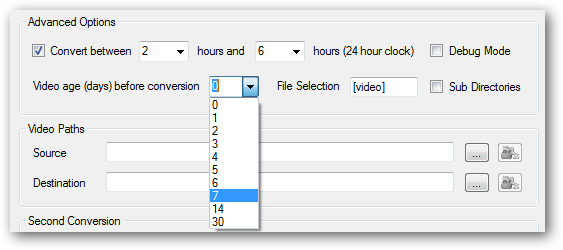
If you want MCEBuddy to constantly look for and immediately convert new recordings, leave the box unchecked.
Second Conversion
As you might expect, this option allows MCEBuddy to perform a second conversion of your file.
The same options from the first conversion are also available for the second.
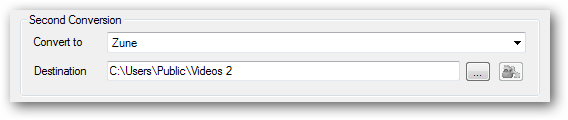
You’ll want to choose a separate Destination folder for the second conversion.
You’ll be able to follow the progress in the “Current Activity” section.
Click “Stop” if you don’t want MCEBuddy to continue scanning for new files.
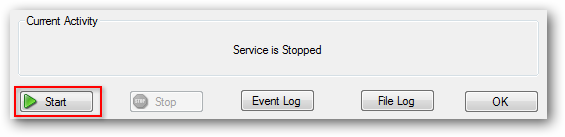
Conclusion
MCEBuddy 2x will convert all WTV files in it’s source folder.
The conversion process does take a good bit of time.