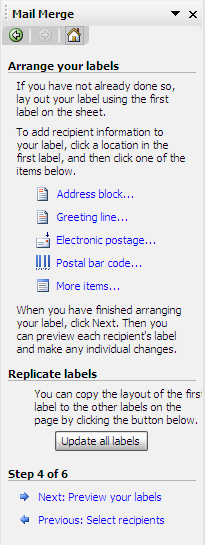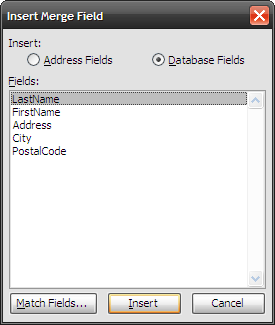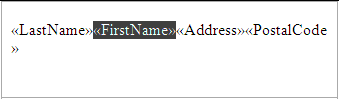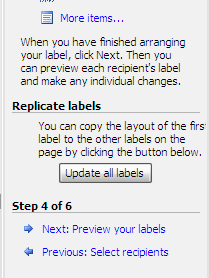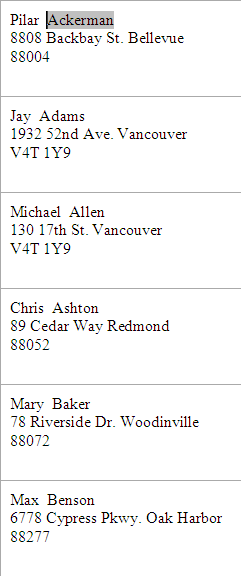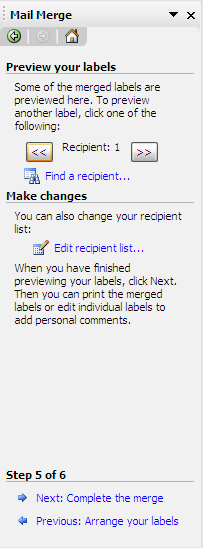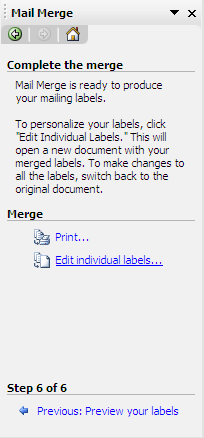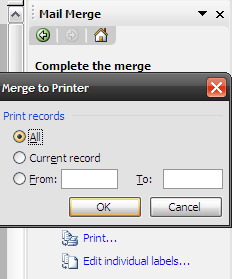Open Word 2003 and punch Tools \ Letters and Mailings \ Mail Merge…
In the Mail Merge menu on the right under Select document punch in, select Labels.
Then click Next: Starting document.
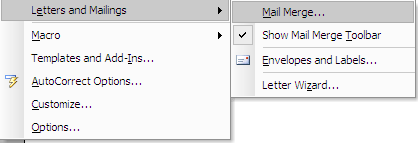
From step 2 hit Label options…
Here I am using Avery 4013 on a Dot Matrix printer.
If you have oddball labels you’re free to always choose custom configs as well.
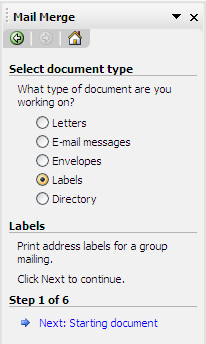
(Creating a data source will be covered in another how to).
Since I know the data source is what I want I chose Select All.
Now hit OK.
Ok, we’re almost complete, just a couple more steps.
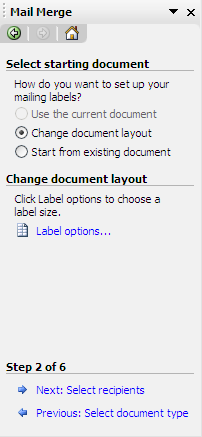
choose Next: Arrange your labels.
Just double select each field you want to include.
Now if you look over at your document you will notice these fields are being added to your labels.
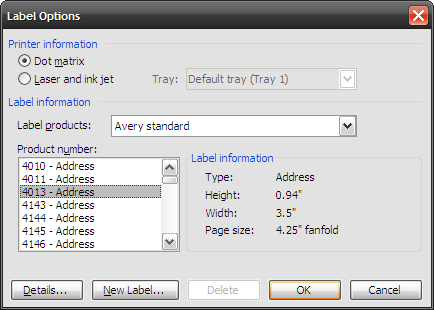
you’re able to edit them by highlighting the field and moving it to where you want.
For instance on this label I would want the First Name before the Last Name.
This will populate each label with the fields from the fist label.
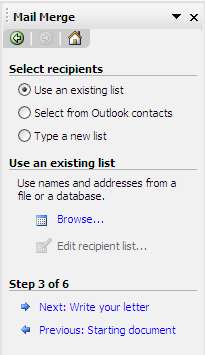
Then click onNext: Preview your labels.
Your document screen will look similar to this.
If you doing hundreds of labels …
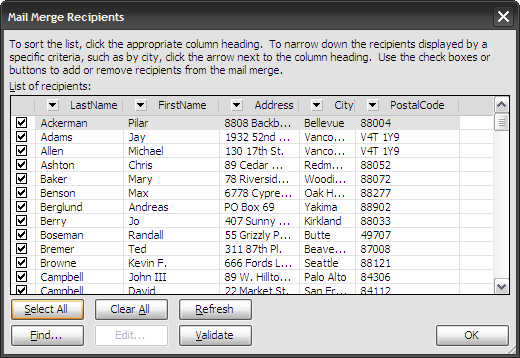
I would just spot check them.
If you’re satisfied with how they look let’s move to step 6 and complete the merge.
The Merge is complete!
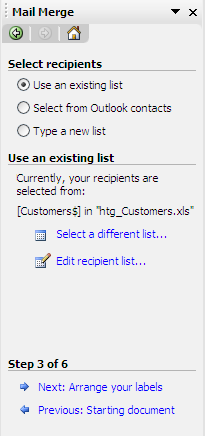
Choose all, or a specific number to print.
You will get a different record for each contact from your data source on each label.