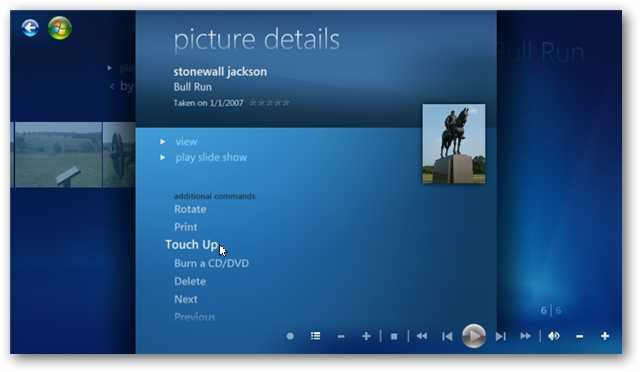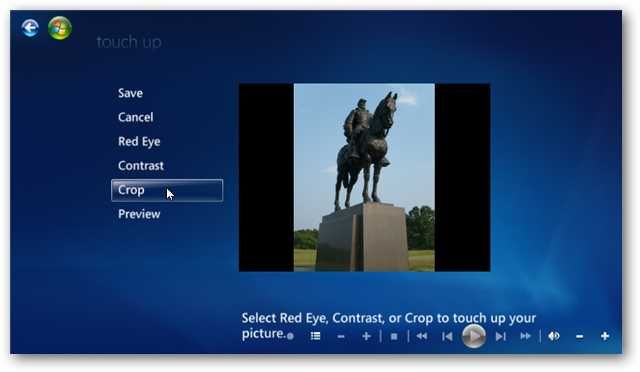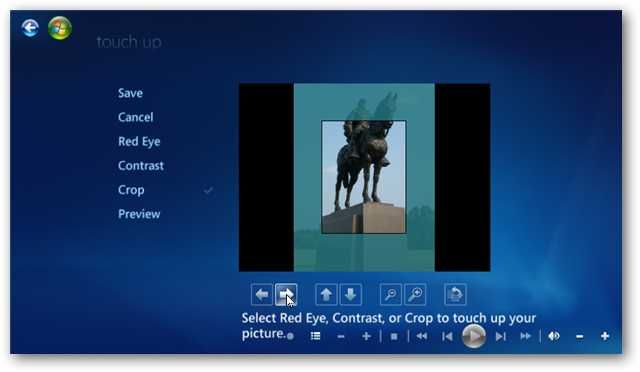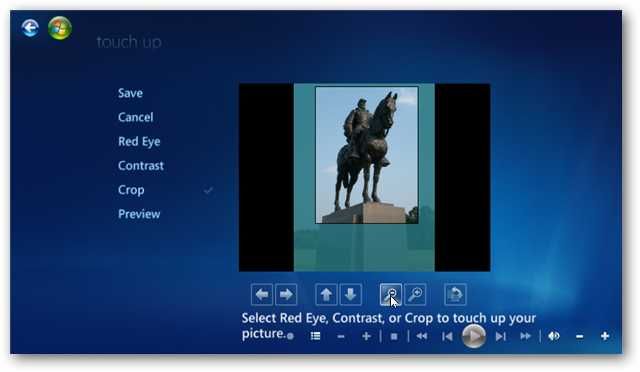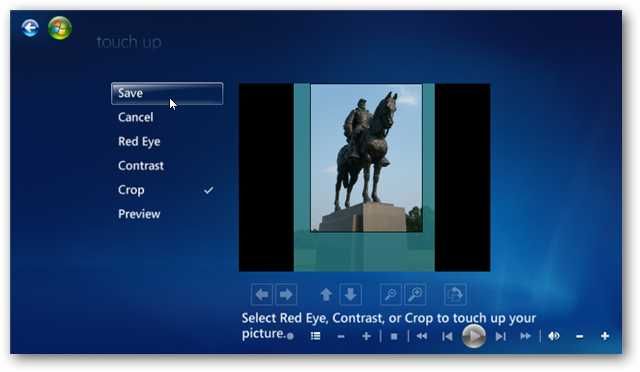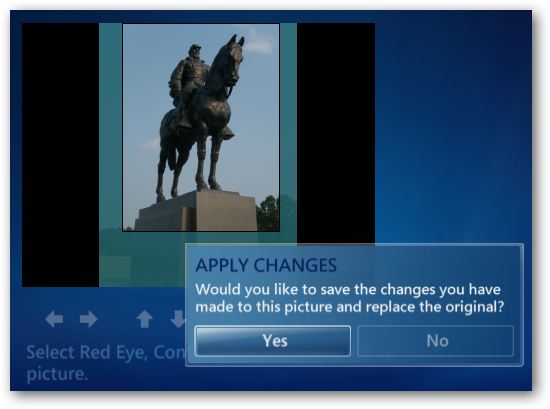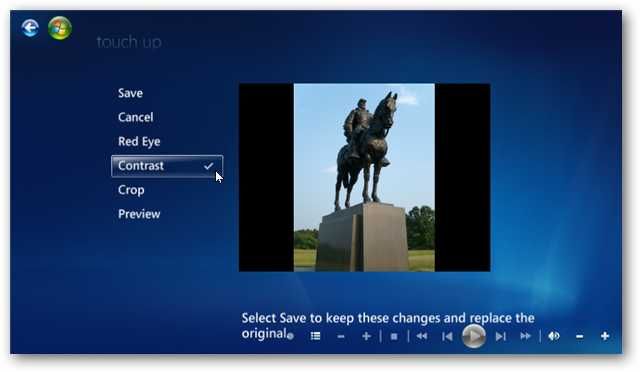Note: Youll notice you have the option to rotate the picture from this menu.
It is also available on the next screen.Rotate a pictureNow youll see more options on thePicture Detailsscreen.
Each click will rotate the picture 90 degrees clockwise.
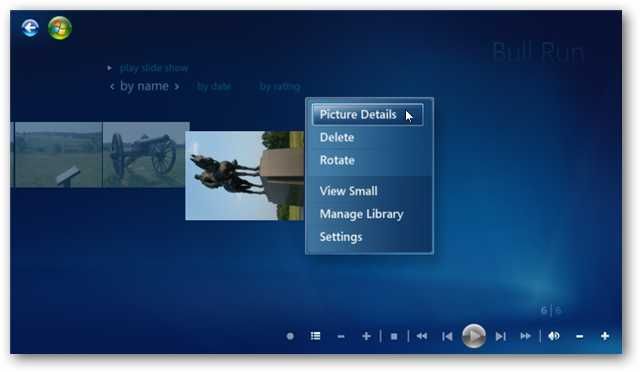
Youll see the new orientation of the picture displayed on the Picture Details screen after you have clickedRotate.
Print a pictureFrom the Picture Details screen, selectPrint.
Media Center automatically prints to your default printer, so verify your desired target printer is set as default.
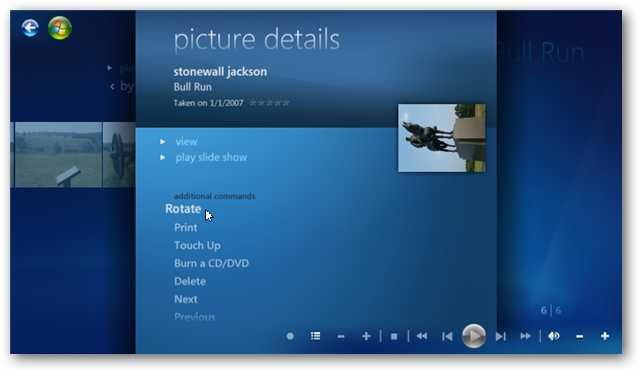
Crop and Edit PhotosTo edit or crop your photo, selectTouch Up.
Touch Up options includes,Crop,Contrast, andRed Eyeremoval.
First, well select theCropbutton to crop our photo.
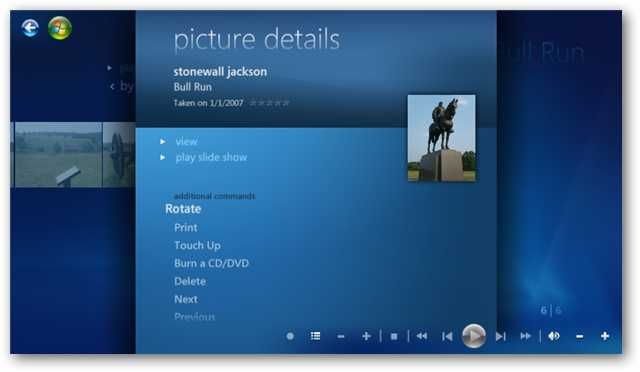
You will see a cropping area overlay appear on your photo.
When youre happy with your selection, clickSave.
Youll be prompted to confirm your save.
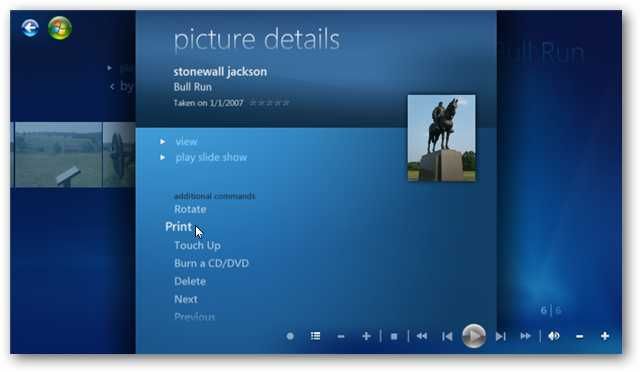
ClickYesto permanently store your edits.
you could also applyContrastorRed Eyeadjustments to your photos.
There arent any advanced options for these options.
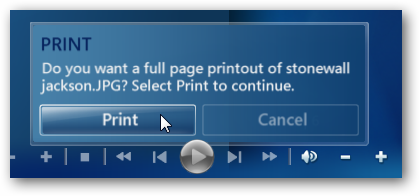
You merely toggle the Contrast or Red Eye on or off by selecting the option.
Be sure to clickSavebefore exiting to if youve made any changes you wish to permanently apply to the photos.
This includes rotating the images.