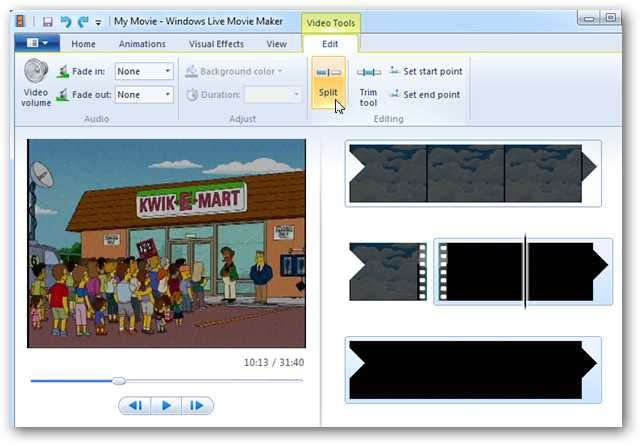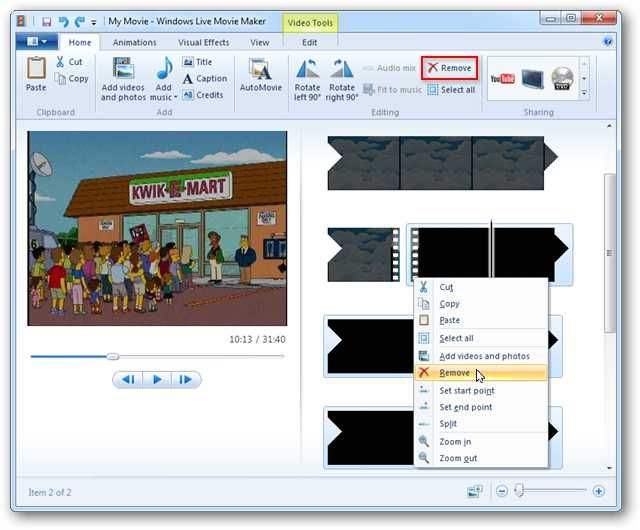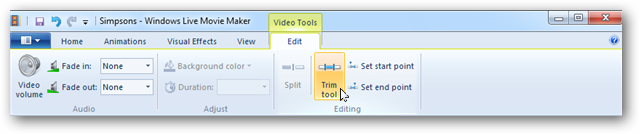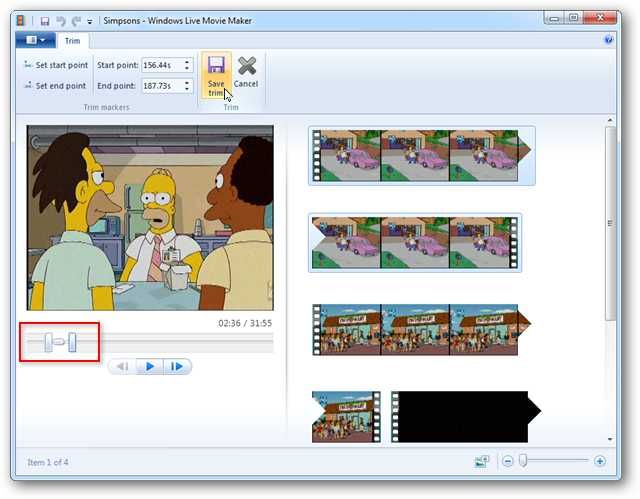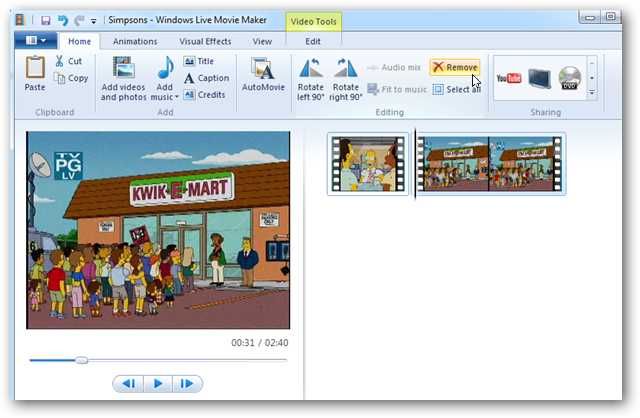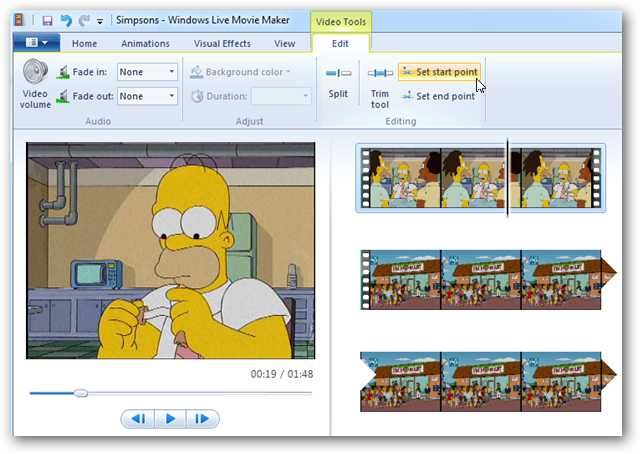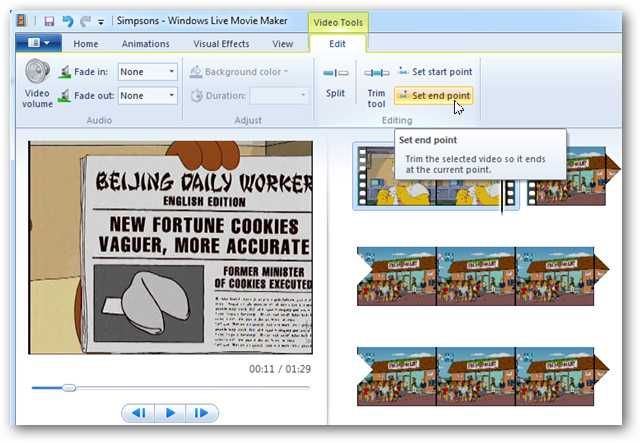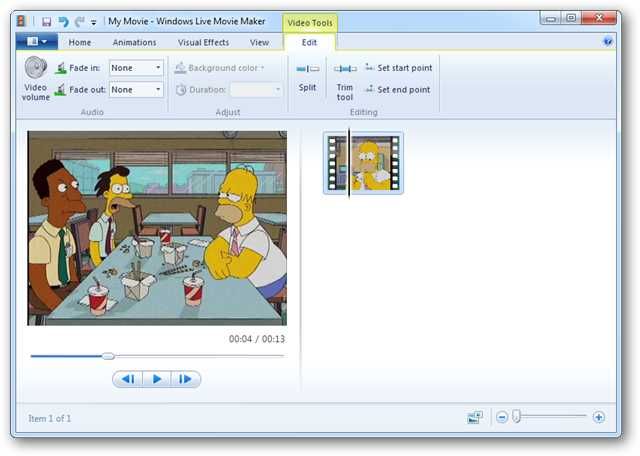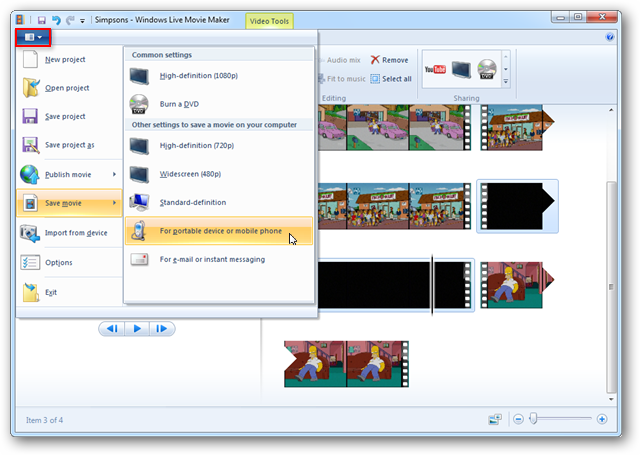Today we’ll take a look at editing WTV and DVR-MS files with Windows Live Movie Maker.
Download and Install Windows Live Movie Maker.
The download link can be found at the end of the article.
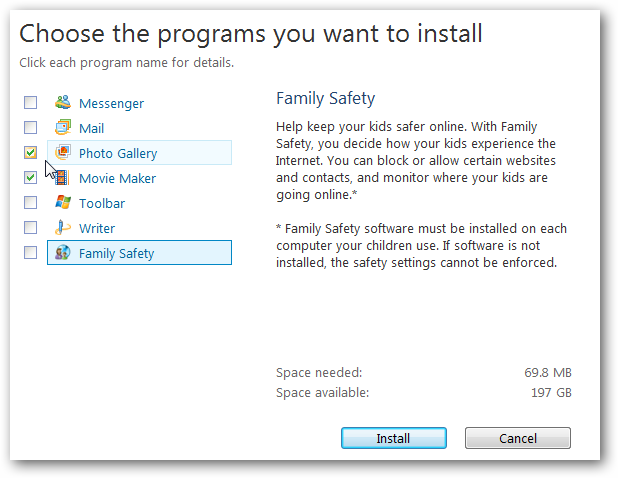
WLMM is part ofWindows Live Essentials, but you might choose to install only the applications you want.
You’ll see your video displayed in the Preview window on the left and on the storyboard.
You may want to start zoomed out and zoom in for more detailed edits.
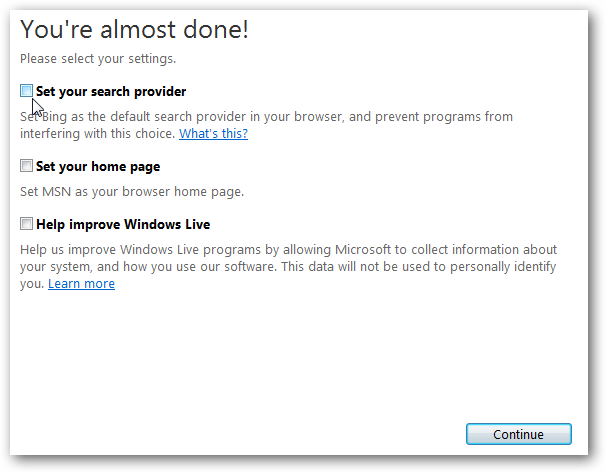
Click and drag the slider bar along the the storyboard to scroll through the video.
You will see your video “split” into two sections.
When you are at the proper point, hit the Split button again.
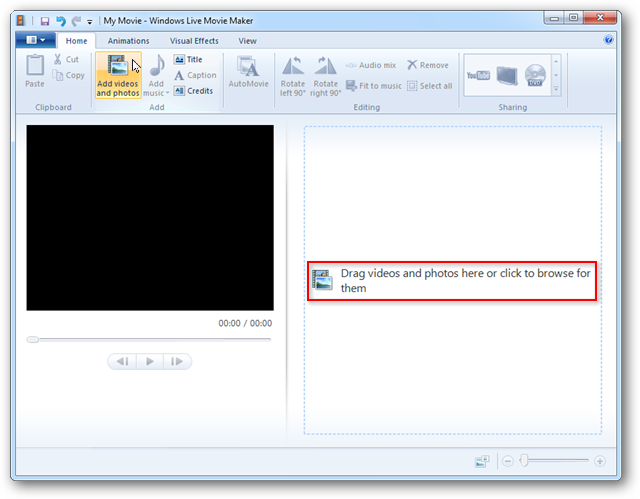
Trim ToolThis tool allows you to select a portion of the video to keep while trimming away the rest.
Click and drag the sliders in the preview windows to pick the area you want to keep.
The area outside the sliders will be trimmed away.
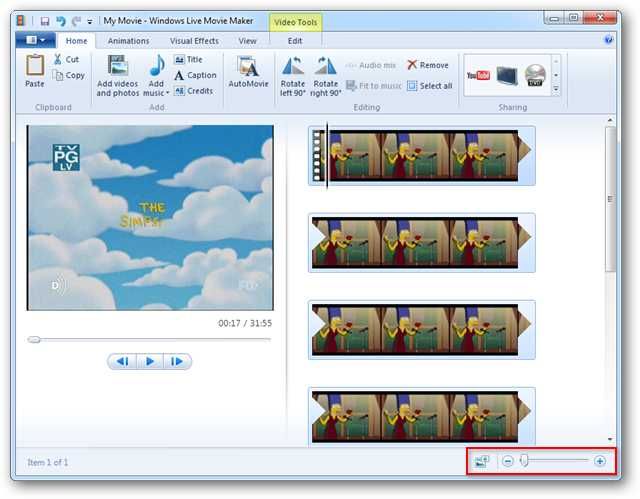
The area inside is the section that is kept in the movie.
you could also adjust the Start and End points manually on the ribbon.
Delete any additional clips you don’t want in the final output.
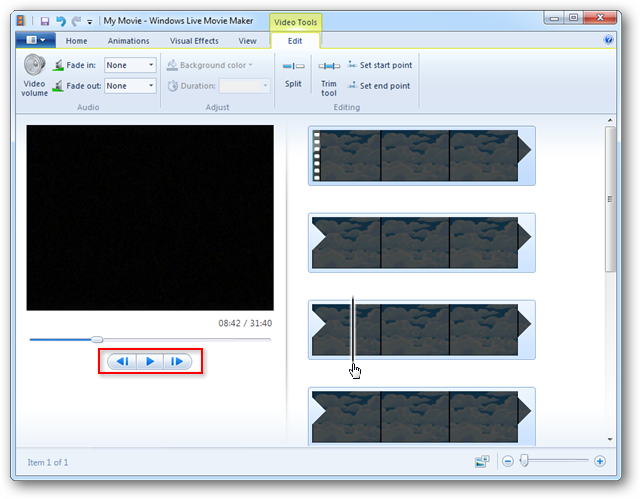
Clicking Set start point will eliminate everything before the start point.
Set end point will eliminate everything after the end point.
And you’re left with only the clip you want to keep.
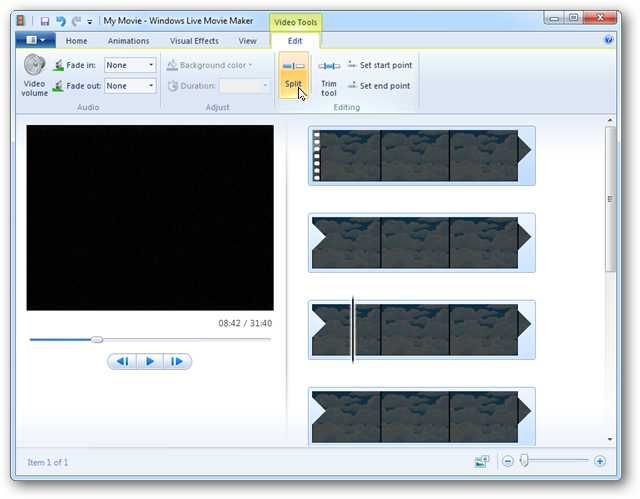
Output your VideoSelect the icon at the top left, then select Save movie.
Would you like to learn more about Windows Live Movie Maker?
Check out are article on how toturn photos and home videos into movies with Windows Live Movie Maker.
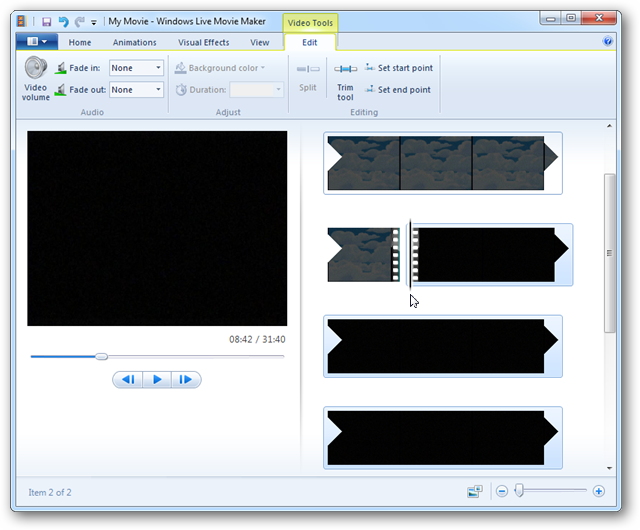
Need to add videos from a web connection location?