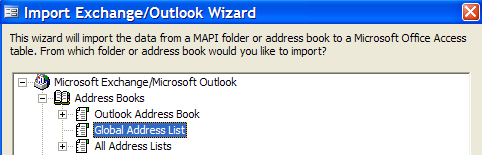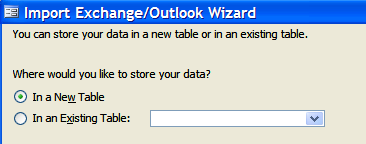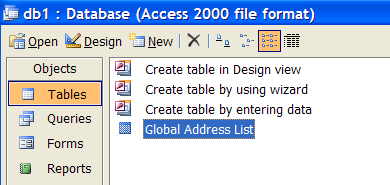Outlook doesn’t give you an option to export the Exchange Global Address list to any format.
You don’t even have the option to sort while searching, which drives me crazy.. Start by opening Access, and creating a blank database.
Now select File \ Get External Data \ Import You will see a standard file open dialog.

pick the Global Address List in the tree, and then hit Next.
Note that you could export other lists using this same method if you wanted to.
At this point, you will be asked where you want to store the data.
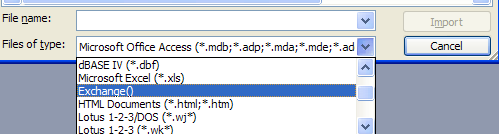
If this is the first time, you will just select new table.