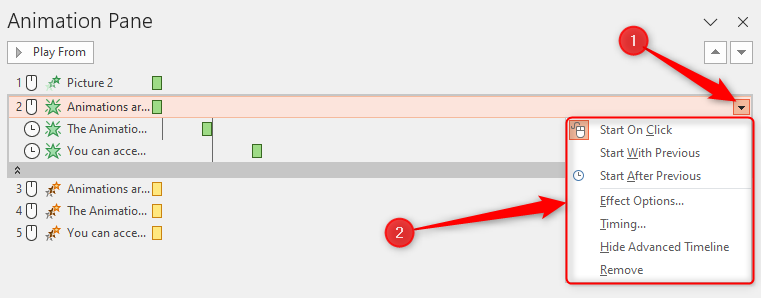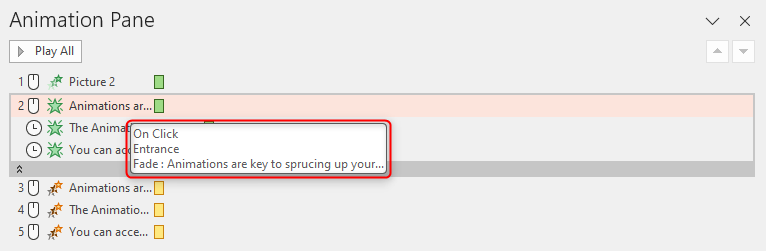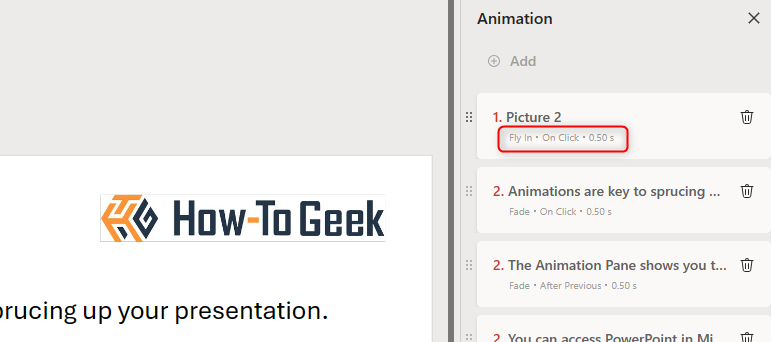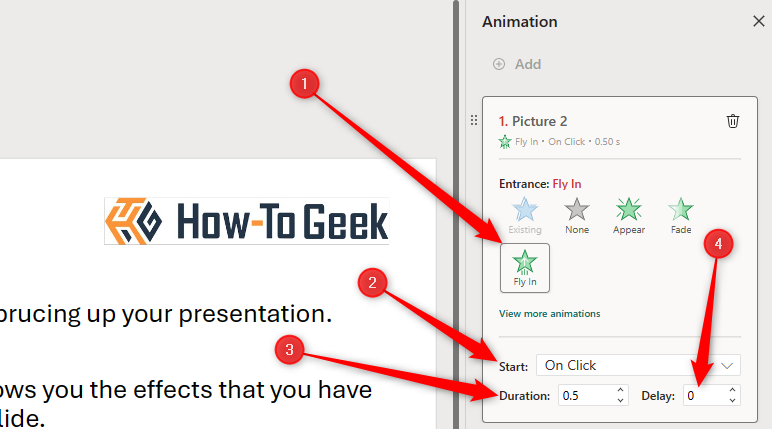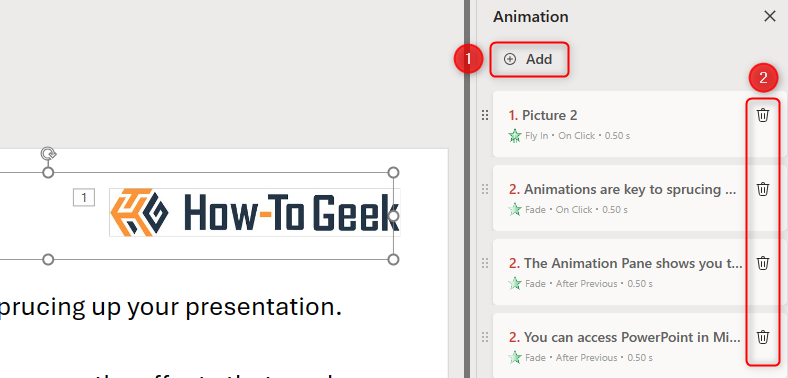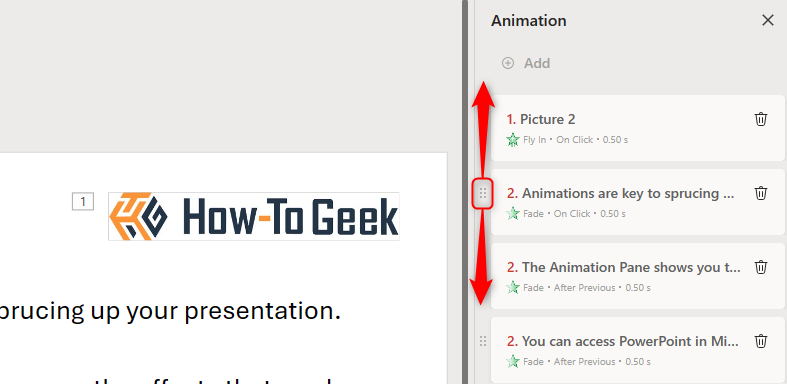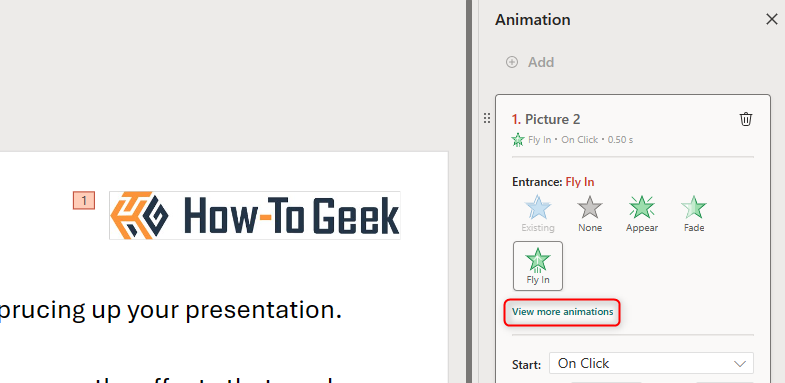And if you have animations grouped together, you have to grab the gray bar to see them individually.
And when you do, you’re only given minimal details.
Finally, all of the above confusions become even worse if you have dozens of animations on each slide.
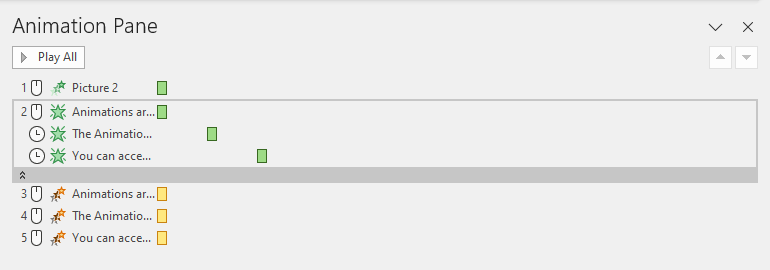
First, you don’t have to decode the confusing symbols and icons anymore.
Then, click “Add” in the Animation Pane, and choose the animation you want to use.