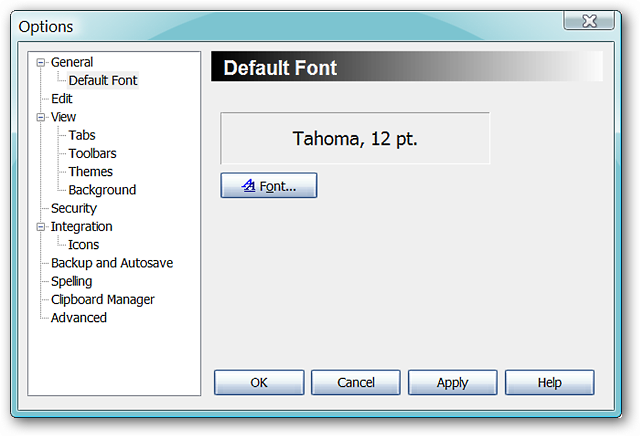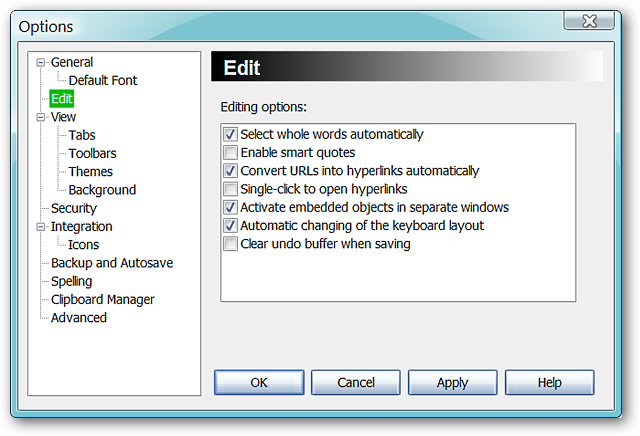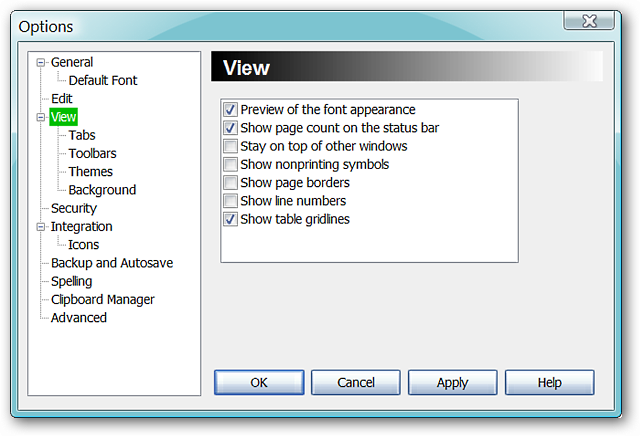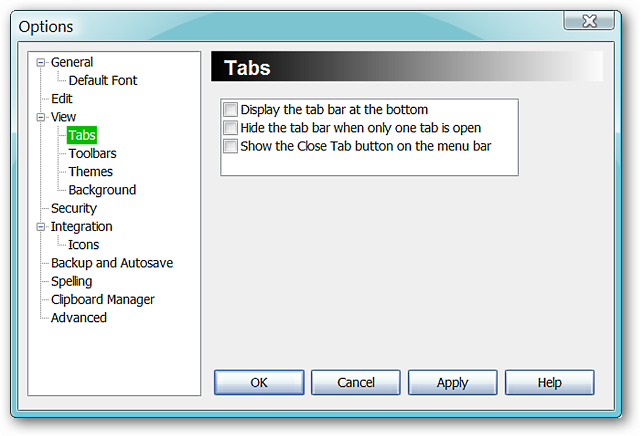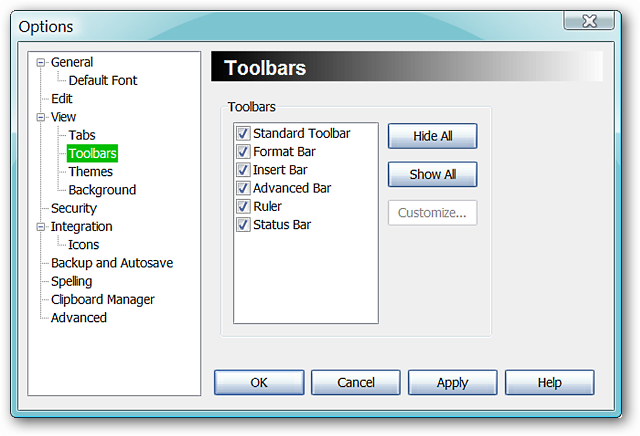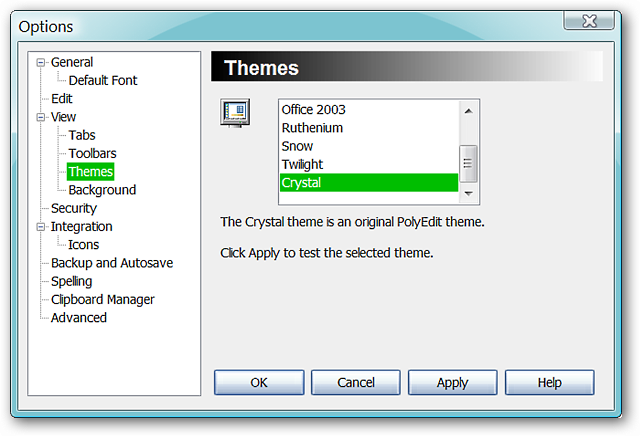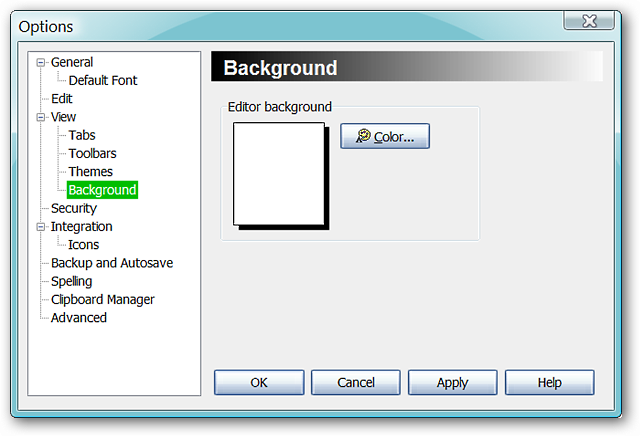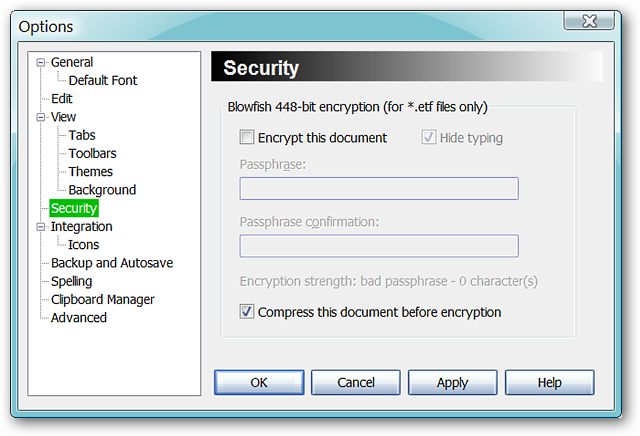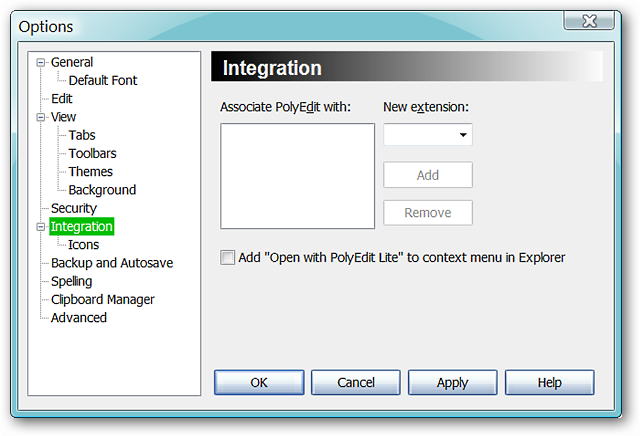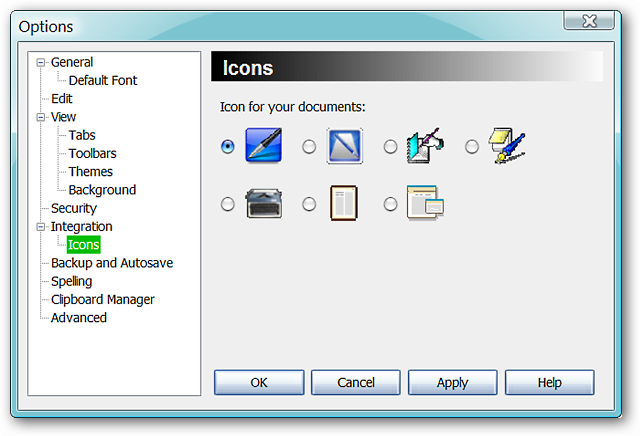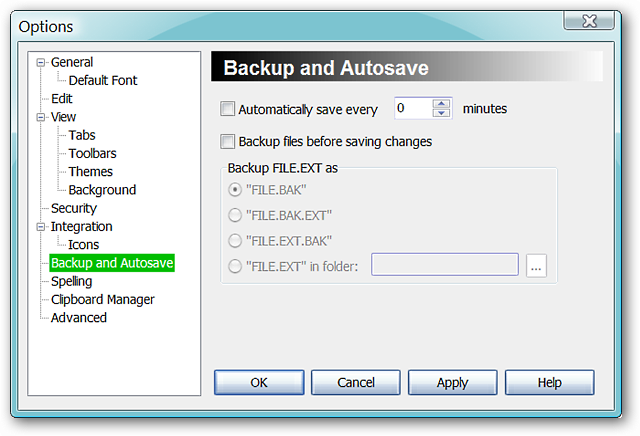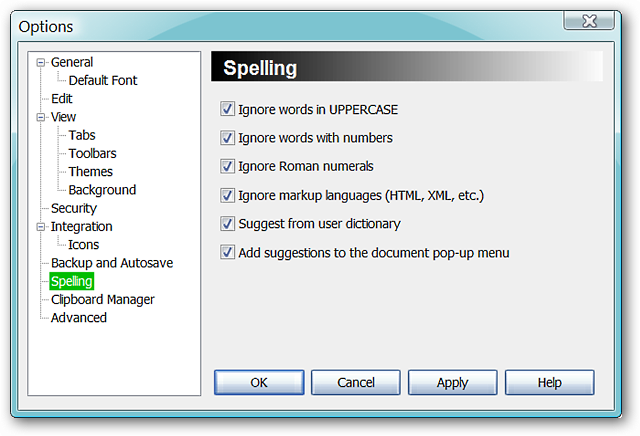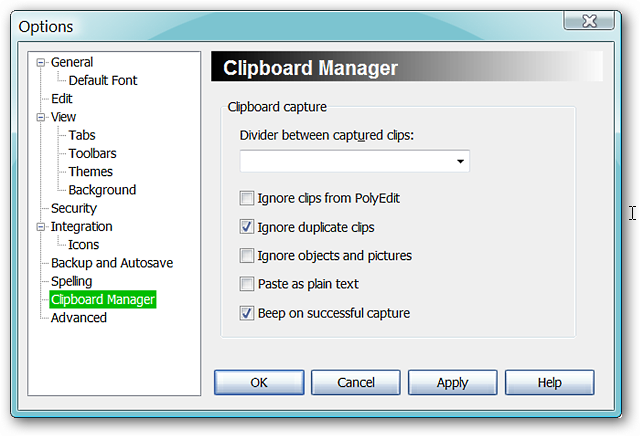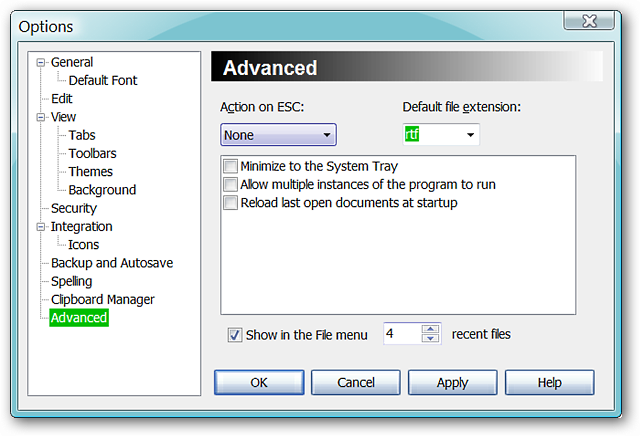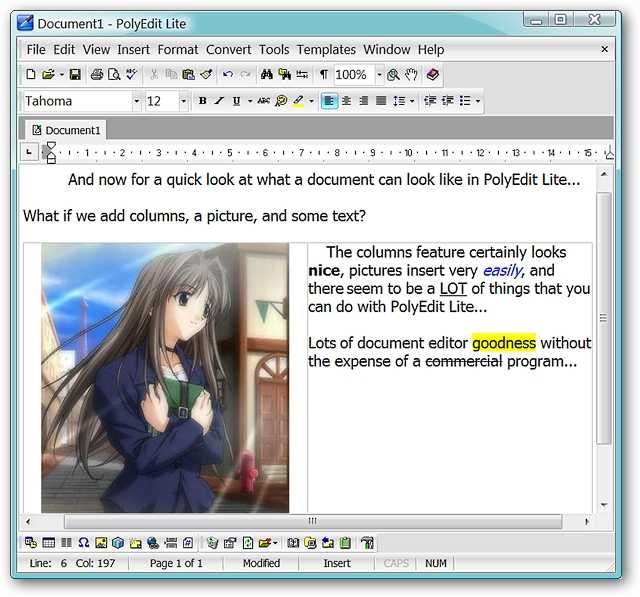Looking for a good stand alone document editor that is not light on features?
Installation
The installation and setup for PolyEdit Lite is quick and easy.
There is a restriction against use in a commercial/corporate environment.
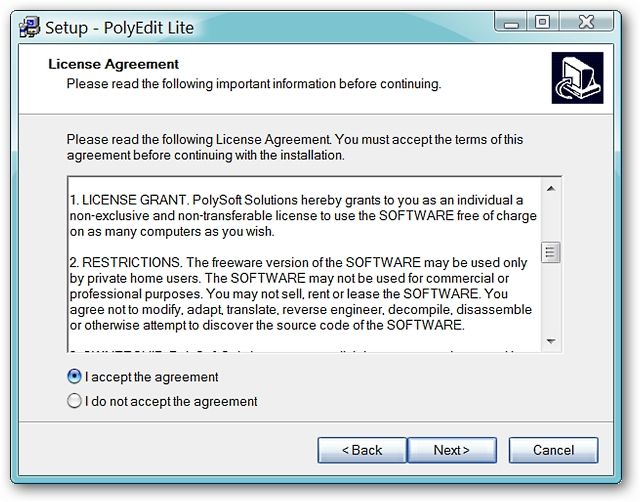
Note: There is a Pro version available for commercial/corporate use.
This is the default look and setup when you first open PolyEdit Lite.
Notice the very nice set of commands available in the toolbars.
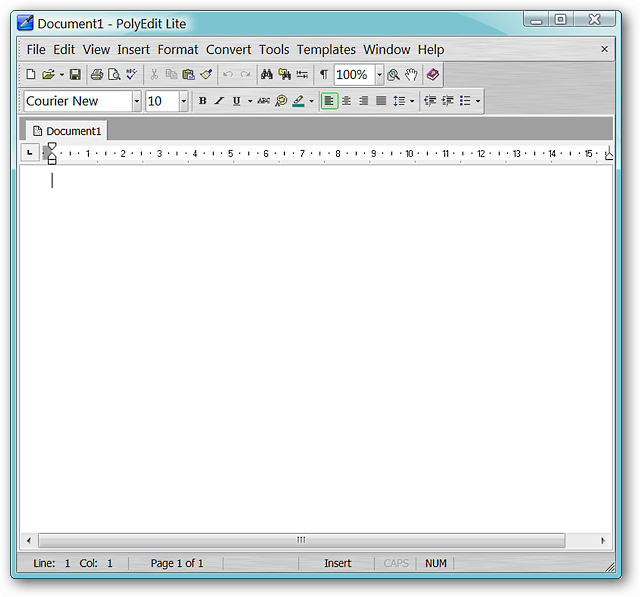
The File and Edit Menus…
The Format, Convert, Tools, and the Templates Menus.
And finally the Window and Help Menus.
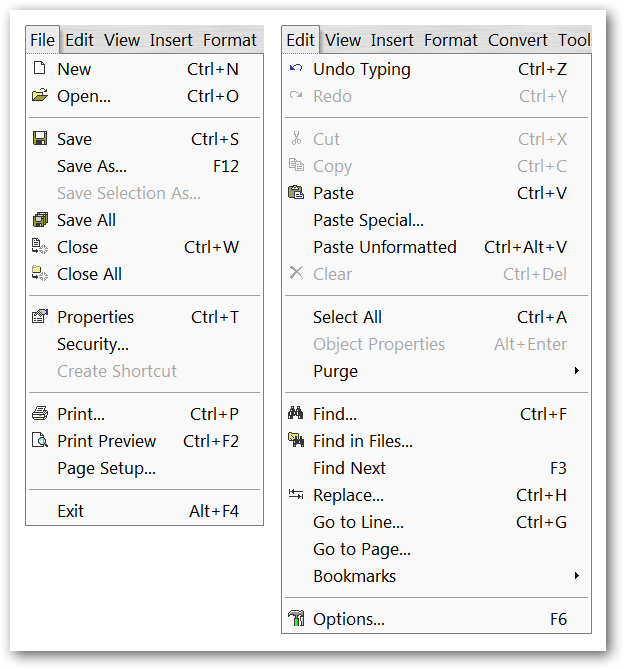
Select or Deselect the Editing Options that you would like to use.
Decide which Viewing Options will work best for you.
Specialized Options for your Tabs…
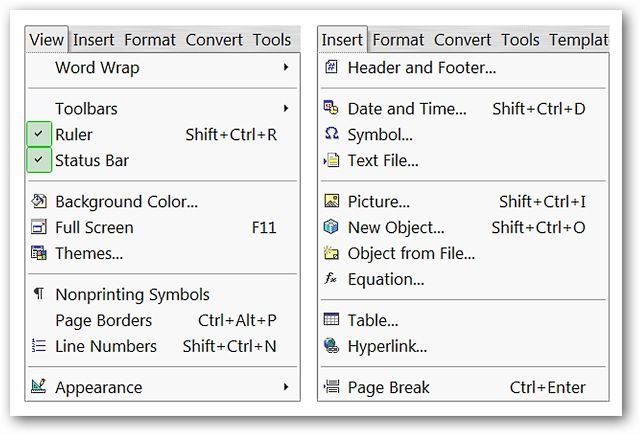
Easily select which Toolbars are displayed in PolyEdit Lite…
Need or prefer a custom color for your documents background?
Choose your favorite one here!
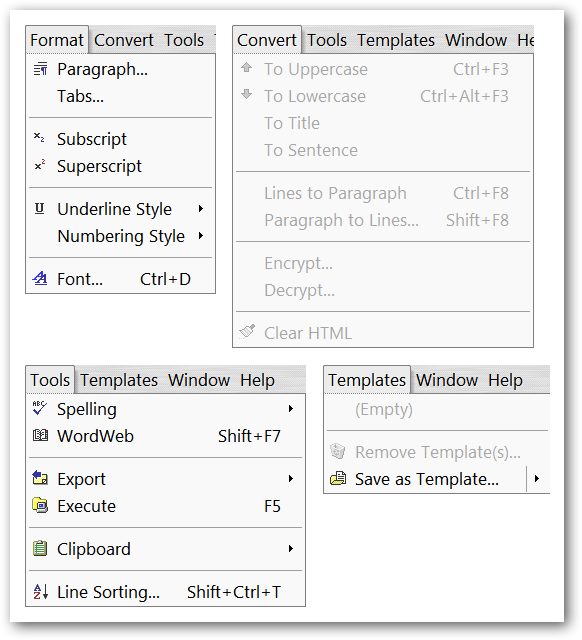
Want to encrypt your documents?
Not a problem…
Add additional file/extension associations if desired.
Ever wished that you could choose a nice icon to make your documents stand out better in Windows Explorer?
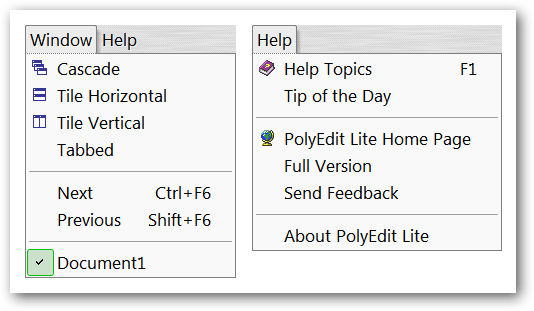
Now you could…choose from seven very nice icons.
Autosave and Backup functions to help you have peace of mind.
grab the options that you would like to use for Spellchecking…
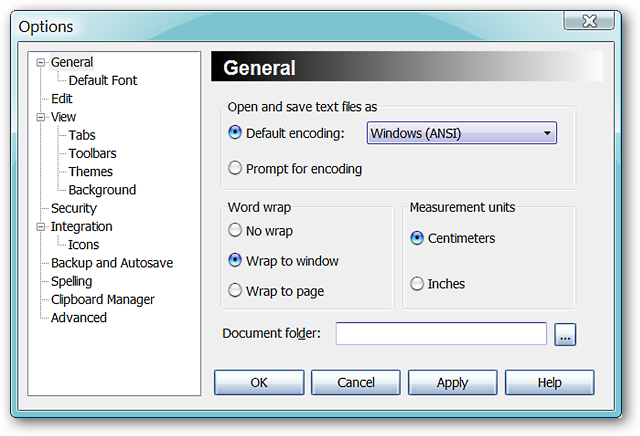
Choose the Clipboard Options you want active while using PolyEdit Lite… As you’re able to see here, our little test turned out very nicely.
Note: PolyEdit Lite can save files in the .doc, .rtf, .txt, and .etf formats.
And after saving our document, here is our Print Preview…