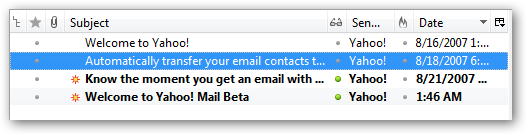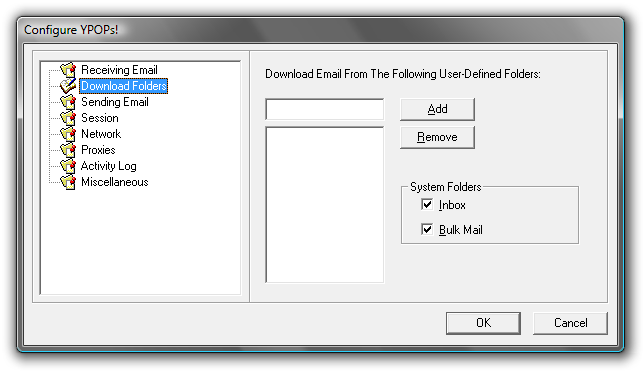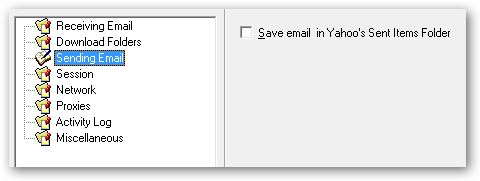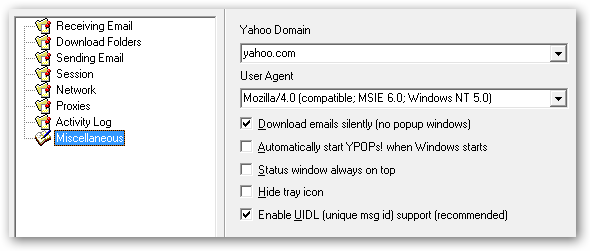If you’ve switched from Yahoo!
The answer is the YPOPs!
Important Note: This utility most likely violates the Yahoo!
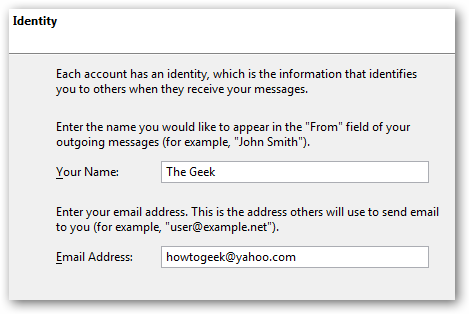
terms and could potentially result in your account being terminated, so use at your own risk.
If you are worried about this, you’re able to get POP access withYahoo!
Mail Plusfor $20 / year.Install YPOPs!
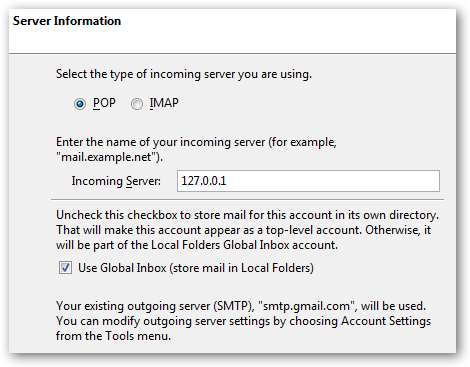
ClientThe first thing you’ll need to do is download and set up the YPOPs!
There’s no configuration needed to get things started.Download YPOPs!
email address again in the User Names dialog, and then click next a few times and then Finish.
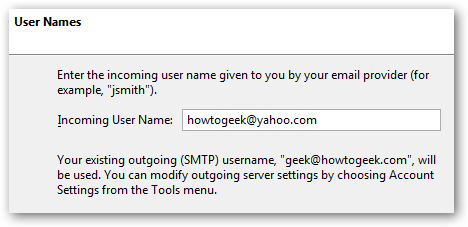
Enter “127.0.0.1” into the Server Name field and your Yahoo email address in the User Name field.
Make certain that you select No for “Use secure connection”.
At this point you should be ready to go.
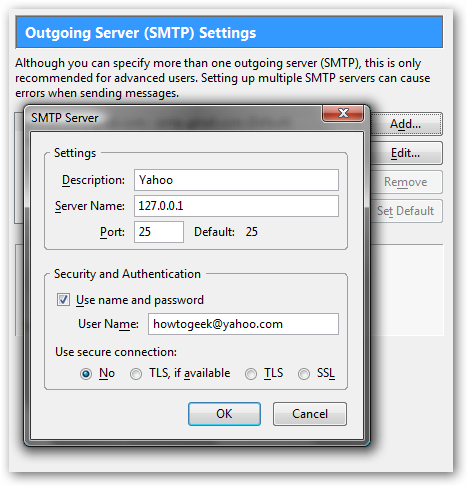
Just poke the “Get Mail” button, and then you’ll be prompted for your Yahoo password.
We now have Yahoo email in Thunderbird.
And the “Miscellaneous” screen will let you hide the tray icon… quite useful.
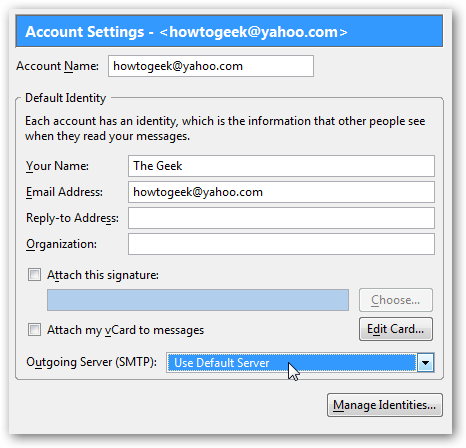
The instructions in this guide could be easily adapted to any other mail client as well.