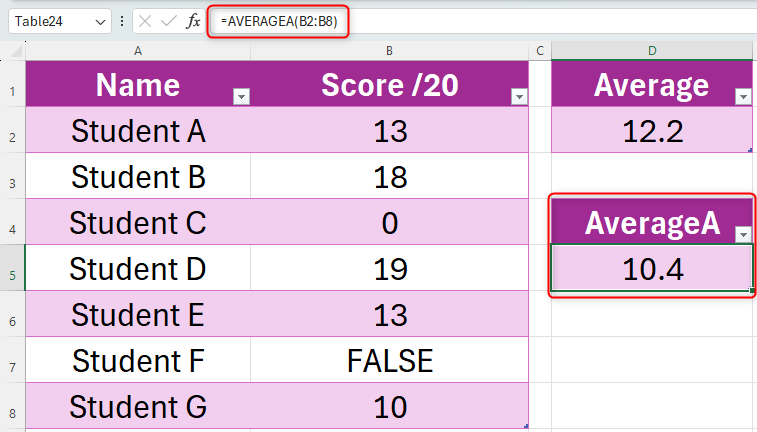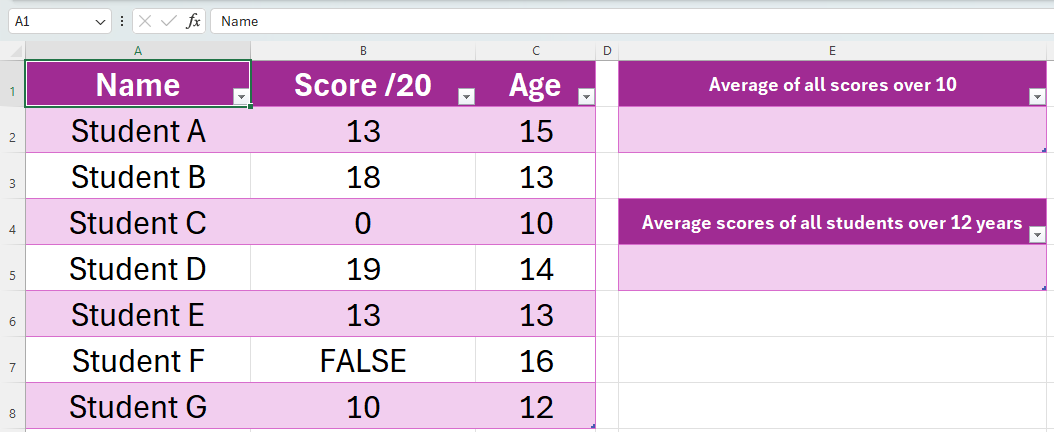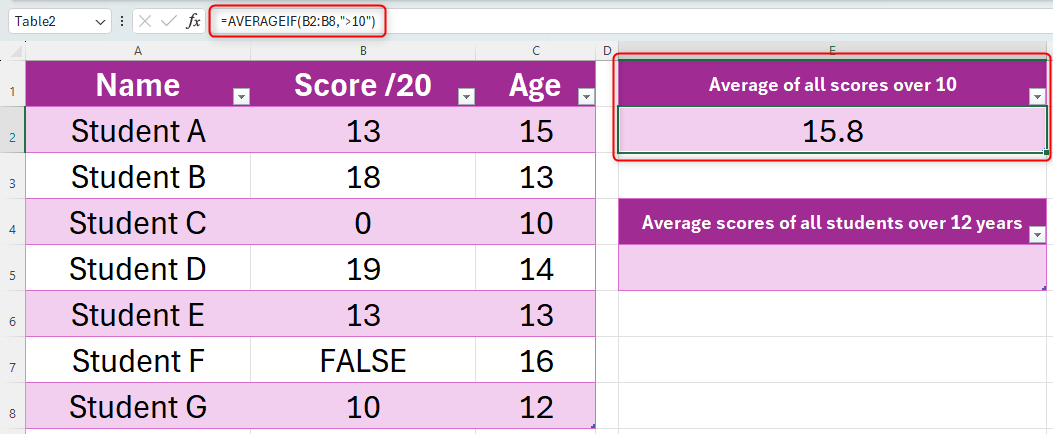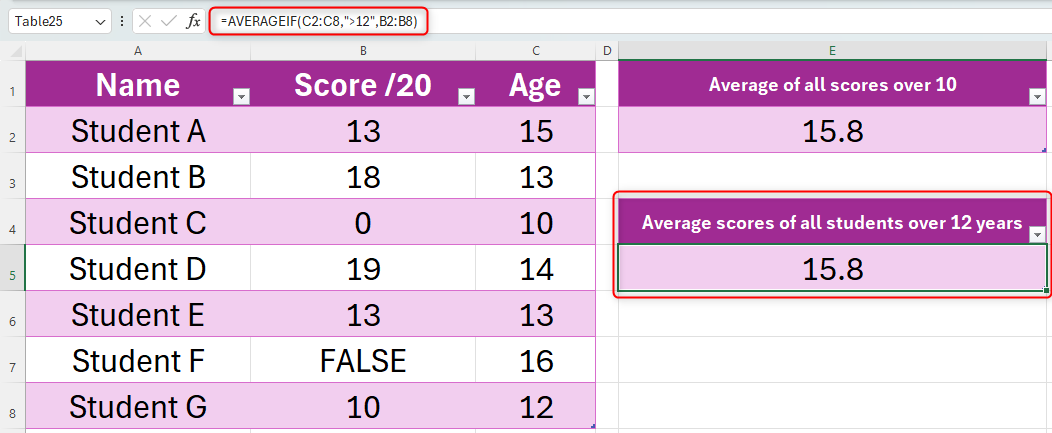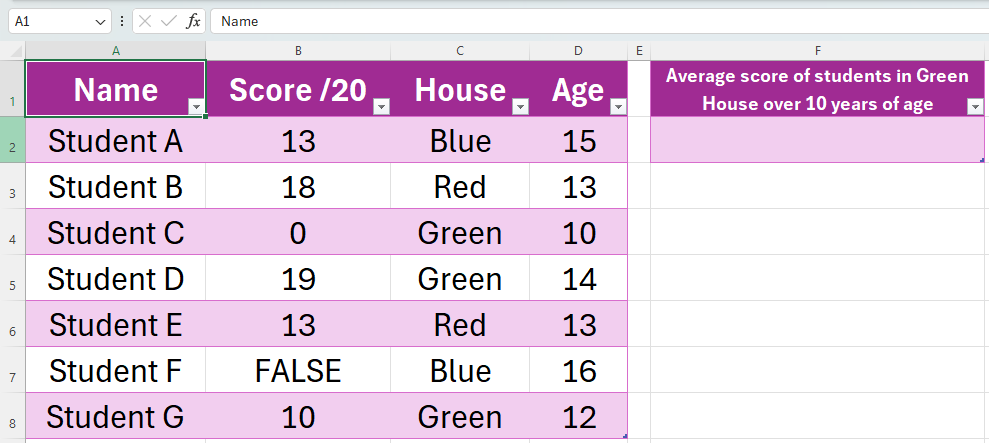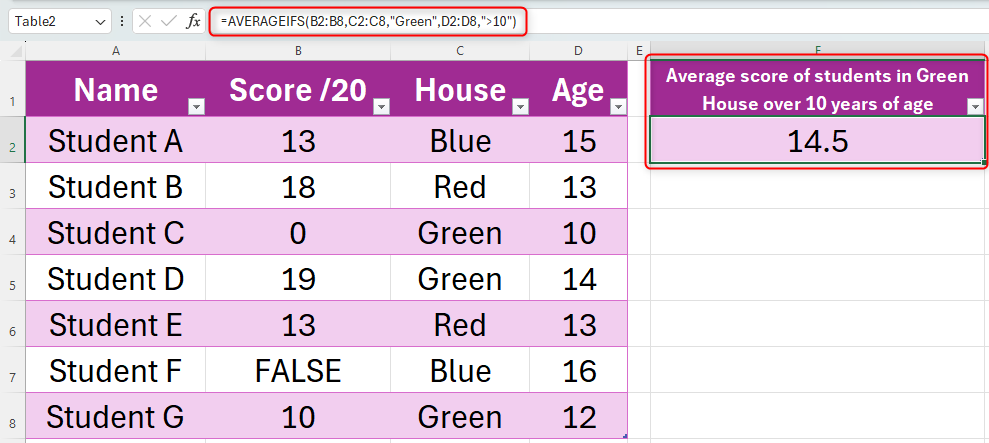How Many Average Functions Are There in Excel?
There are four AVERAGE functions and each has different uses:
Let’s explore these in more detail.
In this example, we have a set of seven students and want to calculate their average exam score.
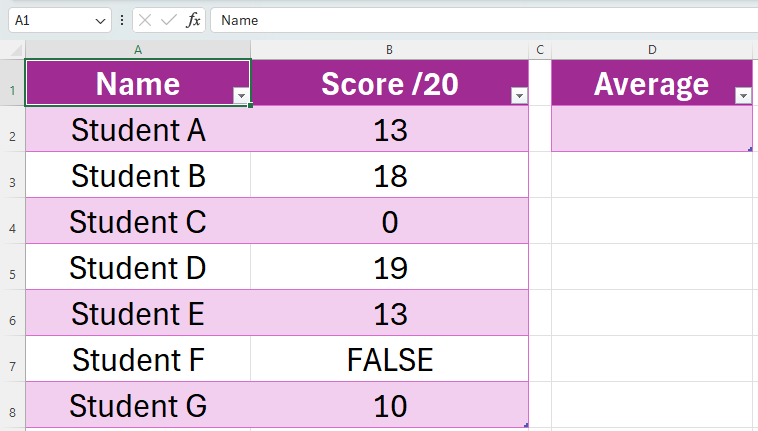
To save time, you might instead calculate the average through a few simple clicks.
From there, click “Average”.
The result will appear at the end of your data.
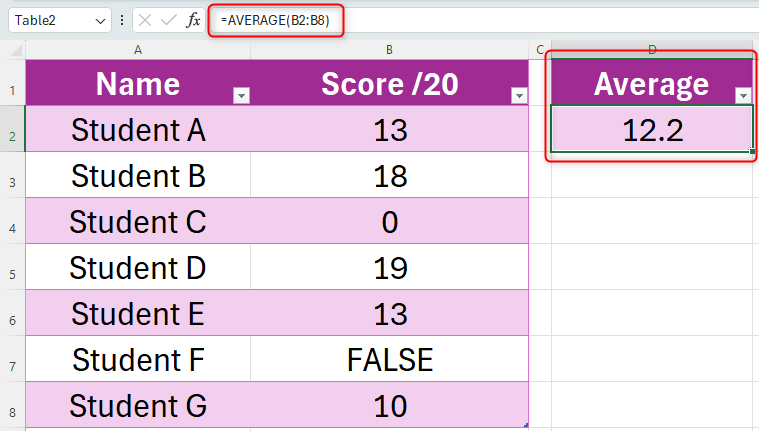
If this were instead TRUE, this would be counted as 1.
This is why the result is lower for this calculation than the previous one.
Let’s look at this example.
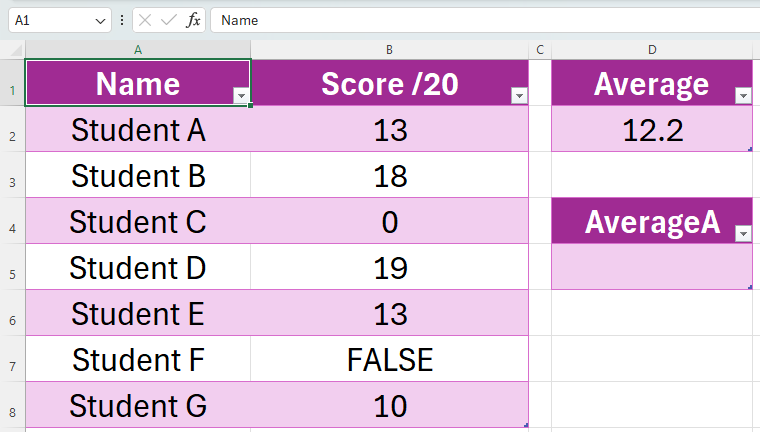
We want to work out two things from this table.
First, the criteria must always be enclosed in double quotes.