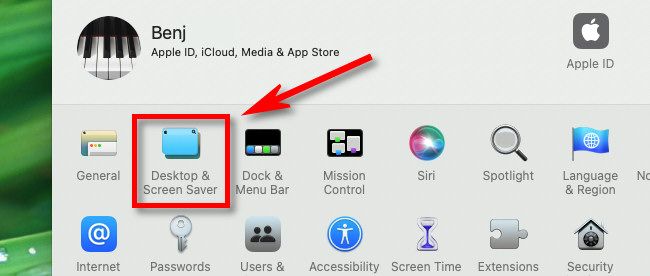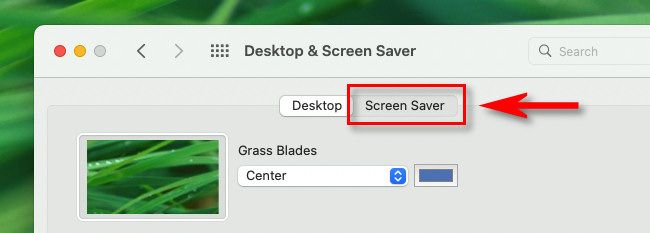Here’s how to set it up.
How Do Screen Savers Work?
When System Preferences opens, choose “Desktop & Screen Saver.”

In Desktop & Screen Saver preferences, you’ll see desktop wallpaper options by default.
hit the “Screen Saver” tab near the top of the window to see screen saver options instead.
Scroll through them and choose the one you want to use by clicking it.
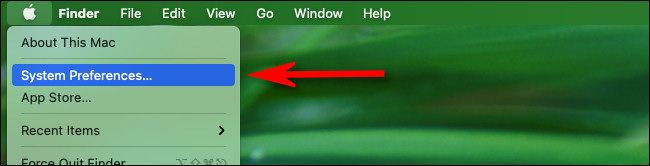
You’ll see an animated preview appear in the right portion of the window.
When you’re done, close System Preferences, and your changes will be saved automatically.
Related:How to Create Time-Saving “Hot Corner” Shortcuts on Your Mac