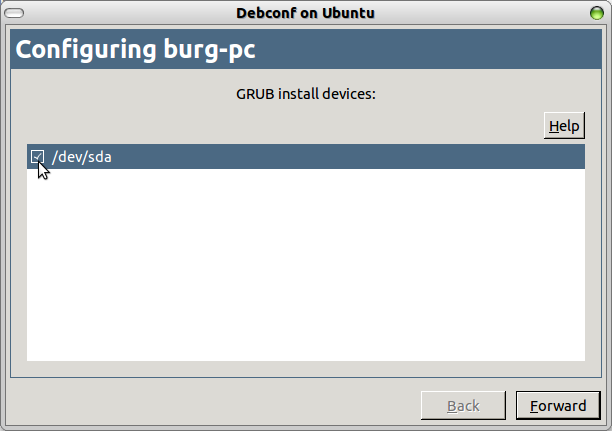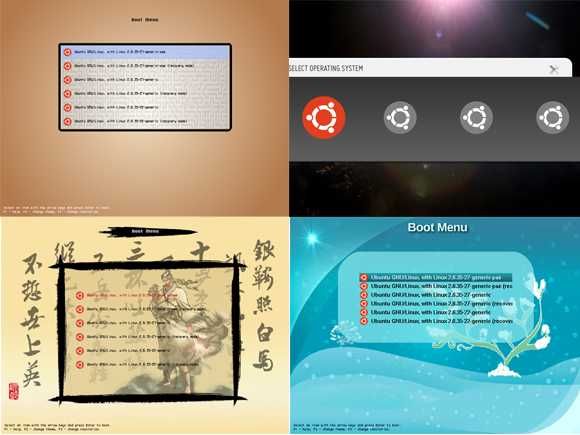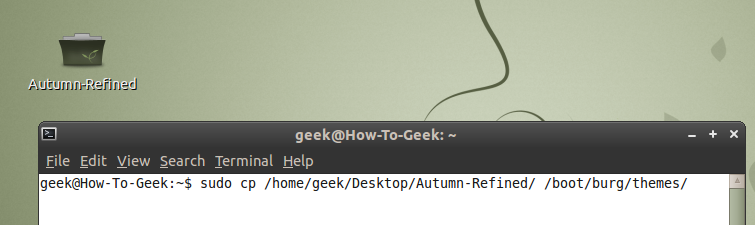It has much prettier GUI and it supports themes and customizations.
Installing BURG
First, start by adding the PPA.
You’ll find it in System > Administration > Synaptic Package Manager.

Use the search box to search for “burg” and mark it for installation then click apply.
Note: Use Synaptic Package Manager to install Burg instead of the terminal as you may face problems.
While installation is in progress you’ll be faced by Burg controls window.
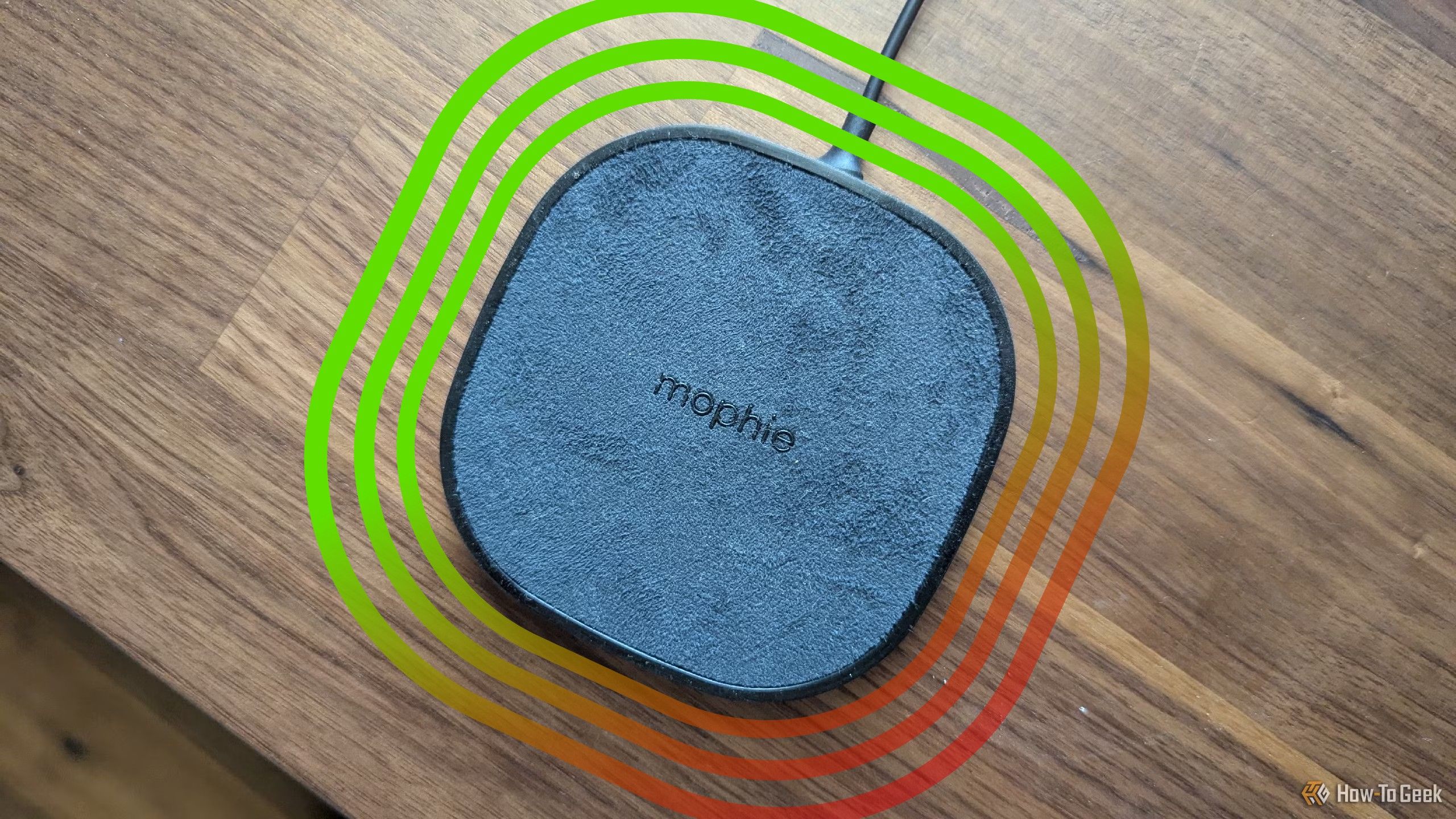
For the first window, Just don’t make any changes and click forward.
In the second window, you’ll have to tell Burg where to be installed.
Choose your Ubuntu’s root drive, or if you have a separate /boot partition choose it instead.
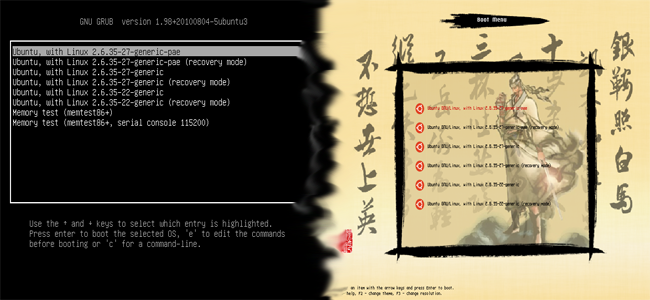
sudo update-burg
The installation and configuration is now done.
you might now restart and the Grub bootloader screen will be replaced by Burg.
Installing Themes
This is the best feature in Burg.

you’ve got the option to install themes all the time.
Better still, it’s as easy as downloading a file and copying it to /boot/burg/themes.
First off, we start by downloading the theme fromgnome-look.org.
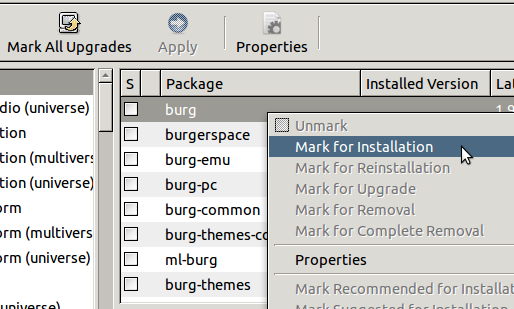
you might also find themes using Google.
After downloading and copying the theme, trigger the following command so Burg know what you have done.
Now the theme has been added to the list.
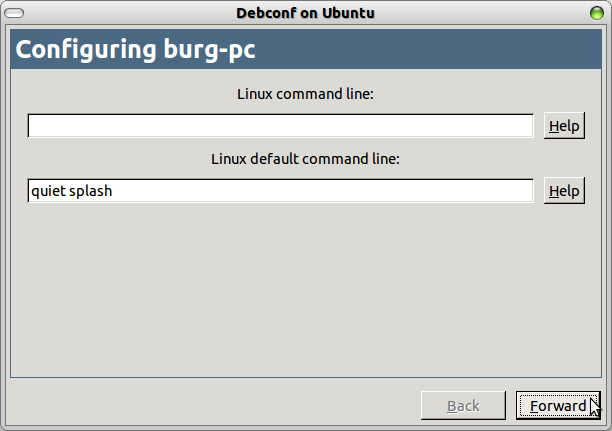
Now restart and press F2 to use.
Now you have a nice colorful theme for your boot menu.