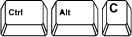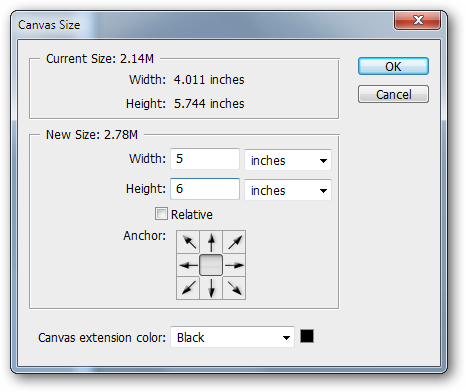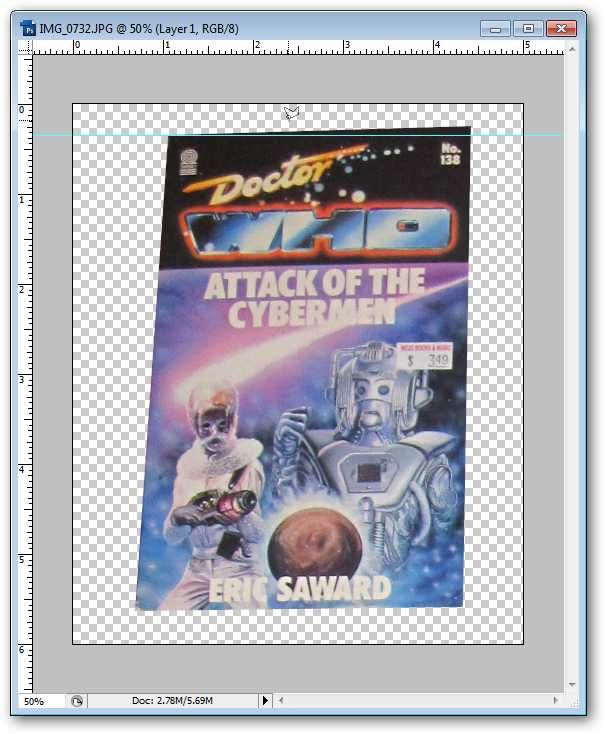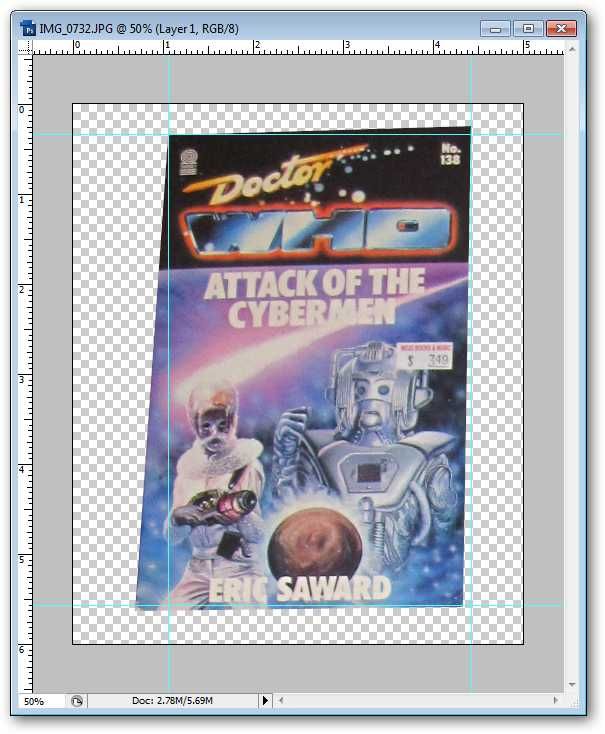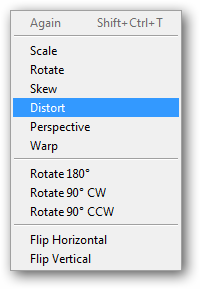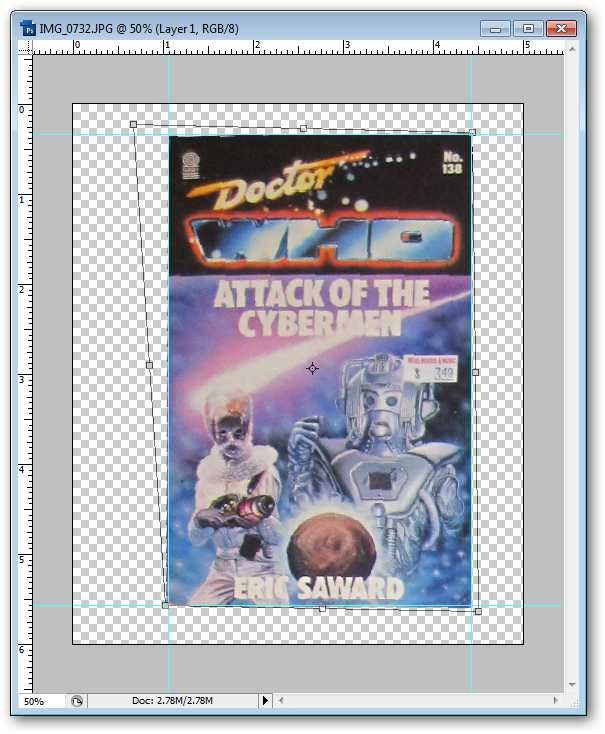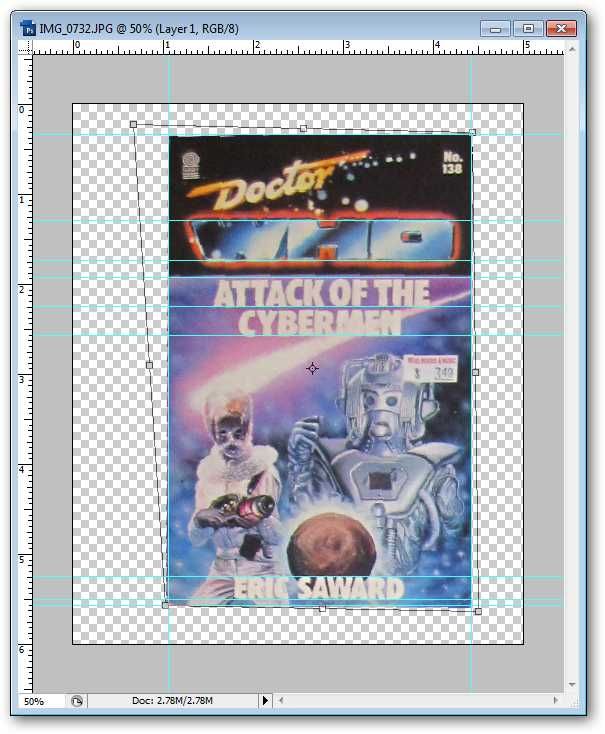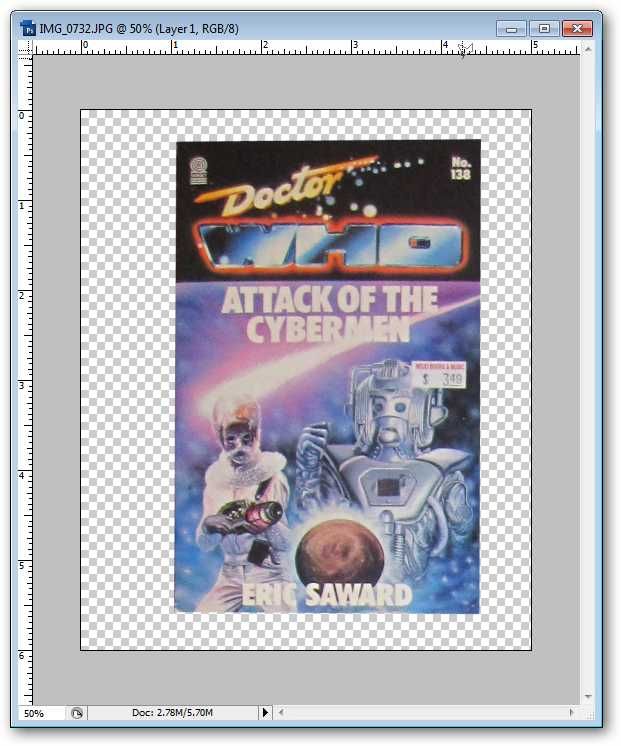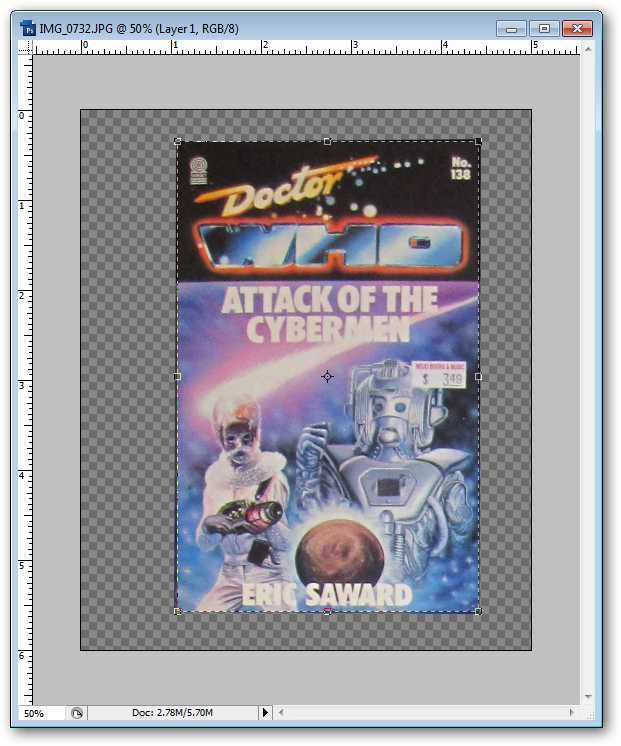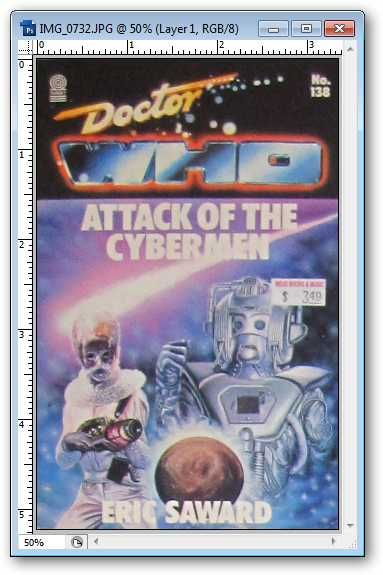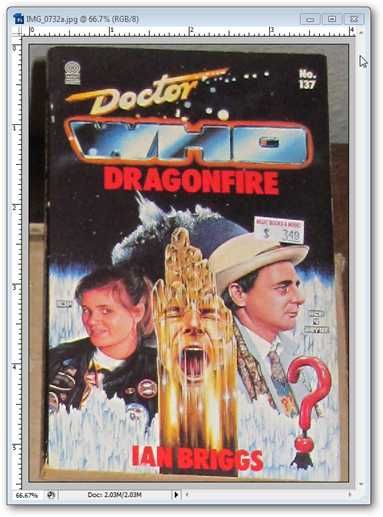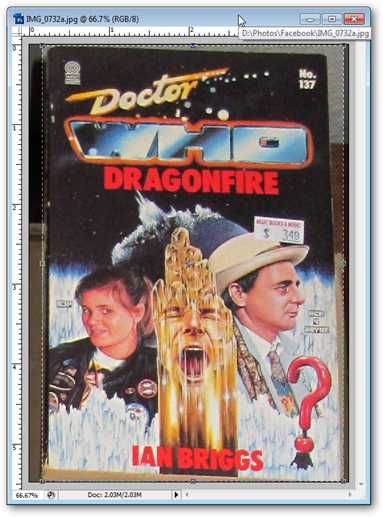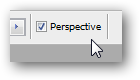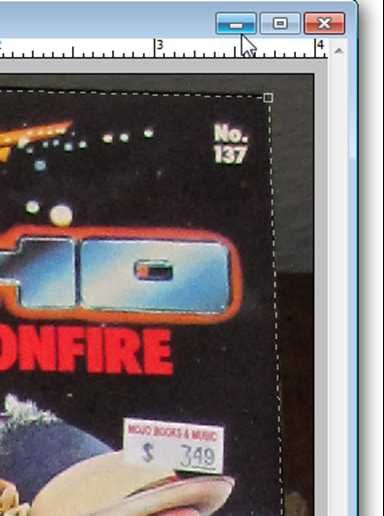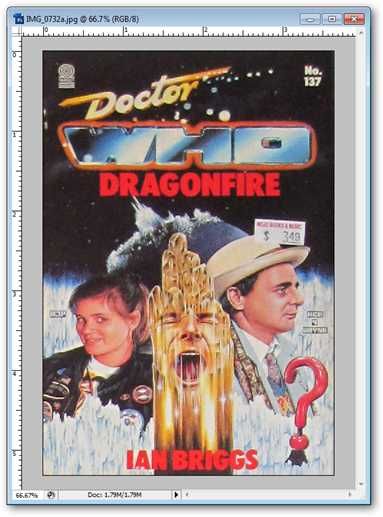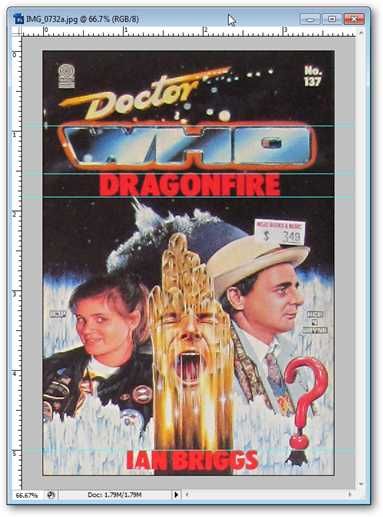And despite good intentions, it never comes out straight!
Heres a quick fix in any version of Photoshop to straighten and correct perspective of those frustrating photographs.
*Edit: Added a second method that might be less frustrating for many users.
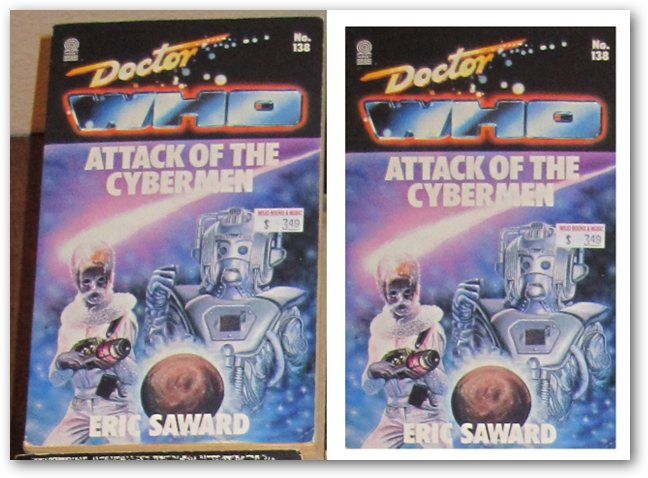
Check out both methods to see which one suits you better.
My picture is both crooked and receding in perspective, so I have my work cut out for me.
Press
until you have the Polygonal Lasso tool.
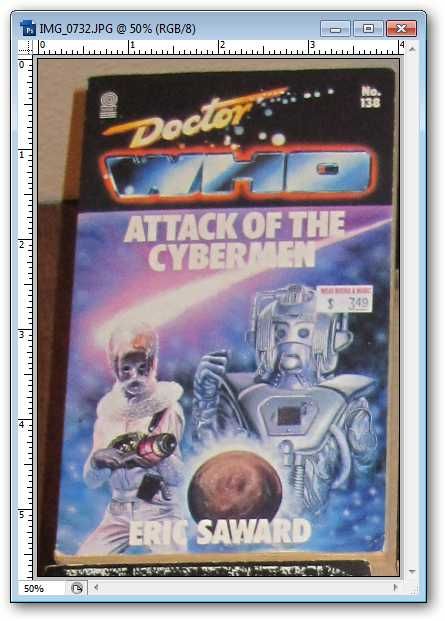
It looks like the selected tool above.
Draw points around your image by clicking the corners.
to copy your selection to a new layer.
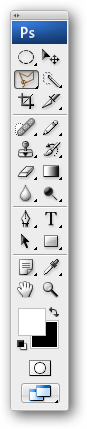
Turn your Background layer off by clicking the
.
At this point, I want to give myself a little more room to work with.
to bring up Canvas Size.

I add an arbitrary amount of extra space around each side.
Draw a horizontal rule by clicking on the
and dragging into your image area.
Draw rules around your image.
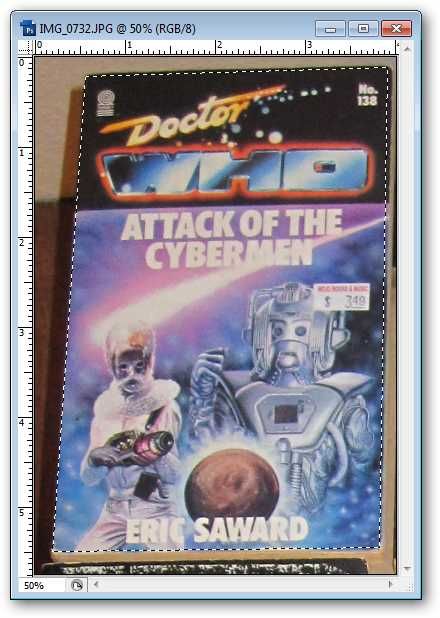
You want to create a rectangle that will become the new size and shape of your image.
Err on the side of cutting into your image.
Go to Edit > Transform > Distort while your layer is selected.
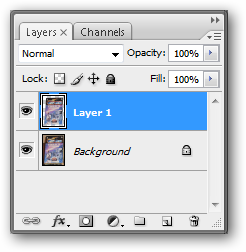
Notice Iam notmoving the points to fill the rules, but theimage.
Without releasing your Distort Transformation, nudge the
to draw more Horizonal Guides.
Use them to check the straightness of lines in your image and adjust appropriately.

to release your Transformation.
for the crop tool.
Click and drag to create a square edged rectangle around your image.
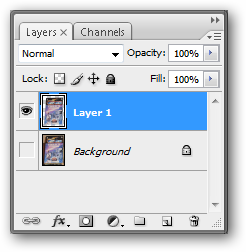
Dont worry about cutting off some of the image.
to finalize your crop.
Your image is now straightened, in perspective, with clean edges around the sides.

Begin with your skewed image.
Press
for the crop tool.
Draw a rough outline around your skewed image.
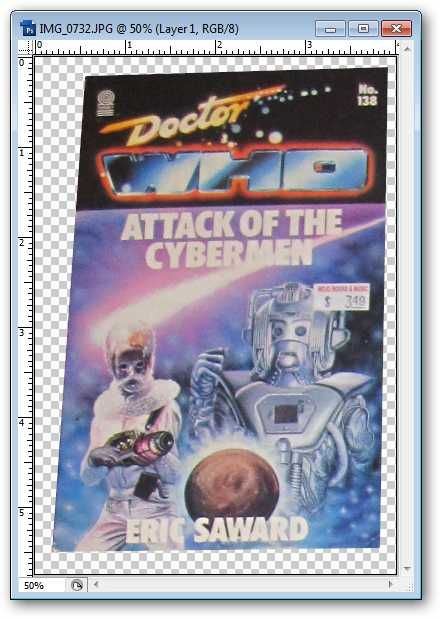
You should see a Perspective button in your Control Palette at the top of your screen.
Turn it on if it is not.
Your lines shouldnt be squared off anymore.
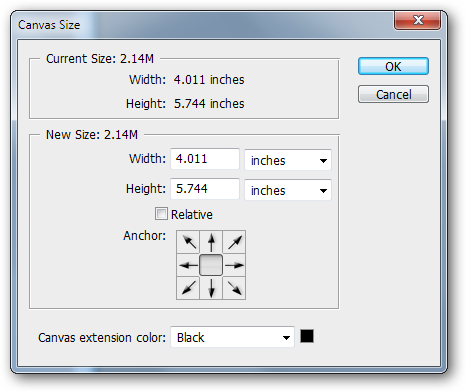
to release your crop.
Photography by the author.
Doctor Who image assumed fair use.