Some who say this are pretty humble, though they probably know quite a bit about PowerShell.
Others tend to think knowing about PowerShell qualifies as knowing how to use it.
That first step is directly in front of you, at the bottom of the mountain.

Let’s take that first step together.
If you don’t know PowerShell, that’s perfectly OK. You have nowhere to go but up!
PowerShell runs on Windows, Linux, and macOS."
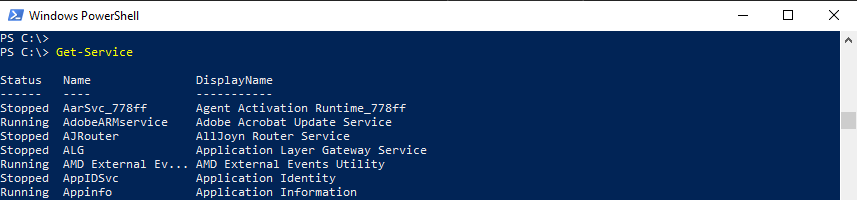
It will be an integral part of almost all of the universe of Microsoft products.
It is most known for its unique and user-friendly verb-noun nomenclature of cmdlets, pronounced as ‘command-lets’.
Cmdlets are the actual commands used to do something with PowerShell.

Some cmdlets can be run exactly as they are, with no defining parameters.
You pop in them in, press enter, and BOOM!
You have output given to you in the console.
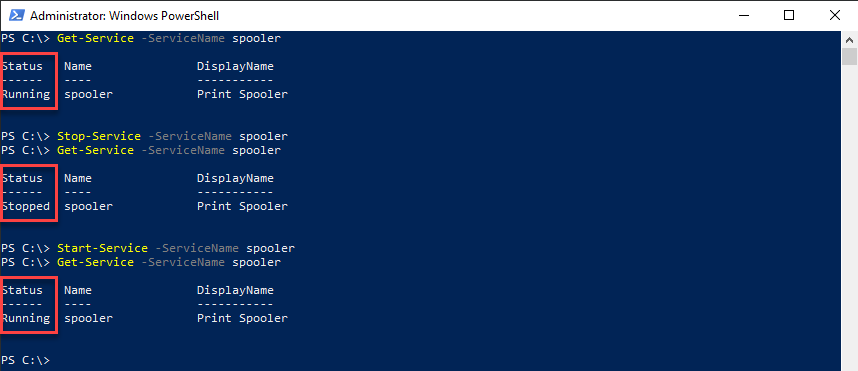
Many of the commands you would typically run inside a command prompt can also run inside a PowerShell console.
If anything, give it a shot the next time you usually use the command prompt.
See how it can do the same things inside of the PowerShell console.

Peeling Back the Veil of the GUI
Most people love their precious GUI.
Some of them like to live on the edge and entirely skip pressing Apply!
Are your fingers up for that clicking nightmare?
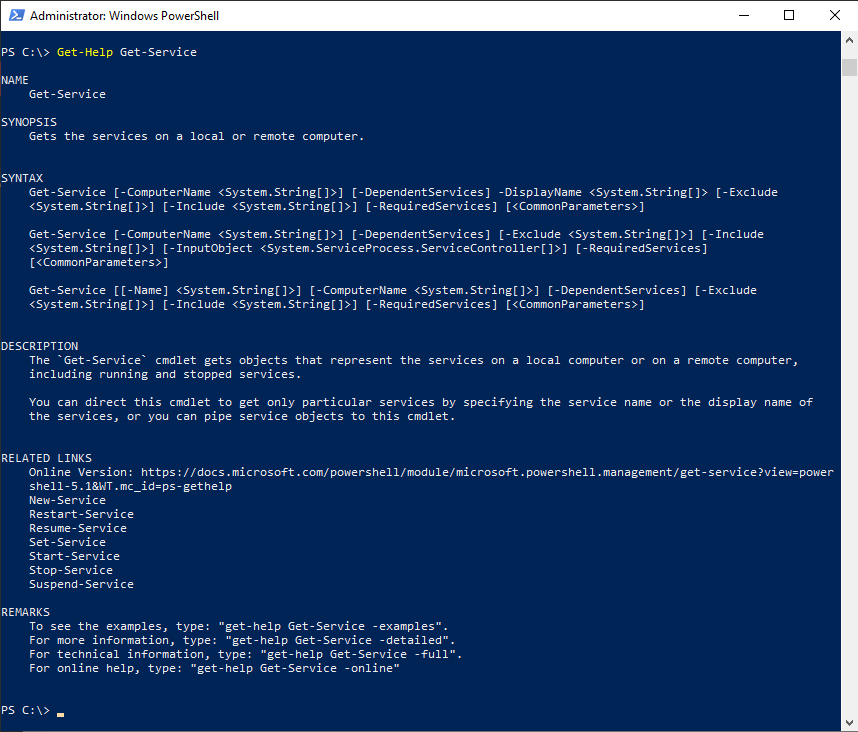
The beautiful thing is that Microsoft wants you to utilize PowerShell for these tasks.
One thing that most sysadmins and engineers interact with is the Services console.
This output would be convenient to see if a specific tool service is running or not.
Maybe you don’t want the whole list of services, and you are looking for a specific service.
Let’s say you want to see if the spooler service is running.
You will need to runGet-Service -ServiceName spoolerto view the current status.
Luckily PowerShell is very wildcard friendly when listing objects and names.
You only know that the first word is remote.
Don’t forget that there is also a Restart-Service cmdlet.
This capability in and of itself pays off very quickly.
One other command that can be used right out of the box, without parameters, is Get-NetIPAddress.
You see in this output the inner workings behind the GUI.
you might see so much more information about things that you usually see as an icon within the GUI.
The possibilities are endless!
A simple Google search on a cmdlet is a good start.
Microsoft Docs has a mighty library for every single cmdlet with plenty of examples of using them.
PowerShell itself provides a good resource for explanations and examples.
The commandGet-Help Get-Servicewill give you more information on our above example.
One resource that many experienced PowerShell users will remember is a top-rated book by Don Jones and Jeffrey Hicks.
The book is titled"Learn Windows PowerShell in a Month of Lunches.
The PowerShell community is also a very open and helpful place to learn as well.
The subredditr/PowerShelland the sitePowerShell.orghave a very thriving community of people with varying degrees of experience.
you’re free to always get some guidance from these resources.