The first time you use the feature, you’ll see a brief description.
Click “Browse Layouts.”
From then on, you simply hit the Layouts icon in the Compose window to launch the collection.
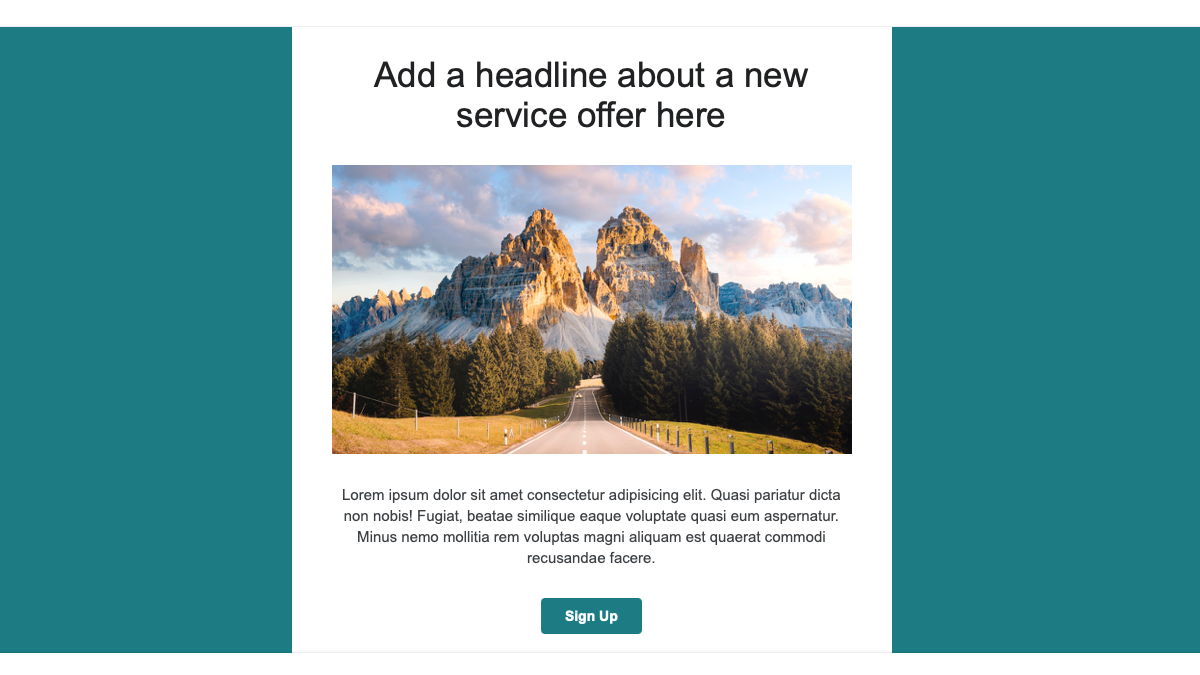
If you want a larger view, select a Layout and you’ll see a preview on the right.
Choose the one you want to use and click “Insert.”
You’ll see the template appear in the body of the email for you to customize.
Note that the available options differ depending on the Layout you use.
Then navigate to your image and select it.
This allows you touse your company’s logo, colors, and links for future Layouts you pick.
You then have three sections you’re able to customize.
Links
Include links to an email address, website, orsocial medianetwork.
When you finish customizing the Default Styling, select “Save Changes.”
Then when you use the Layouts moving forward, you’ll have your default selections applied automatically.
Take advantage of this nifty feature for your next marketing message!