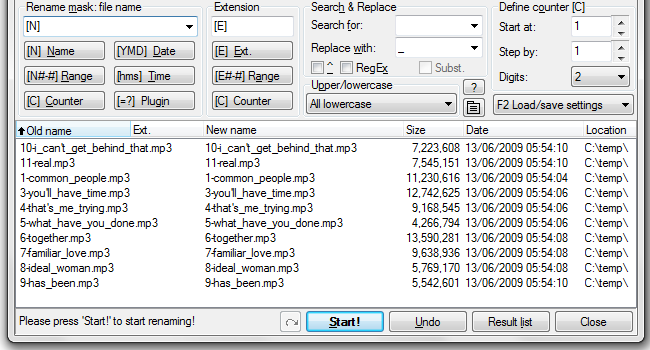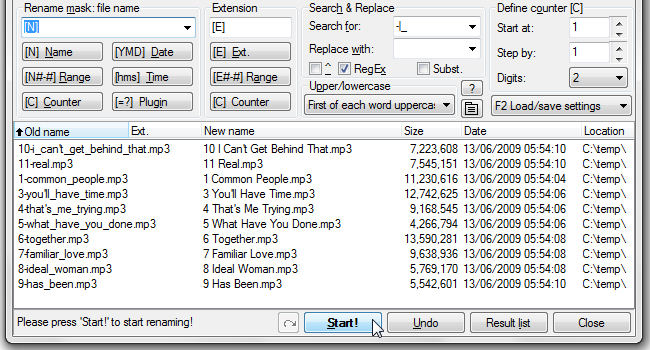Related
So you have a bunch of files with sloppy-looking names.
Not a problem for Total Commander’s multi-rename tool!
Read on and see.

Getting Total Commander
Total Commander is a powerhouse file management utility.
But make no mistake – this is a thoroughly modern app, with a ton of features.
Today we’ll be going over just one small feature – the multiple-rename option.
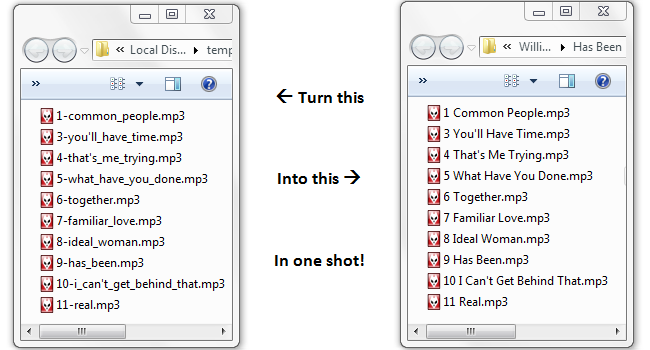
While Total Commander is shareware, its trial is not time limited.
So the first thing you should do is go to theTotal Commander Download Pageand get the installer.
Install Total Commander on your box and run it.
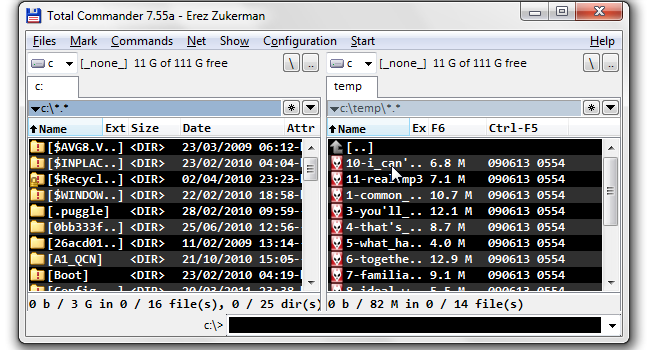
Note how we’ve selected only those files we wish to rename.
Now go into the multi-rename tool by pressing Ctrl+M or opening the Files menu and clicking Multi-Rename Tool.
Renaming the Files
This is where the magic happens, at least for this How-To.
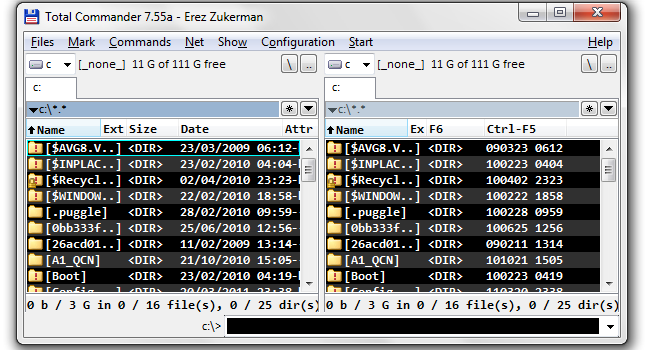
At first, the multi-rename tool simply shows you the current filenames.
The old name is on the left side, the new one is on the right.
At the moment, they’re the same.
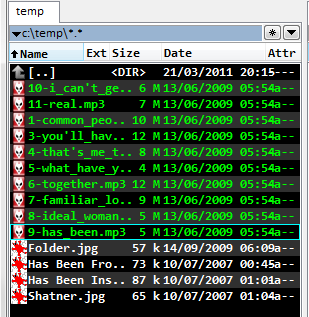
Now let’s start tweaking some of the parameters and see what happens.
This is looking better already.
Here’s what we did:
That’s it!
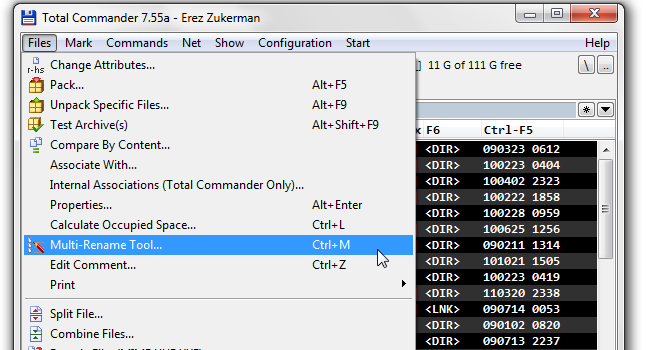
Now simply hit Start!
and Total Commander would transform your messy filenames into neat, properly capitalized filenames with no underscores or dashes.
Not an End, But a Beginning