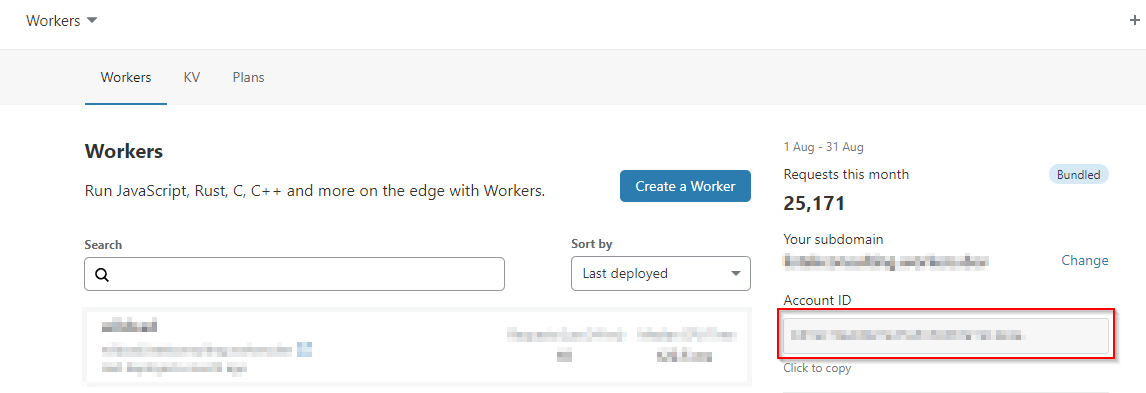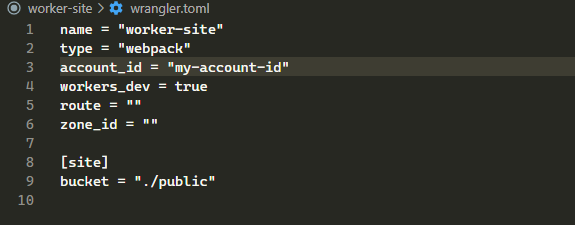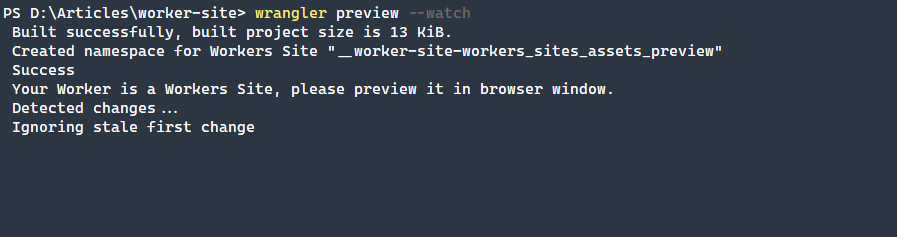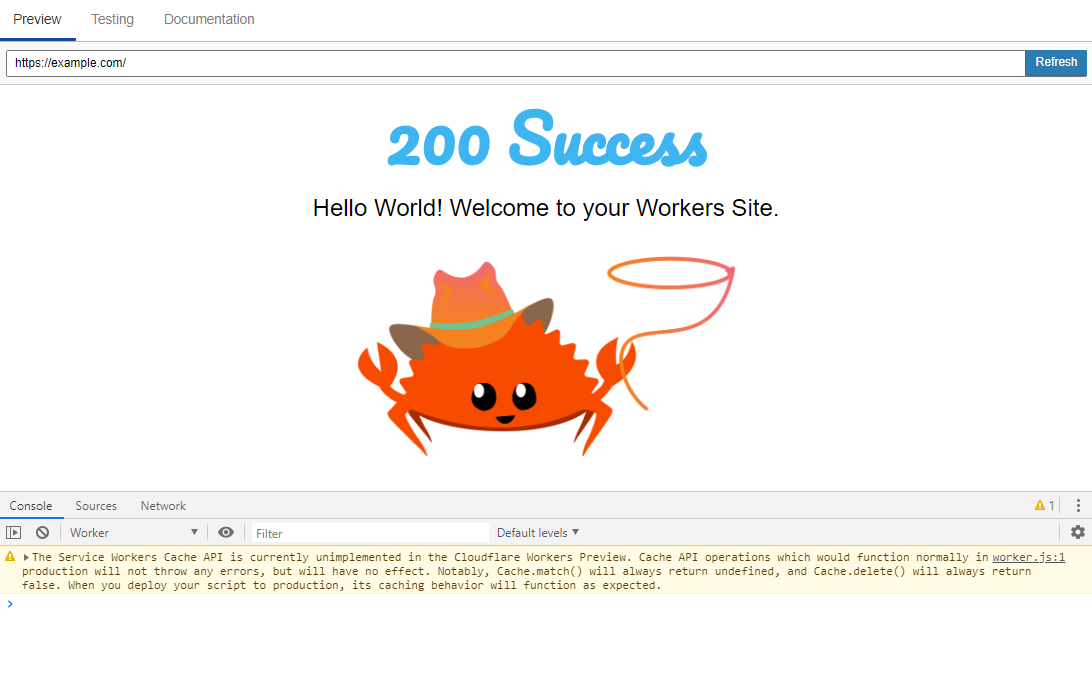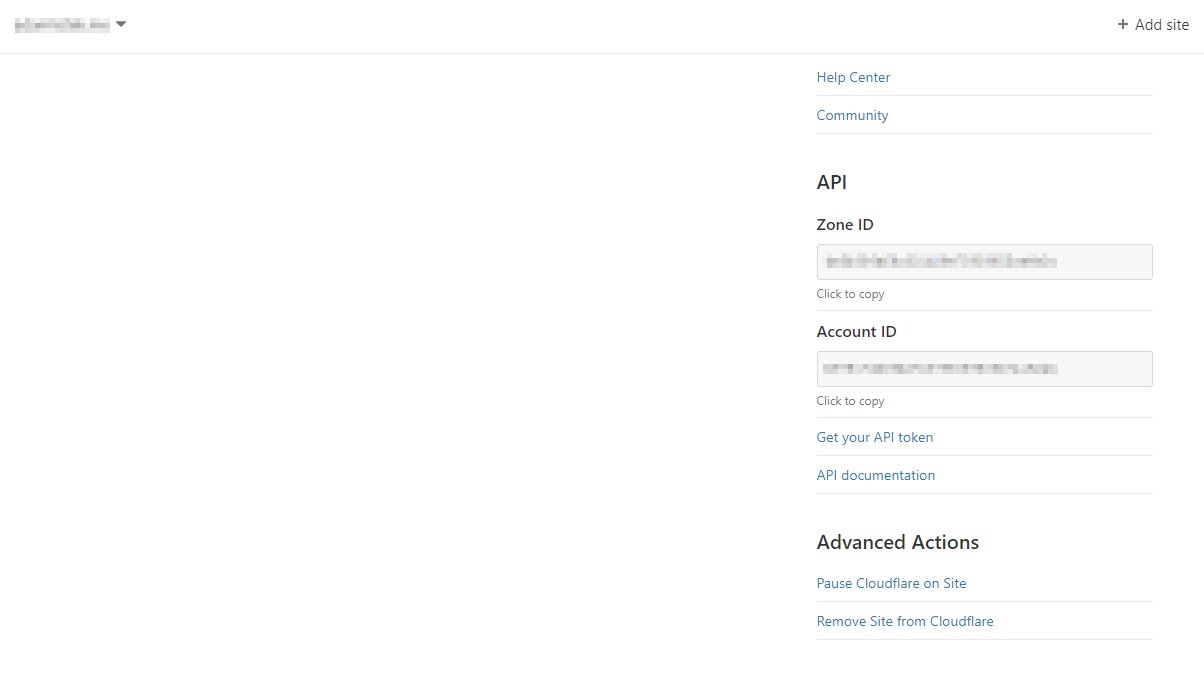You will also need theWorkers Bundled plan, which offers the KV feature.
The following features are available and where they differentiate from the free plan.
Wrangler Command-Line Tool
To create a site deployment, CloudFlare has created theWrangler command-line tool.

Wrangler requires installation via eitherNPM (NodeJS package manager)orCargo (Rust language package manager).
This will decrease the installation size.
In this example, we are using the1.11.0version of Wrangler, which introduced a newer and easier authentication method.
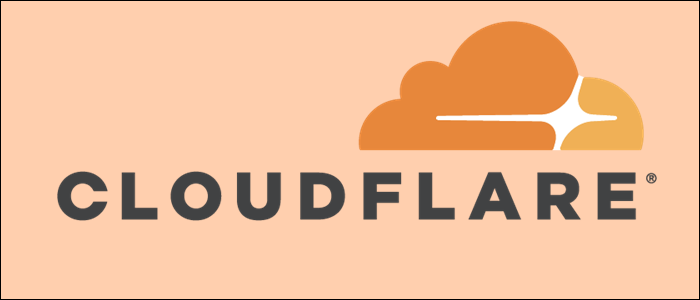
Wrangler Login and Site Creation
First, we are going to login to CloudFlare using Wrangler.
To do this, we use the newwrangler loginfeature.
Otherwise, sign in and Wrangler will configure the API token automatically.

Generating the Site
Next, we will generate the site itself.
Utilizing thegeneratecommand, we will quickly create the site.
This is an optional step but highly recommended.
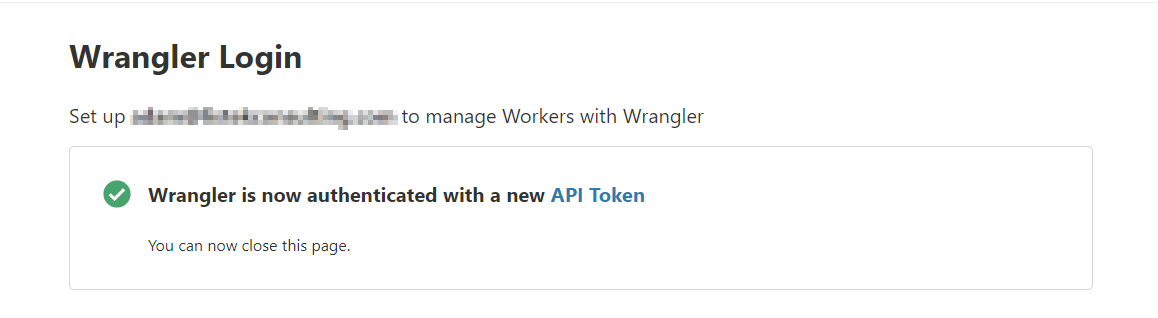
At a minimum, you will need to add theaccount_idvalue within thewrangler.tomlfile to preview the site.
Openwrangler.tomland update theaccount_idvalue to your CloudFlare accounts value.
Deploying the Site to Production
The next step would be to deploy this site to production.

There are only a small handful of configurations that need to be tweaked in thewrangler.tomlfile.
Conclusion
CloudFlare Workers Sites offer powerful functionality with easy developer access.
Static sites are incredibly fast and secure due to the lack of interactivity.