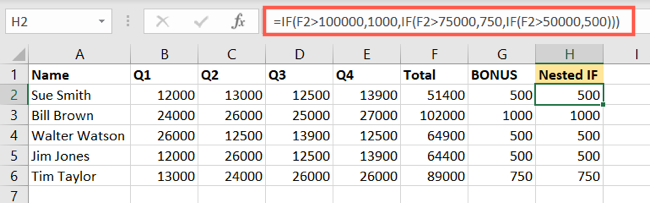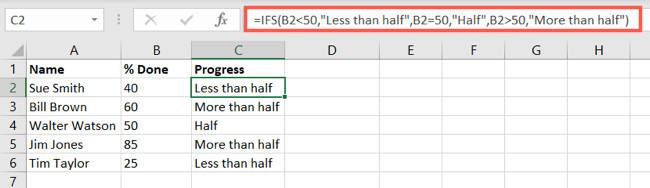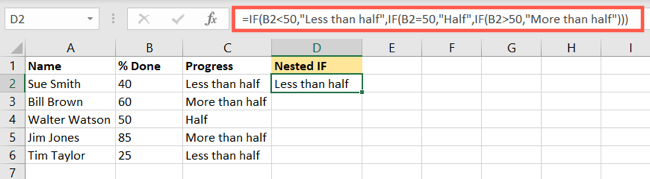Using IFS, it’s possible for you to test up to 127 conditions in a single Excel formula.
Although this number of tests is probably much more than you need, thefunctionis ideal for checking several conditions.
The formula then returns the value you specify for the first true condition in the statement.
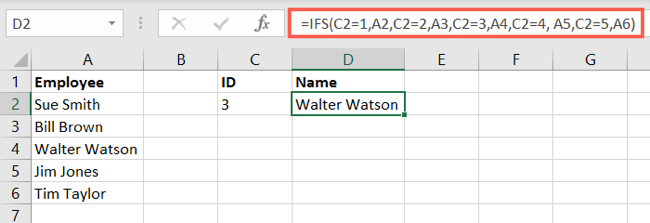
Let’s look at a few basic examples.
Return Cell Reference Values
Here, the condition looks at the ID number in cell C2.
When the formula finds the matching condition, 1 through 5, it returns the corresponding name.
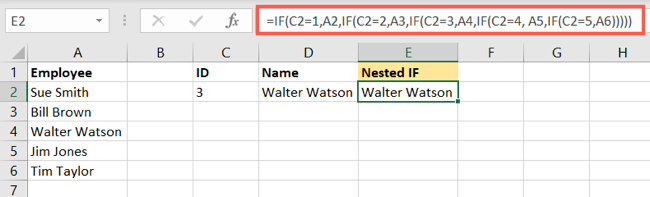
We’ll displaya text resultbased on the percent complete in cell B2.
Note that the text values must be in quotes.
This is just one more reason to consider using the IFS function instead of a nested IF formula.
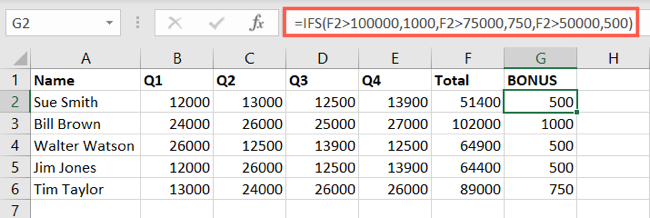
Microsoft goes on to say that nested IF statements can be hard to maintain.
This is another consideration for using the IFS function, especially if you’reworking on your spreadsheet with others.
For more, learn how to use the otherlogical functions in Excel like AND, OR, and XOR.