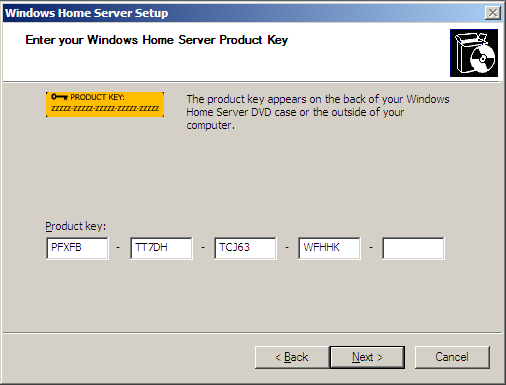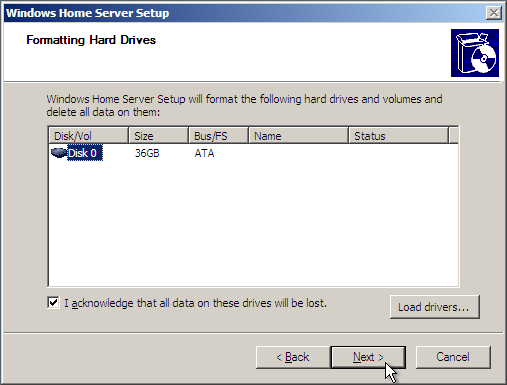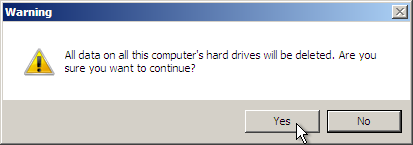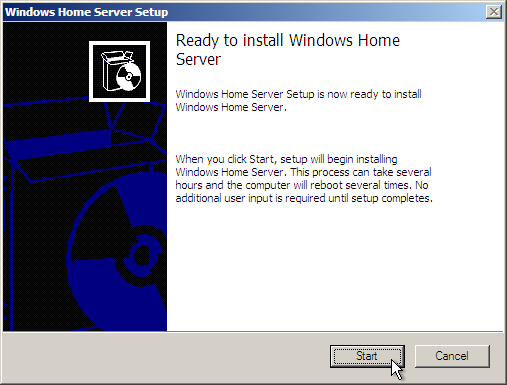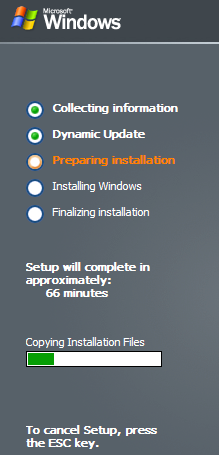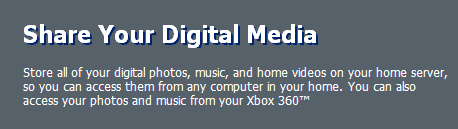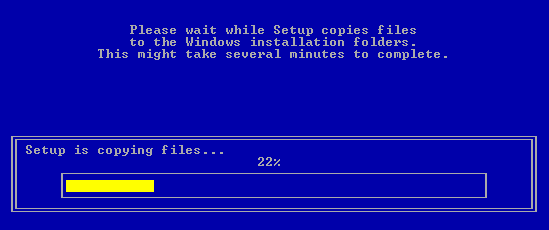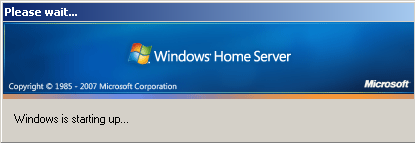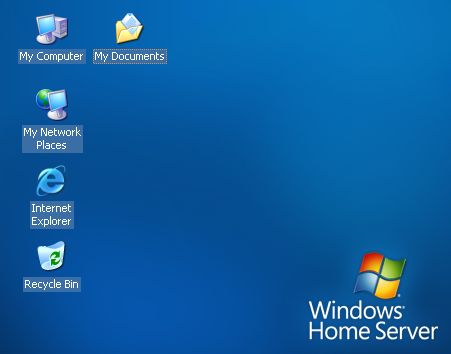After files have been loaded you will get the first WHS setup screen.
Keep the bang out as new installation and click Next.
Accept the terms of the Microsoft EULA and click Next.
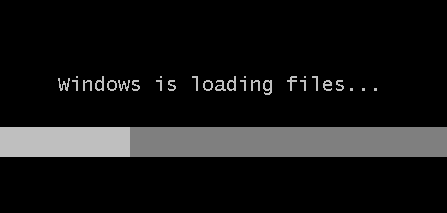
Next you will need to enter in the product key and click Next.
Here is where you might choose which disk you want to install WHS on.
Click Yes on the Warning screen.
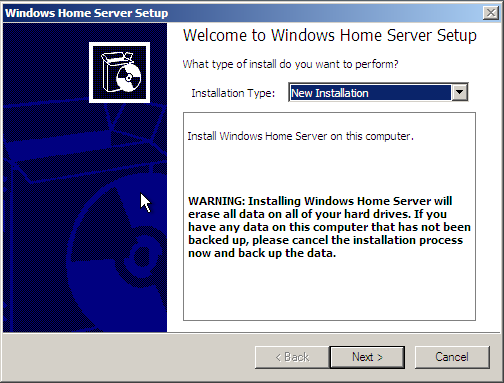
Now we are ready to start the installation.
Notice it will take some time to install depending on your hardware configuration.
This is normal and part of the install process.
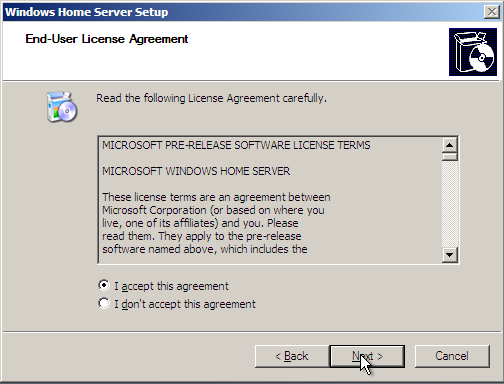
You will also get messages such as the one below that touts the virtue’s of WHS.
When the installation is over you will have your new Windows Home Server Desktop!
Microsoft.com - Windows Home Server