Before we begin, I’m going to assume that you’ve downloaded and installed it.
All you have to do is assign the hotkeys you want at the top of the script.
The first thing you will need to do isdownload the scriptand save it somewhere useful.

You’ll notice that there are a number of sample hotkey lines defined already, but commented out.
(get more information atAutohotkeydocumentation)
Windows key
!
Alt
^
Control
+
Shift
<
Use Left key (for instance <!
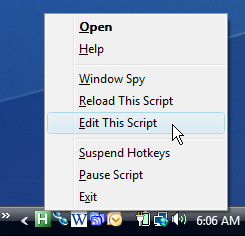
means left Alt key only)
Use Right key (for instance >!
I simply use Alt+J assigned to Firefox because I can hit that combination without moving my hands at all.
You’ll have to decide which key combinations work best for you.
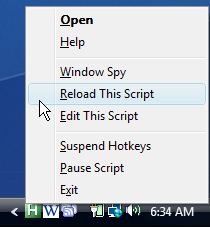
My advice is to add one or two at a time, and get used to using them.
Within a few days you’ll wonder how you ever lived without them.
You should also read up on AutoHotkey as well… it can do much more than just this.
Essentially gives me Tilda or YaKuake on Windows.
Download geek_autohotkey.ahk (Autohotkey script)