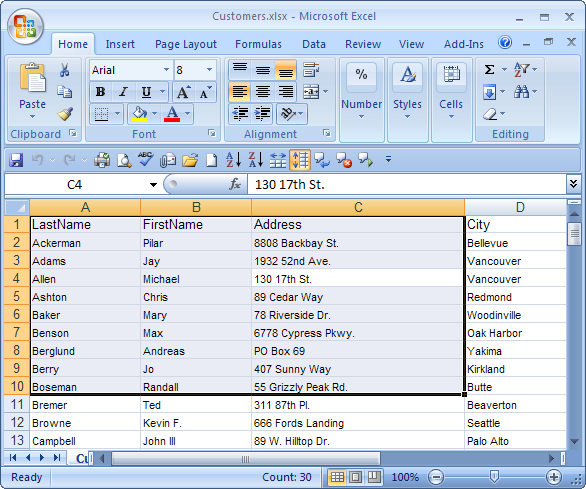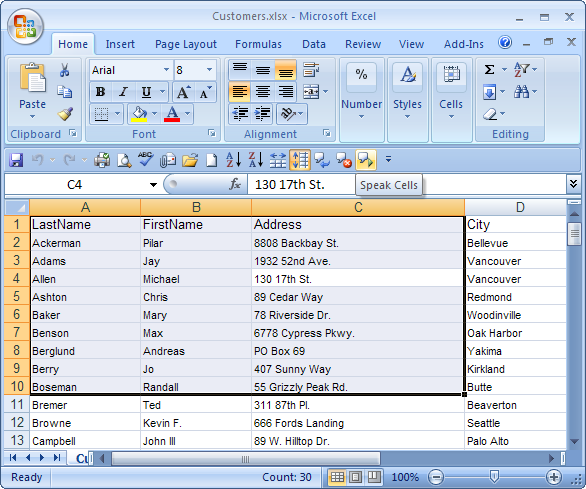This article was written by MysticGeek, a tech blogger at the How-To Geek Blogs.
Now for this to work we need to add some commands to the quick access toolbar.
Finally we just need to choose to have Excel speak by rows or speak by columns.
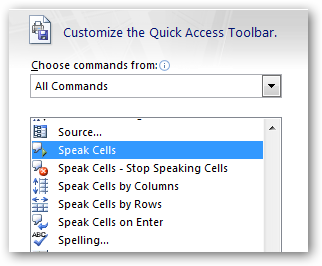
Press the Speak Cells button, and Excel starts reading the rows or columns.
To stop it just hit the Stop Speaking Cells button.
Of course you will need to have speakers connected to your PC for this to work.

you might also change the sound and speed of the voice by going into Speech Properties.