To add an extra virtual drive, go to your start menu, and launch Virtual CloneDrive from there.
Change the dropdown for the number of drives to the number that you want.
When you double-select an ISO image, it will always mount it in the first drive.
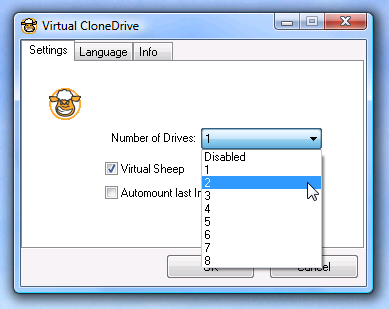
Choose Virtual CloneDrive from the menu, and then Mount.
You’ll be prompted to pick the path to the ISO image.
If you want to unmount a drive, you could do the same thing but choose the Unmount option.
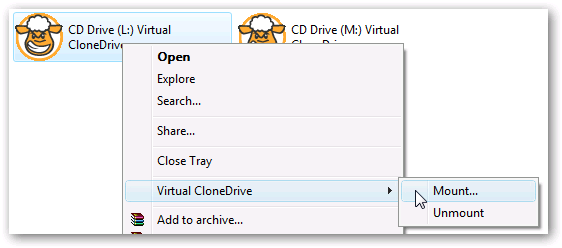
Note: This software does not work in Vista 64 bit edition.
