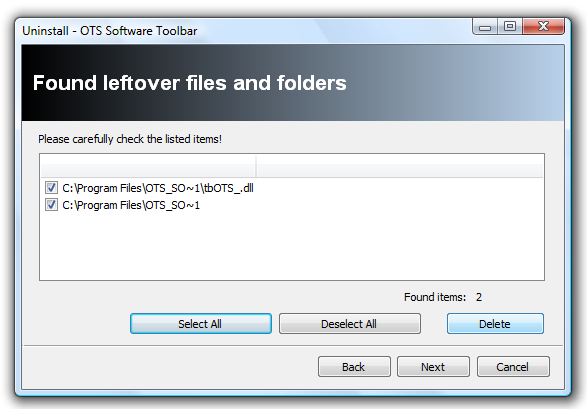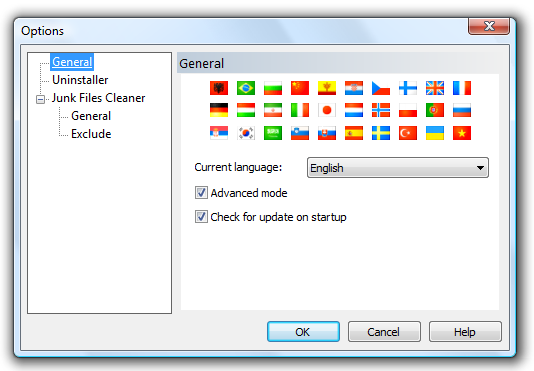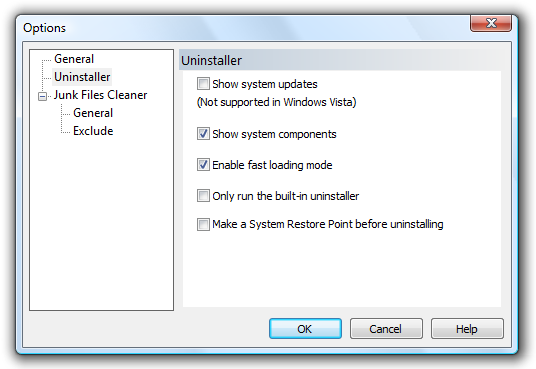This article is part of Mysticgeek’s IT blog, a How-To Geek blog focused on IT geekery.
It is definitely one of my bigger pet peeves … just check out my iTunes uninstall rant.
Here I am going to show the process of uninstalling an unwanted toolbar from a Vista machine.
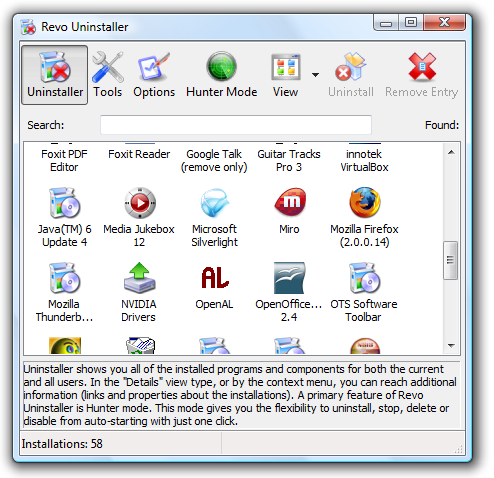
After double clicking the program you want to remove the familiar ‘are you sure’ message will pop up.
Now for the cool part!
Revo lets us choose how to uninstall the utility using different mode levels.
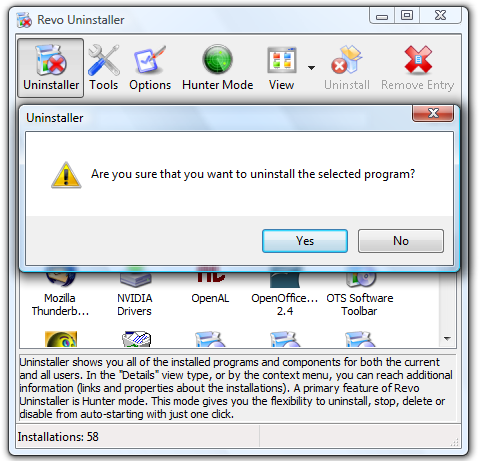
Here I am going to choose the Advanced mode.
I don’t want a single trace of this toolbar left of my hard drive.
**
Progress while scanning including the steps Revo is taking.
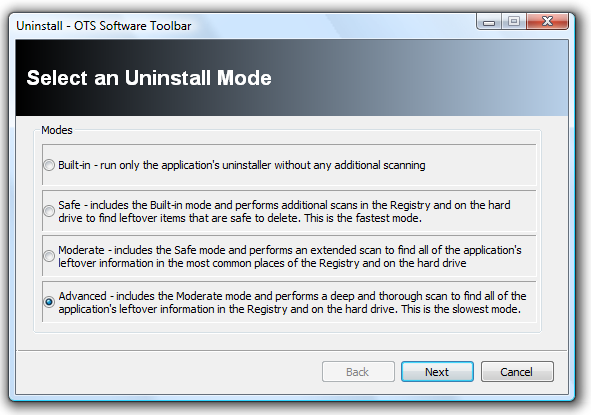
This is what I like to see the most … Scanning for leftover information!
This is the entire reason I really dig this utility.
If there were left over files or folders associated with the program it would show those as well.
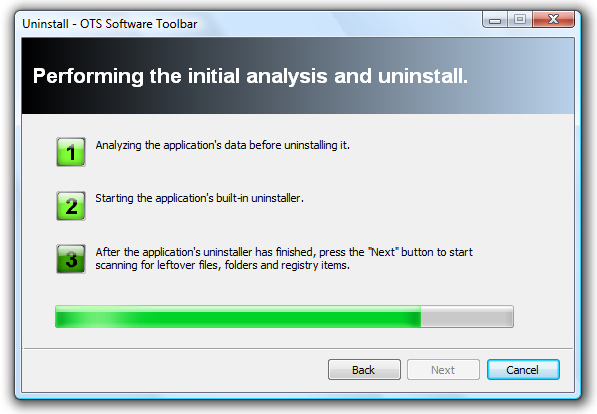
Revo Uninstaller is available in multiple languages!
Other options you’re able to tweak to your liking.
This app works on both Windows Vista and XP.
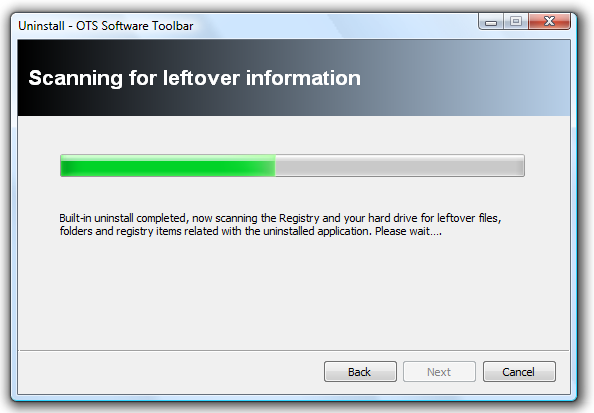
Other options include deleting your Internet browsing history, and deleting certain start up programs and services.
And I didn’t even coverHunter Mode!
I must say this is quite an impressive utility!Download Revo Uninstaller.