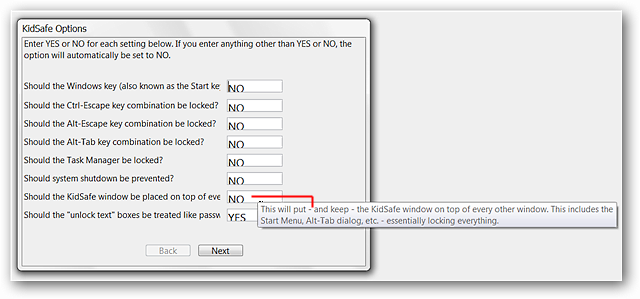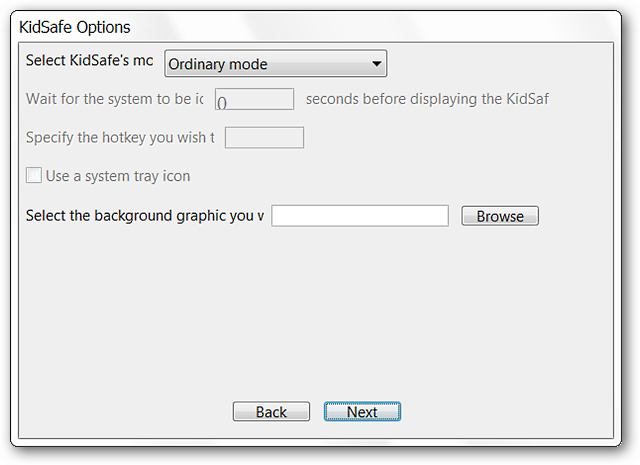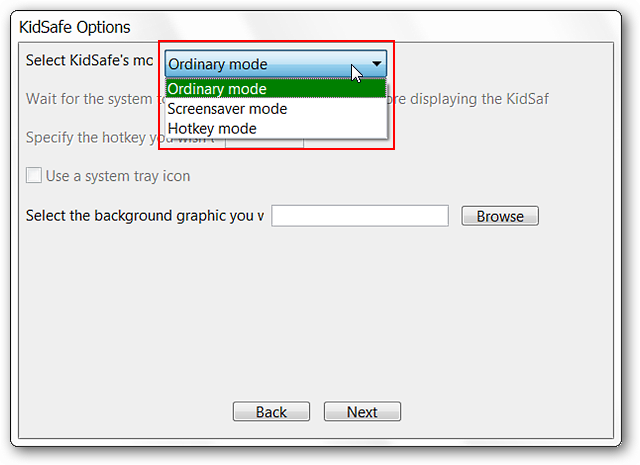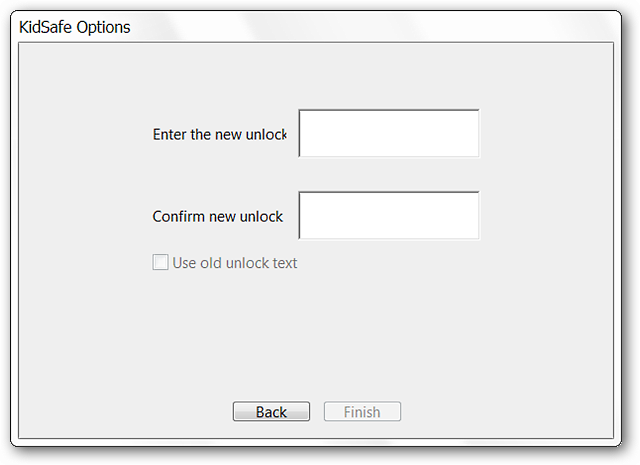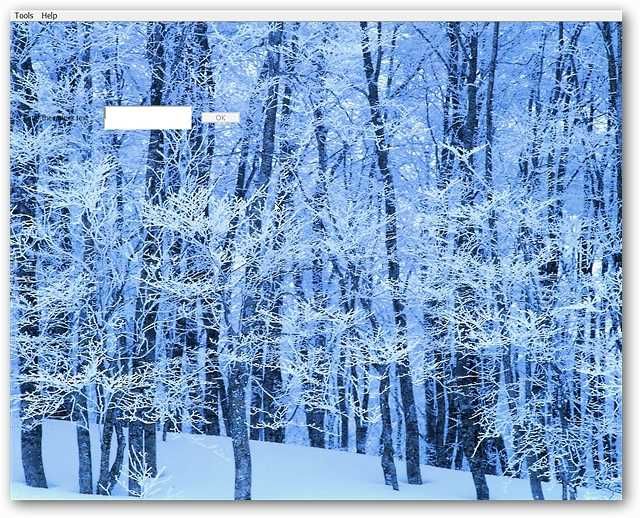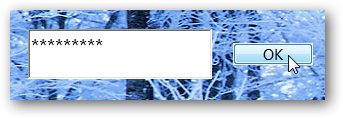Then you will want to take a look at KidSafe.
Note: There are two versions currently available…a regular zip file setup and a portable apps version.
For our article we are using the portable.
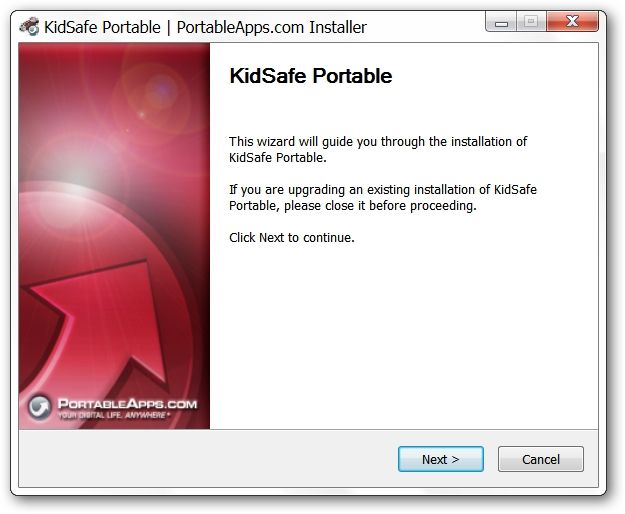
The program worked very well on our system.
KidSafe in Action
As soon as your start KidSafe your screen will be covered while setting the program up.
Notice that there are two menus (Tools & Help) in the upper left corner.
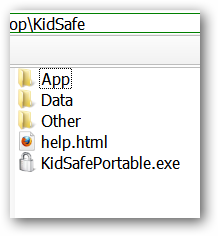
A closer look at the active part of the screen shown above.
press OK to get started with the options/setup.
There are three options/setup windows for KidSafe.
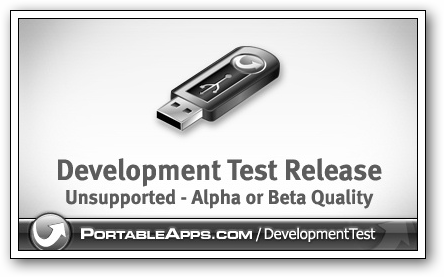
On our system we definitely locked the Windows Key since it was not a keyboard combination…
Note: Highlight/select existing entries from the right side to change them.
The second window will let you choose the KidSafe Mode that best suits your needs.
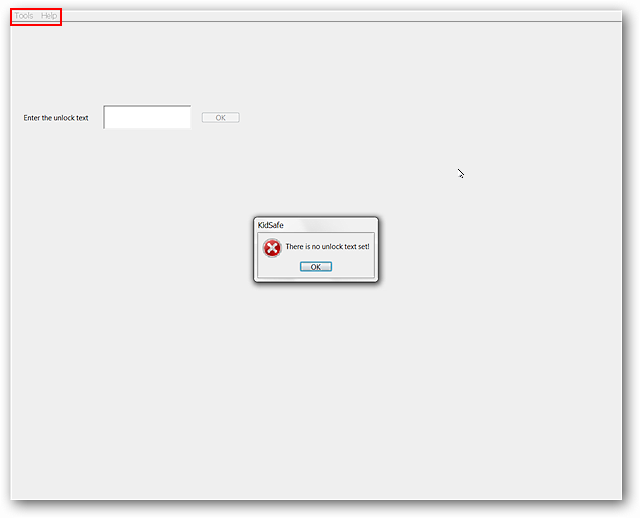
Here are the KidSafe Mode choices available in the drop down menu.
The final window will be where you set up your password for KidSafe.
Click Finish once you are done.
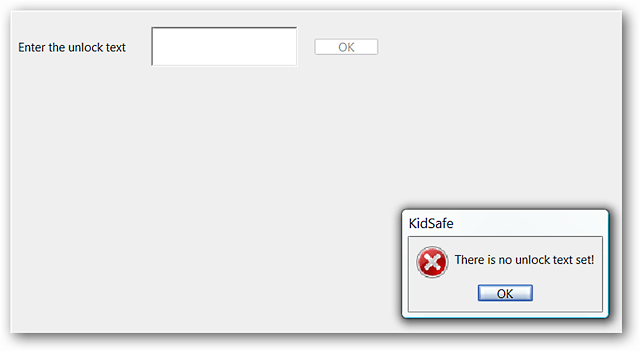
As soon as you click Finish in the options/parameters KidSafe will be active.
We gave the keyboard a pretty rough go on our system and KidSafe did a perfect job.
The only way we got back into the system was to use the password…
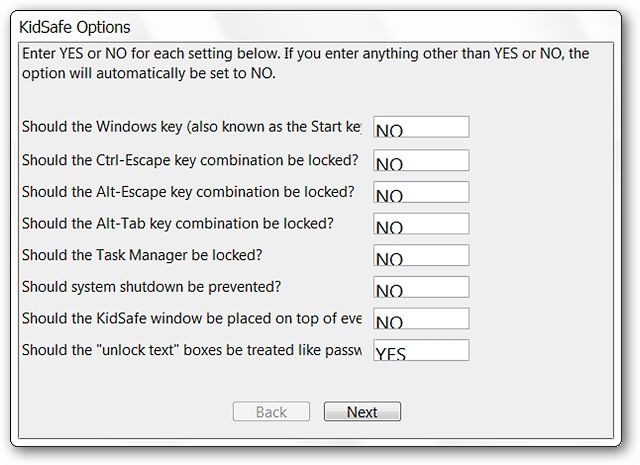
Note: This is not the default wallpaper for KidSafe.
To unlock KidSafe you will need to put in your password and select OK.
Hitting Enter will not work…