Related
Got yourself some hackintosh compatible hardware?
If you missed it, be sure to read it first.
Everyone will have different experiences, based on the hardware chosen.

But in the end, hopefully, you will have a fully functional hackintosh.
But if you run into a problem, you wont find much support regarding those guides.
Also be sure to have a look at tonymacx86F.A.Q.sbefore proceeding.
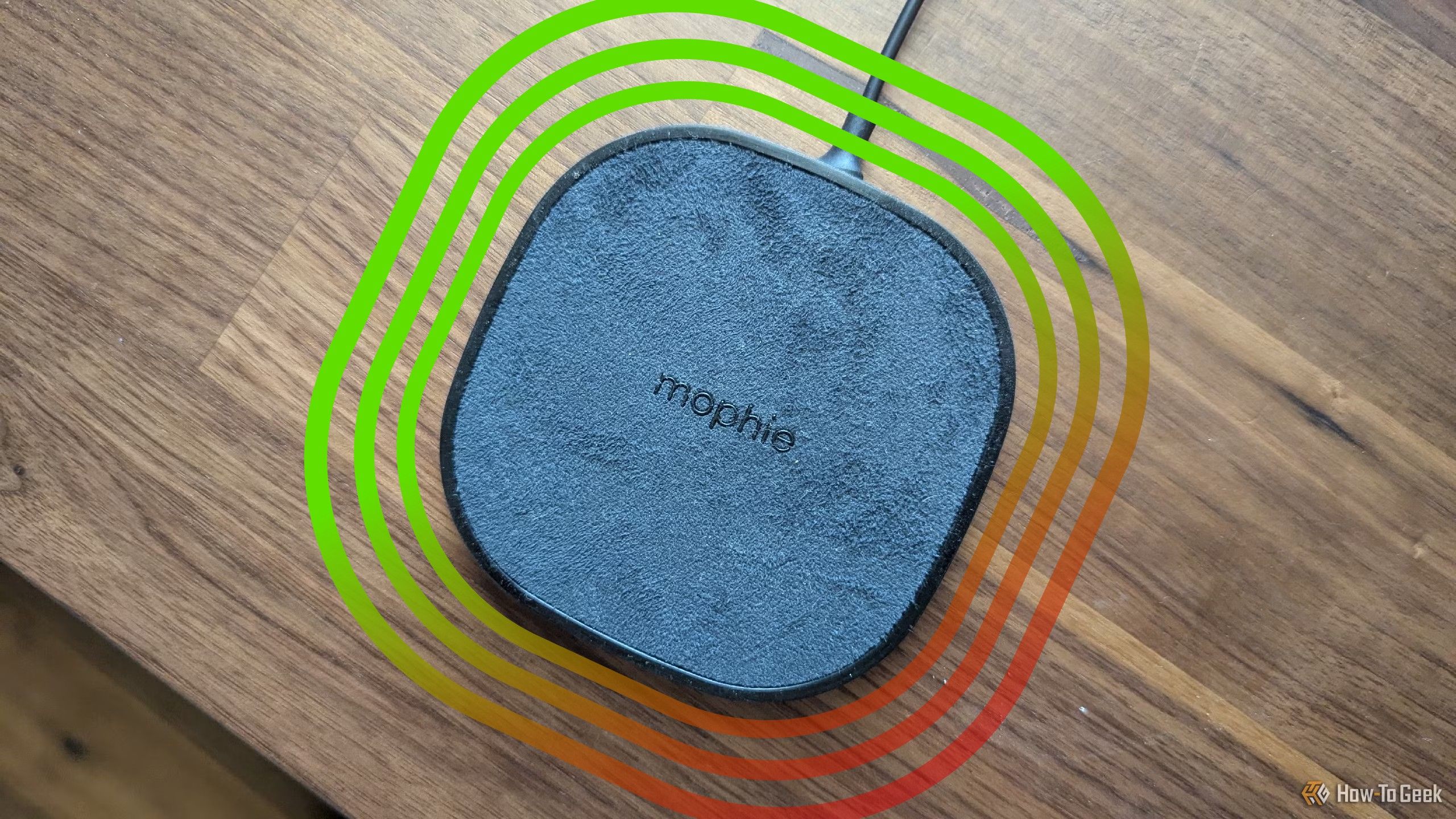
Required Stuff
So once youve built your system, you need a couple of downloads from tonymacx86 websitesdownloadssection.
Dont forget to copy MultiBeast to a USB thumb drive as well.
Apart from this, youll also need the Mac OS X v10.6.7 update combo, which you could getHERE.

Finally, remember DSDT?
Its a useful file, and helps a lot in making the OS recognize your motherboard even better.
So have a look at theDSDT database.

If your motherboard is listed, there must be a DSDT for it.
Download it to the thumb drive as well.
If there isnt a DSDT for your motherboard, dont worry.
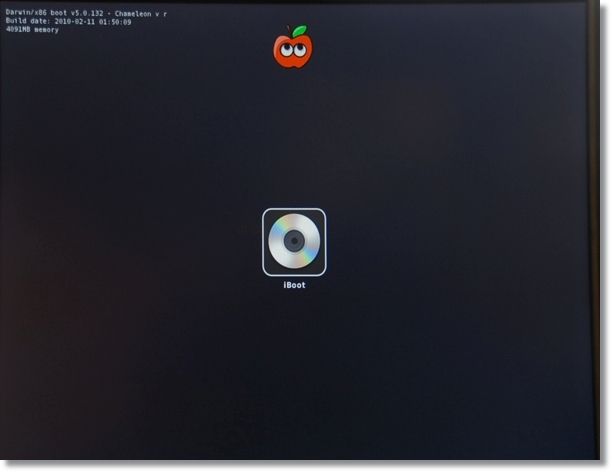
It is totally optional to use a DSDT.
Also confirm you have noted down all the installation steps as well.
TIP: While installing, it is better to have access to a secondary computer as well.
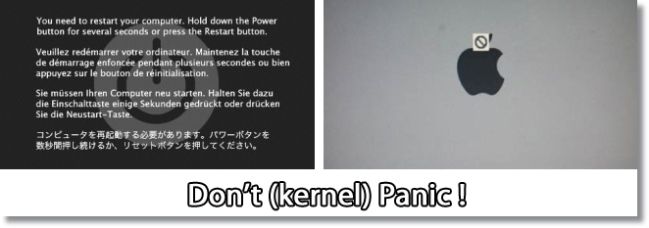
Nearly each and every problem you might encounter has a solution on the tonymacx86 forums.
So theres no need to worry if you get stuck at some point.
This is normal, and your troubleshooting skills will definitely come in handy.
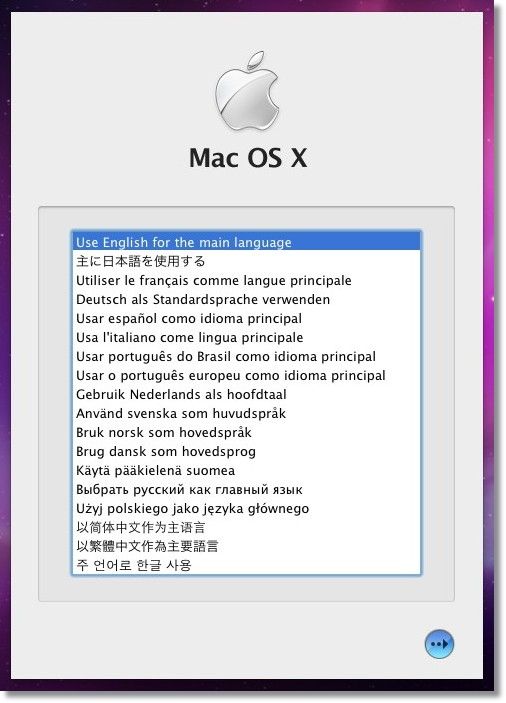
The steps from here onwards are a part of the tonymacx86 iBoot+MultiBeast guide.
Preliminary Steps
First, there are some things to be done beforehand.
You should be running a minimalistic hardware, i.e.
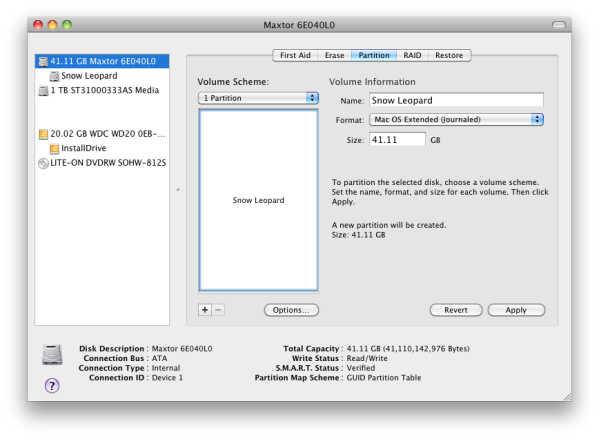
Next, you gotta change a couple of BIOS prefs.
better to opt for load optimized defaults option (or other option, corresponding to your motherboard).
Then, you oughta set the BIOS to AHCI mode.
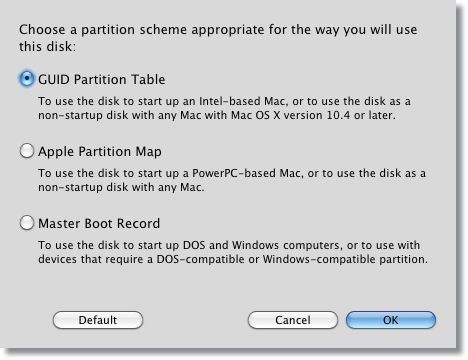
Basically this aims to configure all Hard Drives and Optical drives as SATA.
Next, the boot sequence needs to be altered.
The boot priority should be to boot from optical drive first, and then from the hard drive.
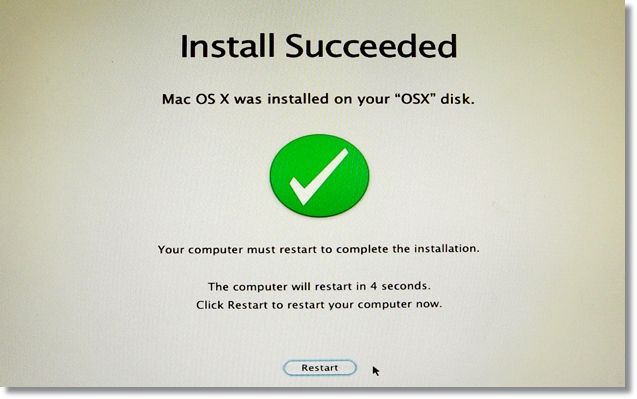
Be sure to save all changes before you exit the BIOS.
Chances are, it will go perfectly fine.
Burn it to a disc, and try booting from it.
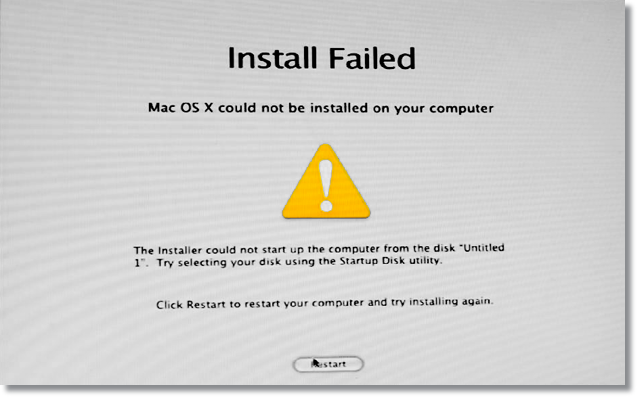
This is referred to as the chameleon prompt.
At this point, eject the iBoot disc, and insert your Mac OS X Snow Leopard install disc.
Wait a couple of seconds, and then press the F5 key to refresh.
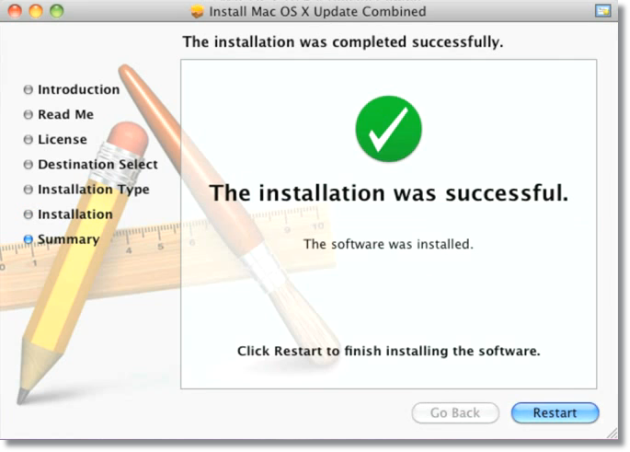
Now the CD icon will read Mac OS X Install DVD.
All you should probably do is press ENTER to allow the disc to start loading up files.
You will see the Apple logo on a gray screen and a spinning loader.
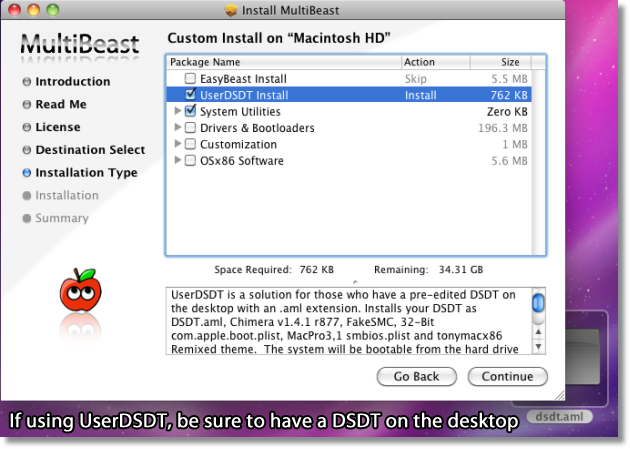
Wait till you get to the installation screen.
When you punch in something at the chameleon prompt, this is called a Boot Flag.
This helps a lot in reinstalling, if required, and for post-install tweaks as well.
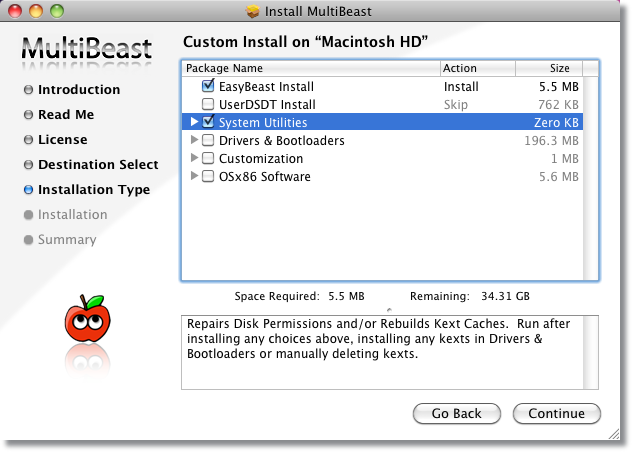
So once you see the installer screen, take a deep breath.
Youve made it half way through.
Installation from here onwards is same as on a normal Mac.
Select your preferred language, and press continue.
At the next screen, see the menu bar at the top.
On the menu bar, click Utilities>Disk Utility.
Once disk utility loads up, select your hard drive, and opt for Partition tab.
Next, poke the Options button, and check that GUID Partition Table is selected.
Then click Apply, and click Partition to carry out the changes.
Once you get the Partition Complete Prompt, exit disk utility, and click Next on the installer.
On the next screen, go for the hard drive partition you just prepared for installation.
nudge the Customize button on the lower left corner, and deselect any unwanted stuff.
you’re free to always install it later.
Finally, click Install, watch the progress bar, and keep your fingers crossed.
It takes around 15-20 minutes.
When the installation ends, you might get either an Install Succeeded or an Install Failed message.
Or perhaps…
Whatever the case is, feel free to press Restart.
Be sure to swap disks, eject the Mac OS X install disc and insert iBoot back in.
Once you boot with iBoot, you will be presented with two choices now.
This time, you have to boot from the hard drive.
Use the arrow keys to highlight the hard drive, and press enter to boot from it.
TIP: Remember the boot flag-v?
All we want now is to successfully boot into the OS.
You might also get to see the Mac OS X installation video.
After that, you might be asked a few questions for setting up your Mac.
This should be straightforward.
And when you get to the desktop, congratulate yourself.
We need to do this first.
Install it, butdont click restartwhen it prompts you to.
Then run MultiBeast from that USB thumb drive.
Keep clicking Continue until you reach the screen with some choices.
If you dont have a DSDT, just select EasyBeast and System Utilities.
Once done, run MultiBeast installer.
So start your hackintosh.
This time, without iBoot disc, see if youre able to boot directly off the hard drive.
When you select something, its description appears in the description column.
However, you always need to select only one kext at a time.
Dont install all of the kexts under a category at once.
Install, reboot, and see if that kext had any impact.
If not, you’re free to run MultiBeast again, with a different selection.
If you better delete a kext that didnt work, have a look at its description in Multibeast.
Not down its path, navigate to that particular folder using the Finder, and delete it.
And if USB isnt working for you, use the IOUSB Family Rollback kext under Miscellaneous.
Dont forget to check System Utilities every time you run MultiBeast.
Hereis what a MultiBeast selection might generally (but not necessarily) look like.
And yes, you dont need to make the same selections every time.
It means you dont need to install EasyBeast or UserDSDT over and over again.
You will learn this after having some experience.
Heres another thing to remember.
By default, kexts are installed in a folder named Extensions.
For sake of simplicity, it is referred to as S/L/E.
So if you have to remove a kext from S/L/E, you know where to look for.
Same is the case with E/E.
Extra is a folder on the Mac hard drive, and is created by MultiBeast.
It also contains two important files.
First one issmbios.plist, and the second one iscom.apple.boot.plist.
But youll realize their importance as you proceed.
So thats the point at which youll have a fully functional Snow Leopard hackintosh.
This guide describes how to proceed, but you might have some stops in the process.
Thats where the forums will come in handy.
Post on the tonymacx86 forums when you get a problem, and youll surely be guided.
If you’re willing to do it, go ahead, try it out yourself.
Practice makes perfect, and youll have to reinstall it a couple of times to tweak it to perfection.
Also take a stab at watch more video tutorials on YouTube, thats the way youll understand the most.
In the next part, we will be upgrading this hackintosh to Lion.
Although if youre satisfied with Snow Leopard, thats fine.
Its just a choice after all.
We will also see how to dual-boot your hackintosh with Windows.
All coming your way very soon!
Screenshots gathered from random sources, others by the author.