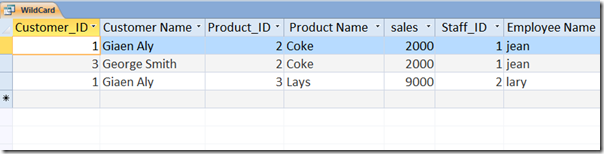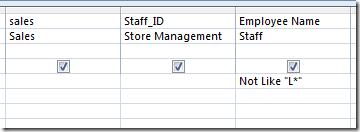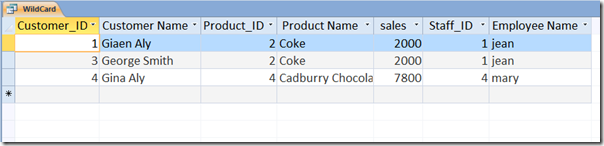Carrying out complex operations & applying conditions on tables in Access are not that much easy as in Excel.
Some users are still confusing it with Excel which is synonymous to belittling Access capabilities.
Access however, provides essentials of Relational Database Management System.

This post will demonstrate the simple usage of Wild Card entries.
We will start off with applying Wild Card conditions on an existing database.
For pulling out data through Wildcard Entries, switch to Create tab and click Query Design.
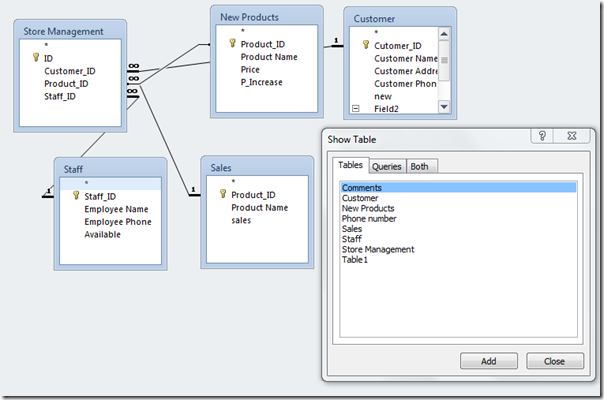
It will bring up Show Table dialog, allowing you to add tables.
Now start adding desired tables into Query Design window.
Once added, start dragging required table into Query Design fields.
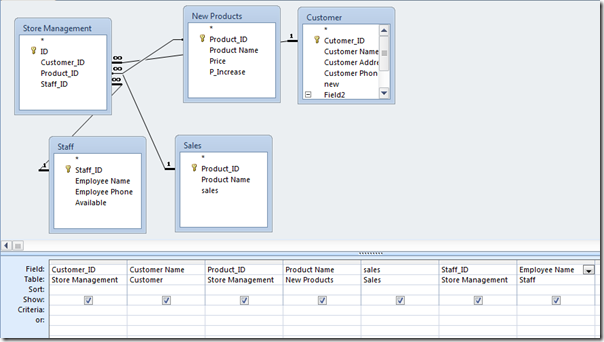
Now we are interested in pulling out all relevant data residing in database tables against Product name Pepsi.
Lets take a look at another example.
Not Like' condition comes in handy.
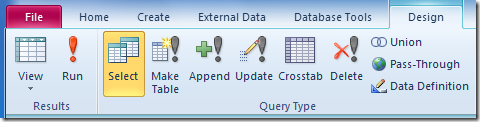
It will exclude the specified data value from the records and shows only remaining records.
However, there are innumerable ways to extract specific records.
Try out these examples on your database to explore some other dimensions of Wildcard Entries.
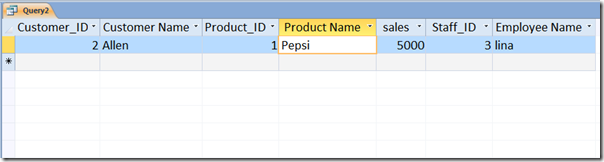
Like E#This will return specific data from selected table having only two characters.
first one is E and # represents that character is a number.
you’re free to also try out all aforementioned ways withNot Likecondition as well.
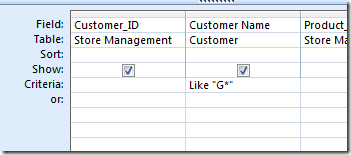
This functionality concludes infinite powerful ways possible to extract the desired data from database.